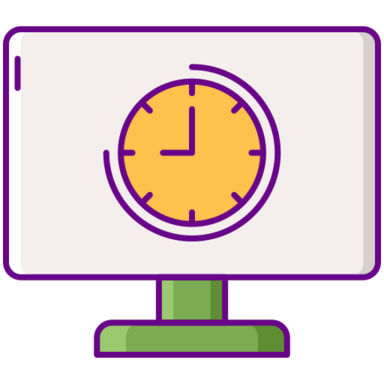Call of Duty: Modern Warfare 2 (MW2) is one of the most highly-anticipated first-person shooter games in recent years, bringing back the iconic franchise with cutting-edge graphics and fast-paced multiplayer action. However, many players have been experiencing issues with the game lagging, stuttering, and suffering from low FPS and frame rate drops. This can significantly impact your enjoyment and performance in MW2 multiplayer matches. In this comprehensive guide, we‘ll break down the common causes behind MW2‘s performance issues and walk you through proven fixes and optimizations to get the game running smoothly.
To start off, there are several key reasons why you may be seeing lag and stuttering in Modern Warfare 2:
Your PC hardware does not meet MW2‘s system requirements. MW2 is a demanding game that needs a fairly powerful gaming PC to run optimally. If your system‘s CPU, GPU, and RAM do not meet the minimum specs, you will likely encounter poor performance, low frame rates, and stuttering.
Graphics settings are too high for your system. Even if you meet the requirements, having the in-game settings cranked up too high will tank your FPS. MW2‘s "recommended" preset is still fairly demanding.
Outdated graphics drivers. Graphics drivers optimize performance for new games. If you don‘t have the latest GPU drivers installed, MW2 may stutter and suffer from glitches and poor frame rates.
Background software and Windows services using up resources. If you have a lot of programs running in the background, they will eat up CPU cycles and memory that MW2 needs to run properly. This is especially problematic on lower-end systems.
Network issues and slow or unreliable internet. MW2 multiplayer requires a fast and stable internet connection. If your network has slow speeds, high latency/ping, or packet loss, you will experience lag, rubber banding, and disconnects.
Now that we understand some of the underlying causes, let‘s dive into the most effective methods to fix lag and boost fps in MW2.
Fix 1: Update Graphics Drivers
One of the first troubleshooting steps you should always take is ensuring your GPU drivers are up to date. Nvidia and AMD regularly release driver updates to improve performance and compatibility for the latest games.
To update your Nvidia drivers:
- Open GeForce Experience and click on the Drivers tab
- Click "Check for Updates" to automatically detect and download the latest driver
- Once downloaded, follow the on-screen prompts to install
To update AMD drivers:
- Open the AMD Radeon Settings
- Click on the Updates tab and select "Check for Updates"
- If a new driver is found, click "Express Install" to download and install it
Fix 2: Lower In-Game Graphics Settings
If you‘re experiencing low FPS and frequent stuttering in MW2, your graphics settings may be too demanding for your system. Here are the optimal settings to use as a starting point:
- Display Mode: Fullscreen
- Display Monitor: Your primary gaming monitor
- Display Adapter: Your dedicated GPU
- Screen Refresh Rate: Your monitor‘s maximum refresh rate
- Render Resolution: 100% (Only lower this if you are still seeing poor FPS on low settings)
- Aspect Ratio: Auto
- V-Sync: Disabled
- Custom Framerate Limit: Custom
- Gameplay Custom Framerate Limit: Unlimited for high-end PCs, 60-90 for mid-range, 30-60 for low-end
- Menu Custom Framerate Limit: 60
- Out of Focus Custom Framerate Limit: 30
- NVIDIA Reflex Low Latency: Enabled + Boost
- On-demand Texture Streaming: Disabled
Start with these settings and adjust them higher if you have a powerful PC and are seeing good performance. Texture Resolution, Shadow Map Resolution, Particle Quality, and Particle Resolution have the biggest impact on both visual quality and performance.
Fix 3: Close Background Programs
To free up as much CPU and memory as possible for MW2, it‘s a good idea to close any non-essential background programs before launching the game. Browsers like Chrome can be very resource-intensive, so close any open tabs. You can also disable startup programs that automatically launch when Windows boots.
To do this:
- Open Task Manager with Ctrl+Shift+Esc
- Click the Startup tab
- Disable any programs you don‘t need running at startup
You can also head into the Details tab and look for any programs that are using a lot of memory or CPU usage and close them, if they‘re not important.
Fix 4: Optimize Network Connection
Multiplayer games like MW2 require a fast and reliable internet connection to minimize lag and disconnects. If you‘re experiencing network-related issues, here are some things to try:
- Connect your PC to your router/modem with an Ethernet cable, rather than using WiFi. Wired connections are faster and more stable.
- Close any bandwidth-hogging programs like streaming video, file downloads, cloud backup, etc.
- Reboot your router and modem by unplugging them for a full 60 seconds before plugging back in and waiting for them to fully reconnect.
- Use the MW2 server browser to make sure you‘re playing on local servers with the lowest ping. You can also enable the Ping display in Settings to see your latency in real-time.
- Forward the appropriate network ports that MW2 uses. Activision has a detailed networking guide for port forwarding.
- If problems persist, contact your ISP to check for any issues on their end, like network congestion or outages.
Fix 5: Update Windows & Drivers
In addition to GPU drivers, it‘s important to keep your versions of Windows and other system drivers up to date. Many updates include performance optimizations and bugfixes that could help with MW2 stuttering.
Check for Windows updates by going to Start > Settings > Windows Update. If updates are found, install all of them, reboot your PC, and check for updates again until no more are found.
You should also open Device Manager and check for any devices with yellow warning markers. If found, right click on them and choose "Update driver".
Additional MW2 Optimization Tips
Here are a few more things you can try to eke out better performance and reduce stutter in Modern Warfare 2:
- Set your Windows power plan to High Performance to avoid any CPU throttling
- Disable fullscreen optimizations on the MW2 executable in compatibility settings
- Ensure XMP/DOCP is enabled for your RAM in BIOS so that it‘s running at its full rated speed
- Disable Windows Game Mode and Game Bar as they can sometimes cause stutter
- Overclock your CPU and GPU if you‘re comfortable doing so and have sufficient cooling
- Perform a clean installation of GPU drivers using Display Driver Uninstaller
- Scan and repair MW2 game files through Battle.net launcher
- As a last resort, try a complete reinstall of GPU drivers and MW2
Stuttering and performance issues have unfortunately been a common problem for many MW2 players since the game launched. Hopefully the developers at Infinity Ward will continue to release patches and fixes to improve the experience. The recent Season 1 update included several stability improvements that have helped some users. If you‘re still experiencing issues after trying these fixes, you may have to wait for further optimization patches from the MW2 developers.
In summary, there are many possible factors that could be causing Modern Warfare 2 to lag and stutter on your PC, ranging from insufficient hardware and outdated software, to network issues and background resource hoggers. Start by making sure your system meets the minimum requirements and your key components like the CPU, GPU, RAM and network connection are powerful enough to provide a smooth experience.
Updating your graphics drivers, Windows version, and other core system drivers is also an important step. In-game, the graphics settings have the biggest impact on performance, so adjust those until you find a good balance between visuals and a playable frame rate. It‘s also crucial to eliminate any background programs, network hogs, and other software using up CPU and memory that could impact the game. Hopefully by following this guide, you can eliminate lag and enjoy MW2‘s intense multiplayer battles the way they‘re meant to be played.