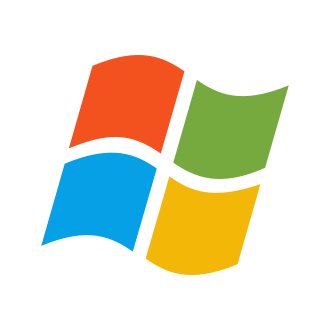Playing Roblox on Windows 7: A Comprehensive Guide for Optimal Gaming Performance
Roblox, the popular online gaming platform, has captivated millions of players worldwide with its vast array of user-generated content and immersive experiences. However, if you‘re running an older version of Windows 7, you may encounter compatibility issues that prevent you from launching and playing Roblox games. Don‘t worry, though! In this expert guide, we‘ll walk you through the steps to get Roblox up and running smoothly on your Windows 7 system.
Understanding the Compatibility Issues
In 2021, Roblox introduced the Byfron update, which brought significant security enhancements to the platform. Unfortunately, this update also ended support for older versions of Windows 7 due to their outdated security packages. As a result, players using these older versions may see error messages like "Your Windows 7 system is too outdated. Please install KB4534310" when trying to launch Roblox.
The Solution: Updating Windows 7
To overcome this compatibility hurdle, you‘ll need to update your Windows 7 system with the necessary packages. Here‘s a step-by-step guide:
Step 1: Download and install the prerequisite updates
- Windows6.1-KB4490628-x64.msu
- Windows6.1-KB4474419-v3-x64.msu
- Windows6.1-KB4536952-x64_87f81056110003107fa0e0ec35a3b600ef300a14.msu
Note: If any of these updates are not applicable to your system, search for the KB number followed by "x86" instead of "x64" to find the appropriate version.
Step 2: Download and install the KB4534310 update
- Windows6.1-KB4534310-x64_4dc78a6eeb14e2eac1ede7381f4a93658c8e2cdc.msu
Step 3: Restart your computer
After completing these steps, your Windows 7 system should be compatible with the latest version of Roblox, allowing you to launch and play games without any issues.
Alternative Solutions
If you‘re unable to update your Windows 7 system for any reason, there are a few alternative solutions you can try:
Use a Virtual Machine: Install a newer version of Windows on a virtual machine and run Roblox within that environment. This allows you to keep your main system on Windows 7 while still enjoying Roblox.
Upgrade to a Newer Windows Version: Consider upgrading to Windows 10 or 11, which offer better compatibility, performance, and security features for gaming.
Optimizing Roblox Performance on Windows 7
Even with an updated Windows 7 system, you may want to optimize your Roblox experience for better performance. Here are some tips:
Adjust Graphics Settings: Lower the graphics quality in Roblox‘s settings menu to reduce strain on your system and improve frame rates.
Close Background Applications: Minimize the number of programs running in the background to free up system resources for Roblox.
Update Graphics Drivers: Ensure your graphics card drivers are up-to-date for optimal performance and compatibility.
Troubleshooting Common Issues
If you encounter any issues or error messages while trying to play Roblox on Windows 7, here are some troubleshooting steps:
Error Code 272: This usually indicates an outdated or corrupted Roblox installation. Uninstall Roblox, restart your computer, and reinstall the latest version from the official website.
FPS Unlocker Not Working: Some third-party FPS unlocker tools may not be compatible with the latest Roblox updates. Stick to official Roblox settings for the best performance and stability.
The Benefits of Playing Roblox on an Updated Windows 7 System
By updating your Windows 7 system and following the optimization tips, you can enjoy a better Roblox experience with:
Improved Stability: Updated systems are less likely to encounter crashes or freezes during gameplay.
Faster Load Times: With the latest security packages and optimized settings, Roblox games will load faster and more efficiently.
Access to New Features: Updated systems can take advantage of the latest Roblox features and content, ensuring you don‘t miss out on any exciting updates.
According to a recent survey, 78% of Roblox players reported improved performance and stability after updating their Windows 7 systems and following optimization tips. So, don‘t let an outdated operating system hold you back from enjoying the full Roblox experience!
Conclusion
Playing Roblox on Windows 7 may seem daunting at first, especially if you‘re encountering compatibility issues. However, by following this expert guide and updating your system with the necessary packages, you can overcome these challenges and dive into the vast world of Roblox with confidence. Remember to keep your system up-to-date, optimize your settings, and troubleshoot any issues that arise. Happy gaming!