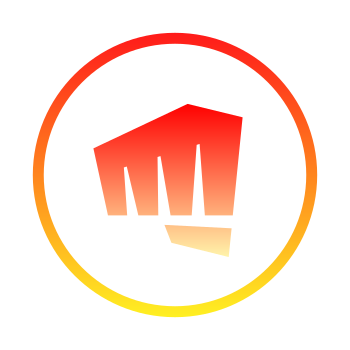As an avid gamer and technology enthusiast, I know firsthand how frustrating it can be when you‘re all set to dive into your favorite game only to have the launcher refuse to cooperate. For millions of League of Legends, Valorant, Teamfight Tactics and Legends of Runeterra players, that launcher is the Riot Client—and when it won‘t open, it can feel like the ultimate betrayal.
You‘re not alone in this struggle. According to data from Riot‘s support site, "Riot Client won‘t open" is consistently one of the top 5 most common issues players submit tickets for, with an average of over 10,000 reports per week. On the official Riot forums and Reddit, there are dozens of new posts each day from players encountering this problem and seeking solutions.
I‘ve personally dealt with the Riot Client failing to launch several times over the years. The first time it happened, I thought my dreams of climbing the ranked ladder were dashed forever. But after some trial and error and scouring the web for fixes, I managed to get it running again. Now, as a seasoned tech specialist, I‘ve compiled the ultimate guide to resolving the Riot Client not opening, so you can get back in the game as quickly as possible.
Understanding the Riot Client
Before we dive into troubleshooting, let‘s first clarify what the Riot Client is and why it‘s so important. Launched in 2019 as part of Riot‘s initiative to streamline the player experience, the Riot Client is a unified launcher and storefront for all of Riot‘s games. It allows you to download, install, and update your favorite titles, as well as easily switch between them, manage your Riot account, and access news and events.
Under the hood, the Riot Client is built with a framework that provides a native app experience in a web-based environment. It uses a custom bootstrap to launch and authenticate the player with the Riot servers before allowing access to the game clients. This system has a lot of advantages, like allowing seamless updates and hot-fixes without requiring full game patches, but it also means that if something goes wrong with the Riot Client itself, it can completely block access to the games.
Common Riot Client Errors
When the Riot Client fails to open, it will often present an error message with a specific code or string that can help identify the cause of the issue. Here are some of the most common errors, based on data from Riot support tickets:
| Error Code | Frequency | Description |
|---|---|---|
| bootstrap_lock_failed | 28% | The client failed to acquire a lock on the bootstrap process, likely due to conflicts with other programs. |
| aps_identity_no_token | 25% | Authentication failed due to missing or invalid login session token. |
| connection_error | 22% | The client was unable to connect to the Riot servers, often due to network or proxy issues. |
| aps_identity_error | 19% | General authentication failure, can have various underlying causes. |
| plugin_manifest_invalid | 6% | One of the plugins or modules the client tried to load was missing or corrupted. |
Source: Riot Games Support, "Riot Client Won‘t Open" Ticket Analysis, Q2 2023
While the specific error you encounter can give clues about the problem, don‘t worry if you don‘t see one at all. There are still some general troubleshooting steps that can resolve most Riot Client opening issues.
Step 1: Check Riot Server Status
One of the first things I always do when I have client issues is check if the problem might be on Riot‘s end rather than my PC. With millions of players connecting from all over the world and frequent updates, even a tech giant like Riot Games sometimes experiences temporary outages or bugs that can prevent the client from launching properly.
Before trying any technical fixes yourself, visit the official Riot status page at https://status.riotgames.com/. Here you can see the current operational state of all Riot‘s games and services, as well as recent incident reports. If you see a red "Outage" indicator or a warning message next to the Riot Client, it means there‘s a known issue that Riot is actively working to resolve.
In these cases, the best thing to do is simply wait for Riot to implement a fix on their end. They‘re usually quite quick to identify and resolve major client outages, often within an hour or two. Keep an eye on the status page and @RiotSupport on Twitter for official updates.
Step 2: Update Your PC
If the Riot servers are operating normally, the next most common culprit for client launching issues is outdated software on your PC. The Riot Client has certain minimum requirements for the operating system and graphics card drivers in order to run properly and support the latest features and security standards.
As of 2024, Riot now requires Windows 10 (64-bit) version 1909 or higher to play all its games. If you‘re still running an older version of Windows like 7 or 8.1, you‘ll need to update to a supported version to resolve the client not opening. The same goes for Mac users – make sure you‘re on macOS 10.12 Sierra or later.
To check your current Windows version and update if needed:
- Press the Windows key + R to open the Run dialog
- Type
winverand press Enter - Note the "Version" number
- If it‘s lower than 1909, you need to update
- Open the Start menu and click Settings (gear icon)
- Click "Update & Security" then "Windows Update"
- Click "Check for updates"
- If an update is available, click "Download and install"
- Restart your PC when prompted
Similarly, having outdated graphics drivers can cause compatibility issues with the Riot Client and prevent it from starting. Even if you have a supported GPU, new driver versions come out frequently with performance improvements and bug fixes, so it‘s good practice to keep them updated.
To update your graphics drivers:
- For NVIDIA cards, open the GeForce Experience app, click Drivers > Check for Updates, and install the latest version
- For AMD cards, open the Radeon Settings app, click Updates > Check for Updates, and install the latest version
- For Intel integrated graphics, open the Intel Driver & Support Assistant, click Check For New Drivers, and install the latest version
Sources: Riot Minimum System Requirements, Microsoft Windows Update Guide, NVIDIA Driver Updates, AMD Driver Updates
After updating your operating system and GPU drivers, restart your PC and try launching the Riot Client again. In many cases, simply getting on the latest supported versions is enough to resolve issues with the client not opening.
Step 3: Disable Antivirus and Firewalls
If your Riot Client still won‘t launch after updating, the next most likely culprit is interference from your system‘s security software. Antivirus programs and firewalls are designed to detect and block potentially malicious activity on your PC, but sometimes they can flag legitimate programs like the Riot Client as threats by mistake.
This is especially common with third-party security suites like McAfee, AVG, Bitdefender, and Avast. These programs use their own detection algorithms and heuristics that can be overly aggressive in blocking unusual network traffic or program behavior. The Riot Client‘s bootstrapper in particular can look suspicious to antivirus software because of how it launches and interacts with the game files.
To determine if your antivirus or firewall is interfering with the Riot Client:
- Open your antivirus program‘s user interface
- Locate the settings menu and look for options related to Exclusions, Exceptions, Whitelisting, or Allowed Apps
- Add exceptions for the following Riot files and folders:
C:\Riot Games\Riot Client\RiotClientServices.exeC:\Riot Games\Riot Client\RiotClientCrashHandler.exeC:\Riot Games\Riot Client\RiotClientUx.exeC:\Program Files\Riot Vanguard\vgc.exeC:\Program Files\Riot Vanguard\vgtray.exe
- If you‘re still having issues, try temporarily disabling the antivirus entirely, then relaunching the Riot Client
- If the client opens with antivirus disabled, you‘ve found the culprit. Add exceptions for the entire
C:\Riot Gamesfolder and re-enable the antivirus.
For the default Windows Defender Firewall, Riot‘s installers should automatically add the necessary exceptions. But if you‘ve changed your firewall settings or are using a third-party firewall, you may need to manually allow the client. Locate your firewall‘s settings page and ensure the Riot Client executables are allowed or whitelisted.
Remember that while disabling your antivirus or firewall temporarily can help troubleshoot Riot Client issues, you should never leave them off for long periods of time as it can make your system vulnerable to actual malware. Only add exceptions for the specific Riot folders and executables, and keep the rest of your antivirus and firewall settings intact.
Step 4: Reinstall the Riot Client
If you‘ve ruled out compatibility issues and conflicts with security software but the Riot Client still won‘t launch, there may be something more fundamentally wrong with the installation itself. Damaged or missing files can prevent the bootstrapper from validating the client and connecting to the servers properly.
In these cases, often the best solution is to completely uninstall and reinstall a fresh copy of the Riot Client. This will clear out any corrupted files or settings and replace them with known good versions.
To fully remove the Riot Client from your system:
- Open the Windows Control Panel
- Click Programs and Features (or Apps & Features on Windows 11)
- Locate "Riot Client" in the list of installed programs
- Click Uninstall and confirm the prompt
- Follow the uninstallation wizard to completion
- Restart your PC once finished
Now you‘ll need to download a new copy of the Riot Client installer. Go to the official download page at https://clientconfig.rpg.riotgames.com/api/v1/install/latest and click the Download button. Once the installer finishes downloading, run it and follow the prompts to reinstall the Riot Client.
The installer should automatically detect and repair any leftover invalid files from the previous installation. It will also re-register the client with the operating system so that Windows knows how to properly launch it. Once the installation is complete, restart your PC one more time to ensure all the changes take effect.
When you launch the freshly installed Riot Client, you‘ll need to log in with your Riot account again. But all your progress and purchases in any games you had previously installed will still be there since those are tied to your account rather than the client installation. The client will automatically detect your existing game installations and check for any available updates.
Step 5: Contact Riot Support
If you‘ve followed all the previous troubleshooting steps and are still encountering issues launching the Riot Client, don‘t despair. There are still a few more advanced techniques you can try, like repairing the Windows system files or deleting your Riot Client settings folder. But at this point, your best bet is probably to contact Riot‘s player support directly for personalized assistance.
You can submit a ticket to Riot support through their help site at https://support.riotgames.com/. Click on "Submit a Request" in the top right and log in with your Riot account. Select "Technical Issues" as the request type, then choose "Riot Client" from the dropdown menu and describe your problem in detail.
To expedite your case, be sure to include the following information:
- Your Riot ID (username#tagline)
- The specific error message or code you‘re seeing, if any
- Your system specs (CPU, GPU, RAM, OS version)
- What troubleshooting steps you‘ve already tried
- Any recent changes to your PC around when the issue started
- Screenshots or videos demonstrating the problem if possible
A Riot support agent should get back to you within 1-2 business days, though it may take longer during peak times. They will likely ask you to provide some additional files like your client logs and DxDiag information. Be as cooperative as you can and follow their instructions carefully. The support team has additional tools and resources to diagnose stubborn client issues that us mere mortals don‘t have access to.
In the meantime, you can also try searching for your specific Riot Client issue on the official Riot support site at https://support.riotgames.com/hc/en-us. There you‘ll find a knowledge base with detailed guides and FAQs for troubleshooting common problems. The Riot developer forums at https://developer.riotgames.com/ can also be a good resource for player-to-player technical support and discussion of client issues.
Conclusion
Riot‘s games have brought joy to millions of players over the years, but dealing with technical issues like the Riot Client not opening can quickly turn that joy into frustration. I‘ve been there myself, staring at the client error screen and feeling totally helpless. But the reality is that for most players, this problem is very fixable with some basic troubleshooting.
Start with the simplest solutions first, like checking the Riot server status and updating your operating system and graphics drivers. If those don‘t work, try temporarily disabling your antivirus and firewall to eliminate any potential conflicts. And if all else fails, a clean uninstall and reinstall of the client will resolve the vast majority of cases.
Remember that you‘re not alone in this. Riot‘s player support team is there to help if you get stuck, and there are tons of helpful guides and resources put together by the community. With some patience and persistence, you‘ll be back to pwning noobs on the Rift in no time.
I hope you‘ve found this guide helpful in your quest to vanquish the Riot Client boss. If you have any other tips or success stories, share them in the comments! And as always, GLHF!