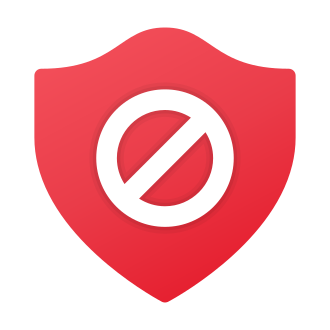Introduction
Valorant, the hugely popular 5v5 tactical shooter from Riot Games, continues to captivate players worldwide with its fast-paced gameplay and intense competitive matches. However, in July 2022, a significant security update left many Valorant fans frustrated as they encountered the dreaded "This build of Vanguard is out of compliance" error. This error message appeared when trying to launch the game, preventing players from jumping into the action.
The root cause of this issue was the game‘s anti-cheat system, Vanguard, enforcing stricter security requirements. After the update, Valorant now requires PCs to have UEFI (Unified Extensible Firmware Interface) and TPM (Trusted Platform Module) 2.0 enabled in order to run the game. Systems that did not meet these criteria were deemed "out of compliance" by Vanguard.
In this comprehensive guide, we‘ll walk you through the steps to fix the Vanguard compliance error and get back to fragging in Valorant. Whether you need to enable UEFI and TPM in your BIOS, disable Virtualization Based Security, or configure Secure Boot, we‘ve got you covered. Let‘s dive in!
Understanding UEFI and TPM: A Closer Look
Before we delve into the solutions, let‘s take a moment to understand the technologies at the heart of this issue: UEFI and TPM.
UEFI: The Evolution of BIOS
UEFI (Unified Extensible Firmware Interface) is a modern replacement for the legacy BIOS (Basic Input/Output System) found in older computers. While both UEFI and BIOS perform similar functions, such as initializing hardware and loading the operating system, UEFI offers several advantages over its predecessor:
Improved Security: UEFI supports secure boot, which prevents unauthorized operating systems and malware from running during startup. It checks the digital signatures of boot loaders and drivers to ensure they are trusted and haven‘t been tampered with.
Faster Boot Times: UEFI can initialize hardware in parallel, speeding up the boot process compared to the sequential approach used by BIOS.
Larger Storage Support: UEFI uses the GUID Partition Table (GPT) instead of the Master Boot Record (MBR), allowing for drives larger than 2TB and more than four primary partitions.
Graphical User Interface: Many UEFI implementations feature a mouse-driven GUI for easier navigation and configuration, whereas BIOS typically relies on a keyboard-only interface.
TPM: A Cryptographic Strongbox
TPM (Trusted Platform Module) is a dedicated microchip designed to secure hardware through integrated cryptographic keys. It provides a protected environment for sensitive operations and data storage. Some key features and functions of TPM include:
Secure Key Generation: TPM can generate, store, and manage cryptographic keys used for disk encryption, digital signatures, and secure authentication.
Platform Integrity: TPM can measure and verify the integrity of firmware, boot loaders, and operating system components, ensuring they haven‘t been compromised by malware or unauthorized modifications.
Password Protection: TPM can securely store and protect user credentials, making it harder for attackers to steal or crack passwords.
Hardware-Based Encryption: TPM offers hardware-based encryption, which is generally more secure and efficient than software-based alternatives.
TPM 2.0, the version required by Valorant, offers several enhancements over the previous 1.2 specification, including stronger cryptographic algorithms, improved key management, and enhanced authorization mechanisms.
The Importance of Anti-Cheat in Competitive Gaming
Cheating has long been a major concern in competitive online games, and Valorant is no exception. Cheaters use various methods, such as aimbots, wallhacks, and speed hacks, to gain an unfair advantage over legitimate players. This not only ruins the gaming experience for others but also undermines the integrity of the game and its competitive scene.
Riot Games, the developer behind Valorant, has made combating cheaters a top priority. Their anti-cheat system, Vanguard, is designed to detect and prevent a wide range of cheating techniques. However, as cheat makers continually adapt and find new ways to circumvent security measures, anti-cheat solutions must also evolve to stay ahead of the curve.
The July 2022 security update that introduced the UEFI and TPM requirements was part of Riot‘s ongoing efforts to strengthen Vanguard and ensure a fair playing field for all Valorant players. By leveraging the hardware-based security features provided by UEFI and TPM, Vanguard can better protect against rootkits, bootkits, and other low-level cheats that are difficult to detect through software alone.
While the update did cause some short-term inconvenience for players whose systems were not yet compliant, the long-term benefits for the game‘s health and competitive integrity are substantial. In fact, Riot reported a significant decrease in cheating activity following the implementation of the UEFI and TPM requirements.
Fixing the Vanguard Compliance Error
Now that we have a better understanding of the underlying technologies and the reasons behind Valorant‘s security requirements, let‘s walk through the steps to resolve the "This build of Vanguard is out of compliance" error.
Method 1: Enable UEFI and TPM 2.0 in BIOS
If your PC supports UEFI and TPM, the most straightforward solution is to enable these features in your BIOS settings. Here‘s how:
- Restart your PC and press the key to enter BIOS setup (often F2, F10, F12, or Del).
- Navigate to the Boot section and look for an option called "Boot Mode" or similar. Change this setting from Legacy/CSM to UEFI.
- Go to the Security tab and find the TPM settings. Enable TPM and set it to version 2.0 if prompted.
- Save your changes and exit BIOS. Your PC will reboot.
- Launch Valorant and the compliance error should be resolved.
Note: The exact steps and menu options may vary depending on your PC‘s make and model. If you‘re unsure, refer to your system‘s documentation or look up a BIOS guide specific to your brand.
Here are a few examples of BIOS interfaces and menu layouts for popular PC brands:
- ASUS: Press F2 to enter BIOS. Go to Boot > Secure Boot > OS Type and select "Windows UEFI mode". For TPM, go to Advanced > PCH-FW Configuration > TPM Device Selection and choose "Firmware TPM".
- Gigabyte: Press F2 to enter BIOS. Go to BIOS > Boot Option Priorities and set "UEFI" as the first priority. For TPM, go to Peripherals > Trusted Computing and enable "Security Device Support".
- MSI: Press Del to enter BIOS. Go to Settings > Advanced > Windows OS Configuration > Windows 10 WHQL Support and enable it. For TPM, go to Settings > Security > Trusted Computing and enable "TPM Device".
If you‘re still having trouble locating the correct settings, consult your motherboard manual or reach out to the manufacturer‘s support for assistance.
Method 2: Disable Virtualization Based Security (VBS)
For PCs that don‘t support UEFI or TPM 2.0, an alternative workaround is to disable Virtualization Based Security in Windows. This may slightly reduce your system‘s defenses but will allow Valorant to run. Here‘s how to disable VBS:
- Open an elevated Command Prompt by right-clicking the Start button and selecting "Command Prompt (Admin)".
- Type the following command and press Enter:
bcdedit /set hypervisorlaunchtype off - Restart your PC for the changes to take effect.
- Open the Start menu, search for "Core Isolation" and open the Core Isolation settings page.
- Toggle off the "Memory Integrity" option and reboot your system again.
- Launch Valorant and you should now be able to play without the compliance error.
Keep in mind that disabling VBS may make your system more vulnerable to certain types of malware and exploits. Only use this method if your PC does not support UEFI and TPM, and consider re-enabling VBS when not playing Valorant.
Method 3: Enable Secure Boot
In some cases, you may also need to enable the Secure Boot feature in your BIOS to satisfy Vanguard‘s compliance checks. The process for this varies slightly depending on your PC brand:
For Alienware, Inspiron, and Vostro:
- Enter BIOS setup and go to the Secure Boot section.
- Change the Secure Boot setting to Enabled.
- Press F10 to save changes and exit.
For Dell OptiPlex, Precision, Wyse, and XPS:
- Enter BIOS setup and navigate to Secure Boot.
- Check the box next to "Secure Boot Enable".
- Apply the changes, exit BIOS, and select "Save" when prompted.
To verify that Secure Boot is enabled, you can check the System Information app in Windows:
- Press Win+R, type "msinfo32", and hit Enter.
- Under System Summary, look for the "Secure Boot State" entry.
- If it says "On", Secure Boot is enabled successfully.
Privacy Concerns and Anti-Cheat Systems
While the implementation of stricter security requirements in Valorant has been largely successful in combating cheaters, some players have raised concerns about privacy and the level of access granted to anti-cheat systems like Vanguard.
It‘s important to note that TPM itself does not pose a privacy risk. Its primary function is to securely store and process cryptographic keys and sensitive data within the chip itself. TPM does not have access to or transmit any personal information outside of its secure environment.
However, anti-cheat systems like Vanguard do require a certain level of system monitoring to detect and prevent cheating effectively. Riot Games has been transparent about Vanguard‘s operations and the data it collects. According to their privacy policy, Vanguard only collects information necessary for anti-cheat purposes, such as running processes, system configuration, and hardware information. It does not access or store personal files, documents, or user content.
Furthermore, Riot has implemented strict security measures to protect the data collected by Vanguard. They employ encryption, access controls, and regular security audits to ensure that player information is kept safe and secure.
Compared to other popular anti-cheat solutions, such as Easy Anti-Cheat and BattlEye, Vanguard‘s approach is not unusual. Most modern anti-cheat systems require kernel-level access and monitor system activity to some extent. The key difference is that Vanguard starts at system boot, providing an additional layer of protection against low-level cheats.
Ultimately, the decision to trust an anti-cheat system comes down to each individual player. Riot Games has taken steps to be transparent about Vanguard‘s operations and data collection, and they have a strong incentive to maintain player trust and protect user privacy. However, players who are uncomfortable with any level of system monitoring may choose to opt-out of playing Valorant or other games with similar anti-cheat measures.
The Future of PC Gaming Security
The adoption of hardware-based security features like UEFI and TPM in Valorant is part of a larger trend in the PC gaming industry. As cheating and hacking become more sophisticated, game developers and anti-cheat providers are increasingly turning to these technologies to bolster their defenses.
In fact, Microsoft has already made TPM 2.0 a requirement for Windows 11, the latest version of its operating system. This move is expected to accelerate the adoption of TPM across the PC ecosystem, as more manufacturers include the chip in their systems to ensure compatibility with Windows 11.
As more games and platforms embrace hardware-based security, we can expect to see a gradual shift in the baseline requirements for PC gaming. While this may create some short-term challenges for players with older or less compatible systems, the long-term benefits for the integrity and fairness of online gaming are substantial.
Looking ahead, we can anticipate further advancements in anti-cheat technology, such as the use of machine learning and behavioral analysis to detect and prevent cheating. These techniques, combined with hardware-based security measures, could make it even more difficult for cheaters to gain an unfair advantage in online games.
However, as the arms race between cheaters and anti-cheat developers continues, it will be important for the gaming industry to strike a balance between security and accessibility. While protecting against cheaters is crucial, it should not come at the cost of excluding legitimate players or compromising user privacy.
Conclusion
The "This build of Vanguard is out of compliance" error in Valorant may have caused some frustration for players, but it represents an important step forward in the fight against cheating in competitive online games. By requiring UEFI and TPM 2.0, Riot Games has leveraged hardware-based security features to strengthen Vanguard‘s defenses and ensure a fairer playing field for all Valorant players.
If you encounter this error, the first step is to check if your system supports UEFI and TPM 2.0. If it does, enabling these features in your BIOS settings is the most straightforward solution. For systems that don‘t support these technologies, disabling Virtualization Based Security can serve as a temporary workaround, but be aware of the potential security implications.
As the PC gaming industry continues to evolve, we can expect to see more games and platforms adopting hardware-based security measures like UEFI and TPM. While this may require some players to upgrade their systems or adjust their settings, the benefits for the integrity and fairness of online gaming are well worth the effort.
By staying informed about these developments and following guides like this one, you can ensure that your PC is ready to handle the security requirements of modern games like Valorant. Happy fragging, agents!