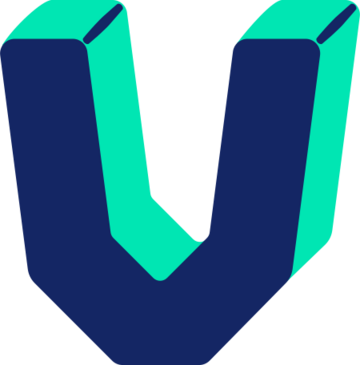Are you an avid Overwatch 2 player looking to enhance your gaming experience? One crucial aspect that can significantly impact your gameplay is the use of Vsync. In this in-depth guide, we‘ll dive into the world of Vsync and explore how it can help you achieve a smoother, more visually appealing gaming experience in Overwatch 2.
Understanding Vsync and Its Role in Gaming
Vsync, short for vertical synchronization, is a graphics technology that synchronizes the frame rate of a game with the refresh rate of your monitor. In simpler terms, it helps to eliminate screen tearing, a visual artifact that occurs when your GPU renders frames faster than your monitor can display them.
When you enable Vsync, your GPU is forced to wait for your monitor to finish displaying the current frame before rendering the next one. This synchronization ensures that each frame is displayed in its entirety, resulting in a smoother, more cohesive gaming experience.
The Benefits of Using Vsync in Overwatch 2
Reduced Screen Tearing: The primary benefit of using Vsync in Overwatch 2 is the elimination of screen tearing. With Vsync enabled, you‘ll no longer experience the jarring visual distortion caused by misaligned frames, allowing you to focus on the game without distractions.
Improved Visual Quality: By synchronizing the frame rate with your monitor‘s refresh rate, Vsync can enhance the overall visual quality of Overwatch 2. The game will appear smoother and more fluid, providing a more immersive gaming experience.
Reduced Eye Strain: Screen tearing and visual artifacts can cause eye strain, especially during extended gaming sessions. By eliminating these issues, Vsync can help reduce eye fatigue, allowing you to play Overwatch 2 for longer periods without discomfort.
Potential Drawbacks of Using Vsync
While Vsync offers several benefits, it‘s essential to be aware of its potential drawbacks:
Increased Input Lag: One of the main concerns with Vsync is the potential for increased input lag. Since the GPU has to wait for the monitor to finish displaying each frame, there may be a slight delay between your inputs and the corresponding actions in the game. For competitive players, this input lag can be a significant disadvantage.
Reduced Performance: In some cases, enabling Vsync can lead to reduced performance. If your GPU is consistently rendering frames faster than your monitor‘s refresh rate, Vsync will limit the frame rate to match the monitor, potentially causing a drop in performance. This is especially noticeable if your GPU is capable of delivering much higher frame rates than your monitor‘s refresh rate.
How to Enable or Disable Vsync in Overwatch 2
Enabling or disabling Vsync in Overwatch 2 is a straightforward process:
- Launch Overwatch 2 and navigate to the Options menu.
- Select the Video tab.
- Scroll down to the Display section.
- Locate the Vsync option and toggle it on or off according to your preference.
- Apply the changes and restart the game if necessary.
It‘s important to note that the optimal Vsync setting may vary depending on your hardware configuration and personal preferences. Experiment with enabling and disabling Vsync to find the setting that provides the best balance between visual quality and performance for your setup.
Vsync vs. Other Display Synchronization Technologies
While Vsync is a widely used display synchronization technology, it‘s not the only option available. Other technologies, such as G-Sync and FreeSync, offer alternative solutions for eliminating screen tearing and improving visual quality.
G-Sync, developed by NVIDIA, is a hardware-based solution that requires a compatible NVIDIA GPU and a G-Sync-certified monitor. It provides a seamless synchronization between the GPU and the monitor, eliminating screen tearing and minimizing input lag.
FreeSync, on the other hand, is an open-source alternative developed by AMD. It works with compatible AMD GPUs and FreeSync-certified monitors, offering similar benefits to G-Sync.
Both G-Sync and FreeSync offer advantages over traditional Vsync, such as reduced input lag and the ability to maintain smooth gameplay even when the frame rate drops below the monitor‘s refresh rate. However, these technologies require specific hardware and may come at a higher cost compared to using Vsync.
The Impact of Vsync on Overwatch 2 Gameplay
When it comes to the overall gaming experience in Overwatch 2, the impact of Vsync can vary depending on your hardware and personal preferences. For casual players who prioritize visual quality and a smooth, tear-free experience, enabling Vsync can significantly enhance the enjoyment of the game.
However, for competitive players who prioritize responsiveness and minimal input lag, the use of Vsync may not be ideal. In fast-paced, reaction-based games like Overwatch 2, even a small amount of input lag can make a significant difference in gameplay. Competitive players often opt to disable Vsync to ensure the lowest possible input lag and maintain a competitive edge.
Common Issues and Solutions
While Vsync can provide a smoother gaming experience, it‘s not without its issues. Some common problems that players may encounter when using Vsync in Overwatch 2 include:
Stuttering or Freezing: In some cases, enabling Vsync can cause stuttering or freezing in the game. This issue is often related to insufficient hardware performance or compatibility issues. Ensuring that your GPU drivers are up to date and optimizing your in-game settings can help alleviate these problems.
Inconsistent Frame Rates: If your GPU‘s performance fluctuates significantly during gameplay, Vsync may cause noticeable frame rate drops or inconsistencies. This can be particularly evident in graphically intensive scenes or during intense combat. Lowering your graphics settings or upgrading your hardware can help mitigate these issues.
If you encounter persistent problems with Vsync in Overwatch 2, it‘s worth exploring alternative display synchronization technologies or seeking further technical support from the game‘s community or official channels.
Expert Insights and Future Developments
Professional gamers and industry experts have varying opinions on the use of Vsync in competitive gaming. While some appreciate the improved visual quality and reduced screen tearing, others prioritize the lowest possible input lag for optimal performance.
As display synchronization technologies continue to evolve, we can expect to see further advancements in the field. NVIDIA‘s Reflex technology, for example, aims to minimize latency and improve responsiveness in competitive games like Overwatch 2. These developments may offer new solutions that combine the benefits of Vsync with minimal input lag, catering to the needs of both casual and competitive players.
Conclusion
Vsync can be a valuable tool for enhancing your gaming experience in Overwatch 2, providing a smoother, tear-free visual experience. However, it‘s essential to consider the potential drawbacks, such as increased input lag and reduced performance, when deciding whether to enable or disable Vsync.
By understanding the pros and cons of Vsync and experimenting with different settings, you can find the optimal configuration that suits your individual preferences and hardware setup. Whether you‘re a casual player seeking visual improvements or a competitive player striving for the lowest input lag, the choice to use Vsync in Overwatch 2 ultimately depends on your priorities and gameplay style.
As display synchronization technologies continue to advance, we can look forward to new solutions that cater to the diverse needs of gamers. Until then, understanding and utilizing Vsync effectively can help you get the most out of your Overwatch 2 gaming experience.