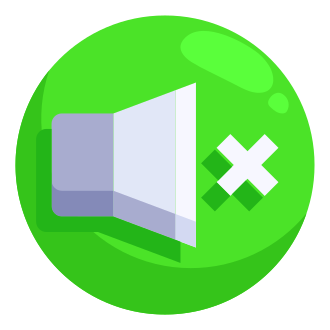Roblox is more than just a game platform – it‘s a thriving social hub where millions of players connect, create, and adventure together every day. In fact, as of 2021, Roblox boasted over 47 million daily active users, making it one of the most popular online destinations for kids and teens [1]. A big part of what makes Roblox so engaging is the ability to chat and interact with fellow players in real-time. But what happens when you run into the dreaded "your chat settings prevent you from sending messages" error?
Don‘t worry, we‘ve got you covered! In this ultimate guide, we‘ll cover everything you need to know to troubleshoot chat issues, customize your settings, and stay safe while socializing on Roblox. As an avid Roblox player and parent myself, I‘ve spent countless hours exploring the ins and outs of the platform‘s communication features. I‘m excited to share my expertise and help you unlock the full potential of Roblox chat. Let‘s get started!
Understanding Roblox Chat: A Brief History
Before we dive into fixing chat errors, let‘s take a quick look at how communication features have evolved on Roblox over the years. Back in the early days of the platform in 2006, chat was much more limited. Players could only send short messages to nearby avatars in-game, and there were no private messaging or voice chat options.
As Roblox grew in popularity, so did the demand for more robust communication tools. In 2008, Roblox introduced a friends list system, allowing players to connect and chat with each other across different games [2]. This was a major step forward in fostering a sense of community on the platform.
Over the years, Roblox continued to refine and expand its chat features. In 2011, the company added a dedicated chat and party window for easier communication with friends [3]. And in 2021, Roblox made perhaps its biggest leap yet with the introduction of spatial voice chat in select experiences [4].
Today, Roblox offers a variety of communication options to suit different preferences and age groups:
| Chat Type | Description |
|---|---|
| In-game Text Chat | Send short messages to nearby players in a Roblox experience |
| Private Messages | Have one-on-one conversations with friends across different games |
| Spatial Voice Chat | Talk to other players using a microphone in select Roblox experiences |
With so many ways to connect, it‘s no wonder that chat has become an integral part of the Roblox experience for millions of players worldwide. But with great power comes great responsibility – it‘s important to understand how to manage your chat settings and stay safe online.
Step-by-Step: Fix "Your Chat Settings Prevent You From Sending Messages"
Encountering the "your chat settings prevent you from sending messages" error can be frustrating, especially when you‘re trying to coordinate with friends or engage in an exciting roleplay. Luckily, this error is usually easy to fix by adjusting your account‘s privacy settings. Here‘s a step-by-step guide:
Log into your Roblox account and click the gear icon in the upper right corner to open Settings.
Navigate to the Privacy tab on the left sidebar.
Look for the ‘Account Restrictions‘ section. If this setting is toggled on, you won‘t be able to send chat messages. Toggle it off.
Next, scroll down to the ‘Contact Settings‘ section:
- To send and receive in-game chat messages, set ‘Who can chat with me in game?‘ to ‘Everyone‘ or ‘Friends‘.
- To exchange private messages outside of games, set ‘Who can message me?‘ to ‘Everyone‘ or ‘Friends‘.
Click the green ‘Save‘ button at the bottom of the page to confirm your new privacy settings.
Restart Roblox and join a game to test the chat function. Your messages should now send successfully!
Tip: If you‘re still having trouble after following these steps, try fully closing and reopening the Roblox application. You may need to check for updates or clear your browser cache as well.
It‘s also worth noting that some Roblox experiences have their own in-game chat settings separate from your account privacy settings. If chat is disabled in a specific game, you may need to look for a chat toggle or settings menu within that experience to enable it.
Console Troubleshooting: Chat on Xbox and PlayStation
Playing Roblox on an Xbox One, Xbox Series X|S, PS4, or PS5? The process for enabling chat is a bit different on consoles, as your Roblox privacy settings are tied to your Microsoft or Sony account settings.
Xbox Chat Settings
- Press the Xbox button to open the guide and go to Profile & system > Settings > Account > Privacy & online safety.
- Select ‘Xbox privacy‘ and choose ‘View details & customize‘.
- Go to ‘Communication & multiplayer‘ and set ‘You can communicate outside of Xbox Live with voice & text‘ to ‘Everybody‘.
- Save your changes and launch Roblox. You should now be able to send in-game chat messages.
PlayStation Chat Settings
- On your PS4 or PS5, go to Settings > Account Management > Privacy Settings.
- Choose ‘Custom‘ and then select ‘Communication and User-Generated Content‘.
- Set ‘Communicating with Other Players‘ to ‘Anyone‘.
- Save your changes and start up Roblox. Chat should now be enabled.
Note: If you‘re using a child account on Xbox or PlayStation, the parent account will need to adjust these privacy settings, as child accounts don‘t have access to communication preferences.
Roblox Chat Safety: Tips for Parents and Kids
As a parent, it‘s natural to have concerns about your child‘s online interactions, especially in a game as social as Roblox. The good news is that Roblox offers a variety of tools and settings to help you manage your child‘s experience and keep them safe while chatting. Here are a few key tips:
Enable Account Restrictions (for players under 13): Roblox automatically applies stricter content and communication filters for accounts registered to players under 13. To double-check that these restrictions are active, go to your child‘s Roblox account settings, select the Security tab, and make sure the Account Restrictions toggle is green.
Curate your child‘s friend list: Roblox allows players to friend and chat with anyone by default. Consider limiting your child‘s interactions to a pre-approved list of friends that you‘ve vetted. To do this, go to your child‘s account settings, select the Privacy tab, and set ‘Who can send me friend requests?‘ and ‘Who can message me?‘ to ‘Friends‘.
Disable chat in specific games: Some Roblox experiences are designed for socializing, while others are more focused on solo play. If you‘d prefer your child not to chat in certain games, look for the gear icon while in the experience and see if there‘s an option to mute or disable chat.
Set up 2-Step Verification: Add an extra layer of security to your child‘s account by enabling 2-Step Verification in the Security tab of their account settings. This requires entering a code sent to your email or phone each time someone tries to log in, preventing unauthorized access.
Talk to your child about online safety: No amount of technical safeguards can replace open communication with your child. Make sure they understand the importance of keeping personal information private, never arranging to meet up with online strangers, and telling a trusted adult if they encounter harassment or inappropriate content. Roblox has a great Parent‘s Guide with more advice on these topics.
By taking advantage of Roblox‘s built-in parental controls and fostering a dialogue about digital citizenship, you can help your child stay safe and have positive experiences while chatting and socializing on the platform.
The Future of Roblox Chat
As Roblox continues to evolve and expand, it‘s exciting to speculate about where chat and communication features may be headed next. With the recent launch of spatial voice in select experiences, it‘s clear that Roblox is interested in creating more immersive and natural social interactions.
I wouldn‘t be surprised to see the voice chat beta expand to more games in the coming months, or perhaps even become a standard feature across the platform. Imagine being able to talk to your friends as you explore the vast worlds of Roblox together, just like you would in real life!
At the same time, I think Roblox will continue to prioritize player safety and moderation as it scales up social features. The company has a dedicated moderation team that reviews chat reports and enforces community standards, but I could see them investing in more proactive measures like automated language filtering and sentiment analysis to catch potential issues early.
There‘s also huge potential for Roblox to lean into the metaverse concept and create more persistent social spaces beyond just individual games. Imagine hub worlds where players can hang out, attend virtual events, and meet new friends – all with the same avatar and identity across experiences. We‘ve seen glimpses of this with the limited-time "Party Place" experiment, but I could envision it becoming a more permanent feature.
Whatever the future holds, I‘m excited to see how Roblox continues to innovate and bring players together through chat and social features. Whether you‘re a hardcore gamer or just looking for a fun way to connect with friends online, Roblox offers a one-of-a-kind social experience that keeps evolving.
As long as you know how to manage your chat settings and stay safe, the sky‘s the limit for the kinds of connections and adventures you can have. So go on and start exploring – you never know who you might meet or where your conversations might take you!
Sources
- Roblox User Stats
- Roblox Blog – Friend List Now Available
- Roblox Blog – Chat and Party Features
- Roblox Blog – Spatial Voice Beta
- Roblox Parent‘s Guide