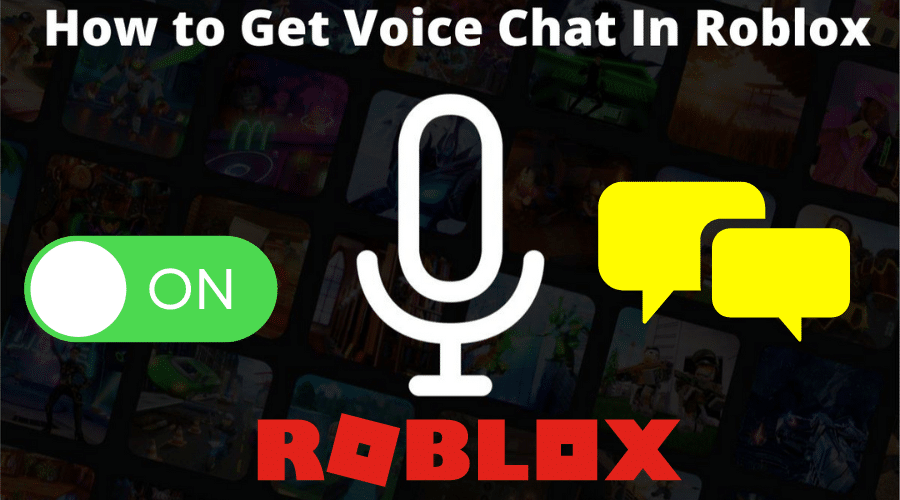Do you know that Roblox has a spatial chat? By default, the Roblox voice chat is disabled. To upgrade your gaming experience on titles relished with friends, you need to enable the Roblox voice chat. Here we provide you with all the required details and a step-by-step guide about how to get voice chat in Roblox via PC and phone.
Roblox has tons of entertaining games. However, by enabling the Roblox voice chat, you can boost the gaming experience in some titles, such as Roblox Community Space, Flex Your Account Age, and Mic Up. However, the voice chat feature is a little bit complicated to locate. Which makes starters find it difficult to activate it.

How to verify your age on Roblox
must you prove your age before engaging in voice chat on Roblox? Yes, Roblox requires its users to use voice chat at least 13 years old. Now you can see that you need to verify your age. Read on.
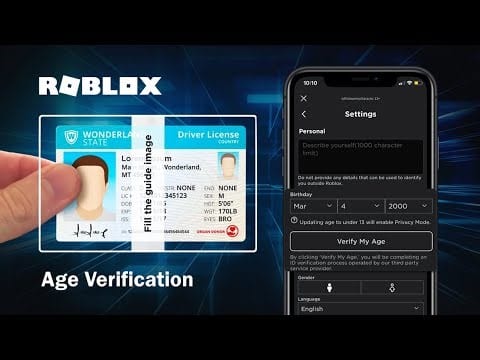
The age verification process may be a bit complicated. Let’s familiarize ourselves with the requirements first:
Now that all requirements are up and ready, here is the step-by-step guide for the verification process:
Step 1: Enter your Roblox account information and log in.
Step 2: In the top-right section, click on the Settings symbol.
Step 3: Select the Account Info tab.
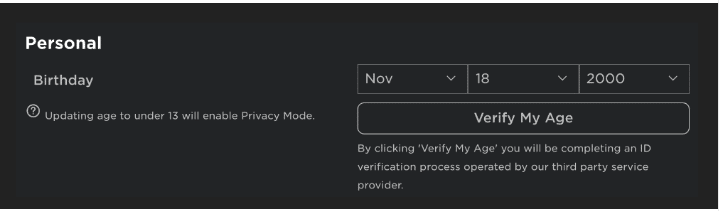
Step 4: Select the Verify My Age button located beneath your birthday.
Step 5: Your PC will display a popup with a QR code flashing in it.
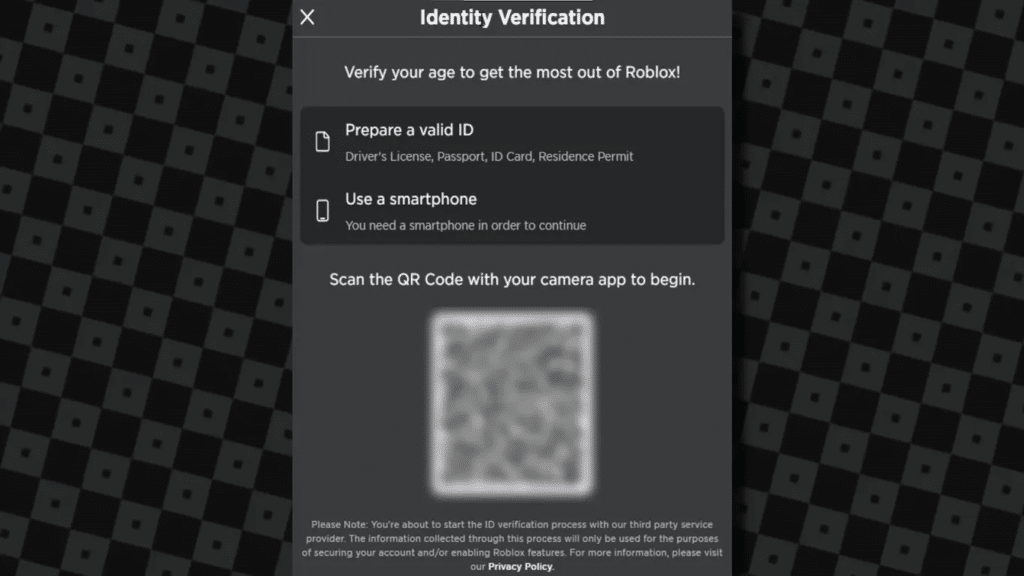
Step 6: Scan this QR code using your smartphone.
Step 7: The age verification process starts at roblox.com/verify, where you are now re-directed automatically.
Step 8: Select the Start Session button, then adhere to the directions and grant camera access.
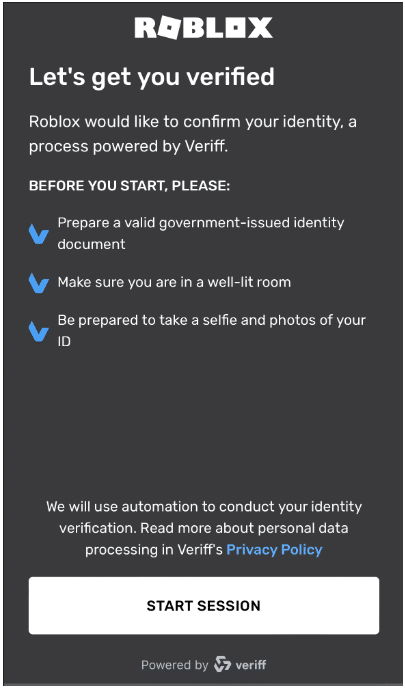
Step 9: Scan the ID card, passport or driver’s License you intend to use for the process. If your ID has a barcode on the back, scan it and take a picture.
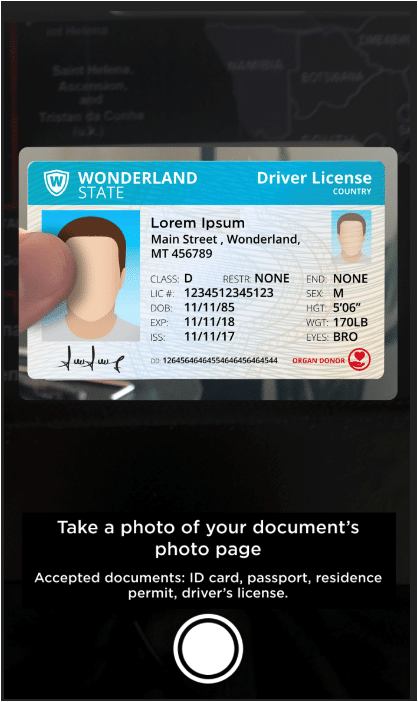
Step 10: Take a selfie when prompted to do so. Note that your photo ID and your selfie will be compared to verify that it’s indeed you.
Step 11: A pass or failed result will be displayed when the verification is finished. Be patient, as this process could take a while.
How to enable Roblox Voice Chat on Mobile
Now that your age verification process is a success, follow this procedure:
Step 1: Launch Roblox.
Step 2: Select the Gear symbol in the upper right corner.
Step 3: From the drop-down menu that appears, click Settings and Privacy.
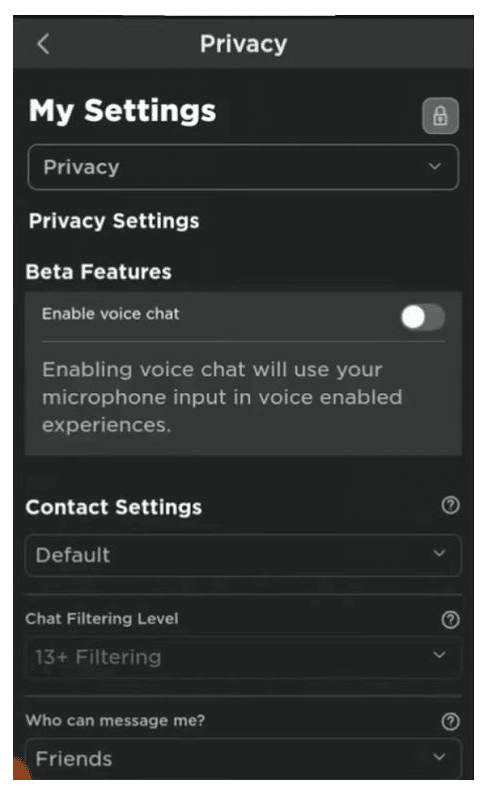
Step 4: Toggle the voice chat feature to Enable voice chat.
How to enable Roblox Voice Chat on a Computer
On your Pc, do this:
Step 1: Tap the bottom-right circle with three dots.
Step 2: Find the gear icon and tap on it
Step 3: Tap Privacy.
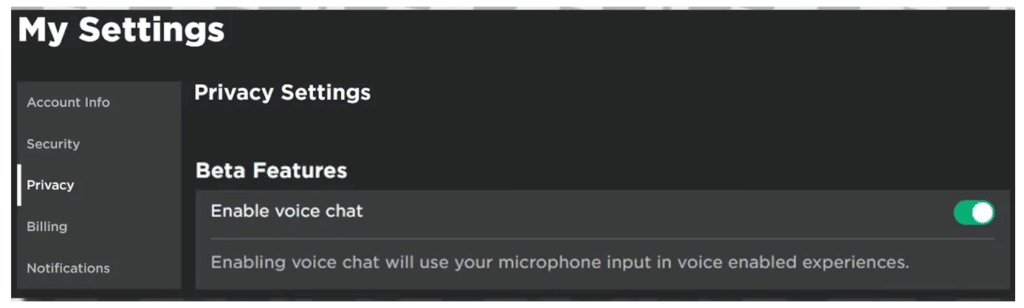
Step 4: Toggle the voice chat button to enable Roblox voice chat.
FAQS
Q. What are the rules associated with Roblox Voice chat?
There’s no official statement about voice chat rules yet. Roblox doesn’t punish or censor any detail at the moment concerning voice chat. However, as kinks continue to be sorted out, we will find out later.
Q. Which titles allow Roblox Voice chat?
Not all Roblox games have voice chat, which cannot be termed bad or good. Game Developers decide whether to allow it or not. Mic Up is one of the popular games that allows voice chat. In future, we are certain that many more are to come.
Conclusion
Whether a starter on Roblox or not, we have seen that getting voice chat on Roblox is not that complicated. Here we have shown you the necessary documents you need; therefore, acquire them before initially starting the verification process. With that done, follow the given guides whether on Pc or mobile. There you go, now your gaming experience on Roblox is on another level.