Have you ever been in the middle of playing Captain Toad®: Treasure Tracker on your Nintendo Switch® only to find that your controller won’t connect? It can be a frustrating experience, but the good news is that we’re here to help you troubleshoot your Switch and get you back in the game. Our guide offers simple methods to follow when your Joy-Con controller is not connecting to the switch so that you can get back to enjoying your favorite games in no time.
1: Turn off flight mode
To disable Flight Mode on your Switch without the controller, you can follow these steps:
Step 1: Tap the Home button on the touchscreen three times to go to the Home screen.
Step 2: Access System Settings by tapping the gear icon.
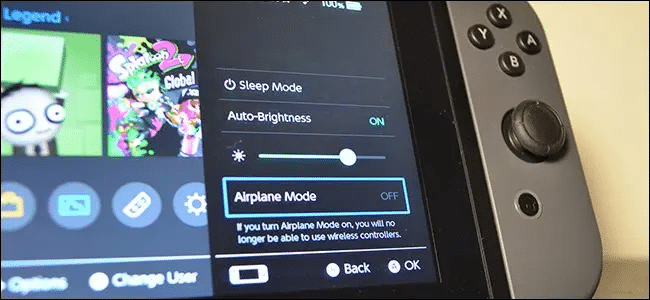
Step 3: From the list of settings on the left, select Airplane Mode, and then turn off the Airplane Mode setting on the right.
2: Check for system updates
Your console is designed to download and install the latest updates automatically. However, you can manually check for updates by following these three steps:
Step 1: Ensure that your console is connected to the internet.
Step 2: Navigate to the System Settings from the Home menu, and select System > System Update.
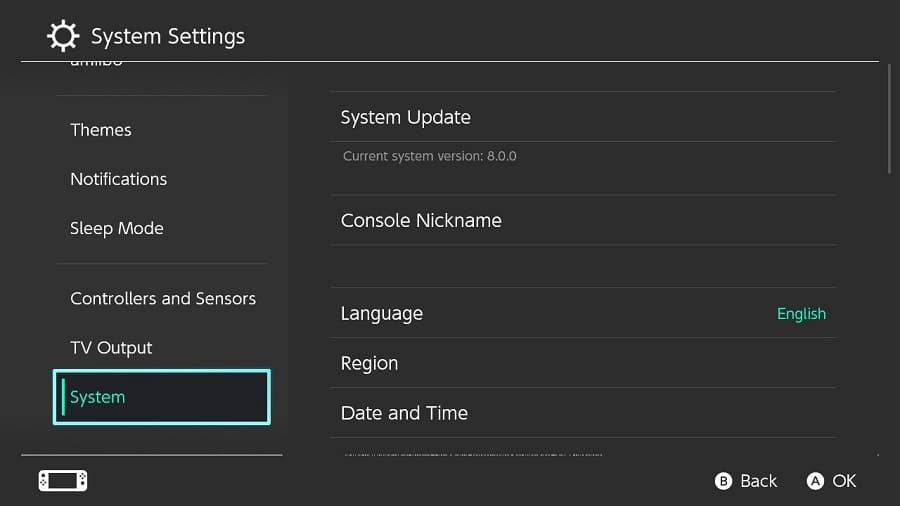
Step 3: If there is an update available, it will begin downloading and installing automatically.
3: Restart the switch
In case your controller is not functioning even after updating your console, you can try a quick restart by performing the following steps:
Step 1: Press and hold the Power button on your console for approximately 3 seconds.
Step 2: From the Power Options menu that appears on the screen tap it, and select Restart.
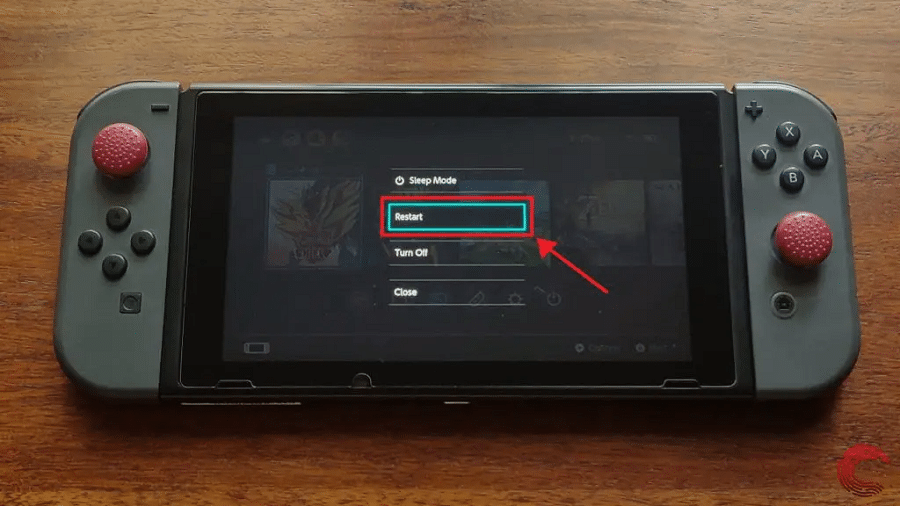
Step 3: This should initiate a restart of your console, which may resolve the issue with your controller.
4: Pairing Joy-Con again
If you have previously paired your controllers before the 12.0.0 update and they are not connecting, you can try unpairing and re-pairing them by following these steps:
Step 1: Navigate to Settings on your Switch console.
Step 2: From there, select Controllers and Sensors, and then choose Disconnect Controllers.
Step 3: To unpair the controllers, press and hold the X button until the controller LEDs turn off.
Step 4: To re-pair, the controllers, attach them to your console. If this does not work, detach the controllers and select Change Grip/Order from the Controllers and Sensors menu. Then press the Sync button on each controller to pair them with your console.
Once the controllers are successfully paired, they should function as expected with your console.
6: Check whether Joy-Con has electricity
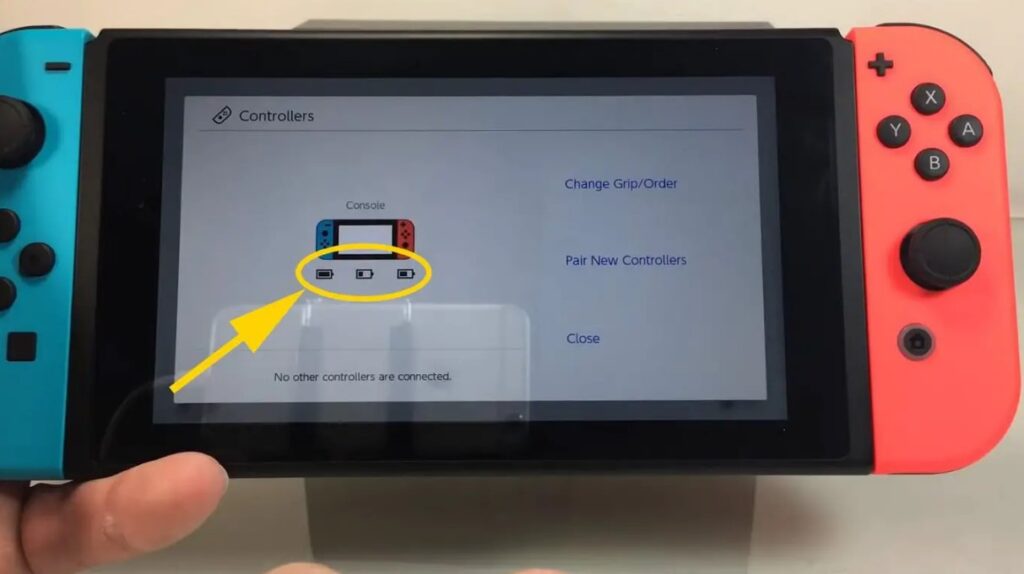
Before attempting to troubleshoot a controller that won’t connect, it’s important to ensure that the controller has been charged adequately. It’s recommended to allow for at least 6 hours of charging time, or until the orange light on the controller turns off.
If the controller still fails to connect after a full charge, the issue may be with the battery in either the controller or the console. We advise seeking professional assistance from a certified Nintendo repair service to address this issue. Attempting to fix the issue yourself may result in further damage to your device and could void your warranty.
7: Make sure Joy-Con is in the communication range

To ensure that your Joy-Con controllers are in communication range with your Switch console, it’s important to keep them within Bluetooth range. Joy-Con controllers and the Switch console communicate with each other using Bluetooth technology, so if the controllers are too far away from the console, they may not function correctly.
If your Joy-Con controllers are not connecting to your Switch console, try moving closer to the console or ensuring that no obstacles are blocking the Bluetooth signal between the controllers and the console. This can help to establish a stronger and more reliable connection.
8: Confirm the number of connections

The Nintendo Switch console can typically connect up to eight wireless controllers, although this may vary depending on the type of controller, its features, and the software being used. It’s important to check your owner’s manual to determine the maximum number of paired controllers allowed for your specific console and software.
If you’re having difficulty connecting a new controller to your Switch console, you may have reached the maximum number of paired controllers allowed. You may need to disconnect one or more controllers before attempting to pair a new one.
9: Buy a new Joy-Con

If none of the above troubleshooting methods work to resolve the issue with your Joy-Con controllers, the controllers may have been damaged or are no longer functioning properly. In this case, you may need to purchase a new Joy-Con controller.
You can purchase new Joy-Con controllers directly from the official Nintendo website, as well as from various retailers that sell Nintendo products. Be sure to choose the appropriate Joy-Con controller for your console (left or right) and consider any additional features or accessories that you may need. https://www.nintendo.com/store/hardware/joy-con-and-controllers/
Conclusion
If you’re having issues with your Joy-Con controllers not connecting to your Nintendo Switch console, there are several troubleshooting methods mentioned above you can try. If none of these methods work, it’s possible that the controllers have been damaged and may need to be replaced. You can purchase new Joy-Con controllers from the official Nintendo website or from various retailers that sell Nintendo products.

