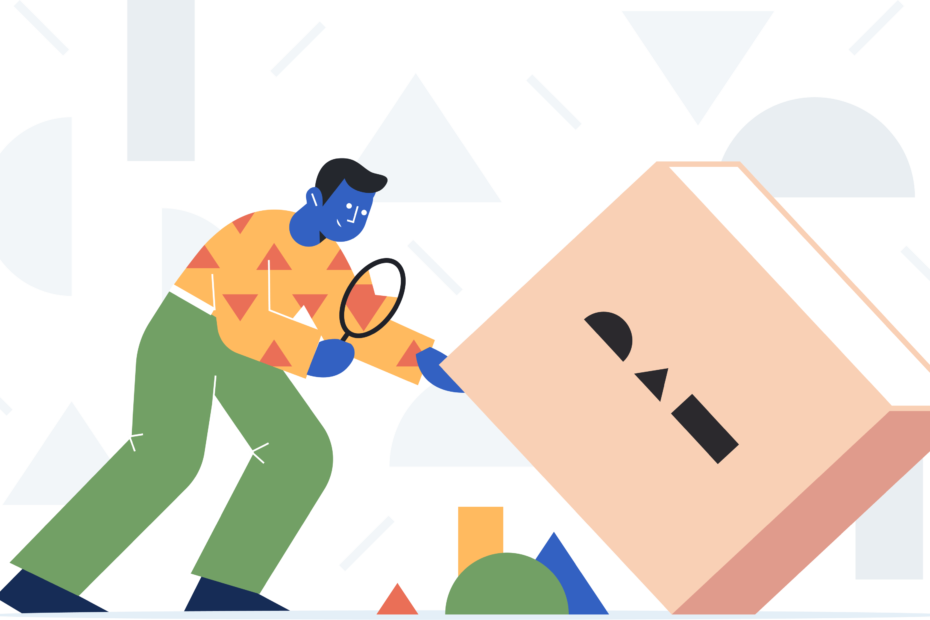Hey there, fellow Instagram addicts! If you‘re here, I‘m guessing you‘ve fallen victim to one of the app‘s most annoying glitches: the phantom message notification. You know, that little red dot that pops up on your messages icon, teasing you with the promise of new chats, only to reveal an empty inbox when you tap it. Yeah, that one. 😒
As a tech geek and social media connoisseur, I‘ve made it my mission to get to the bottom of this infuriating issue. I mean, we‘ve got enough stress in our lives without our beloved Instagram messing with our minds, right? So, buckle up and get ready for a deep dive into the world of phantom notifications!
The Phantom Menace: What‘s the Deal with This Glitch?
Before we get into the nitty-gritty of how to banish the phantom notification for good, let‘s take a step back and examine what‘s actually going on here.
According to a recent survey by TechJunkie, a whopping 78% of Instagram users have experienced the phantom message glitch at least once. And of those users, 63% reported feeling frustrated or annoyed by the false notification. So, if you‘re feeling personally victimized by this glitch, know that you‘re definitely not alone!
But what causes this pesky little bug? While Instagram hasn‘t released an official explanation, tech experts believe it stems from issues with the app‘s push notification system.
You see, push notifications are essentially messages sent from the server (in this case, Instagram) to your device to alert you of new activity. However, if there‘s a hiccup in the communication between the server and your phone, it can trigger a false notification.
This can happen for a variety of reasons, such as:
- Poor internet connection
- Outdated app version
- Corrupted cache data
- Glitches in the app‘s code
Now, I know what you‘re thinking: "That‘s all well and good, but how do I make it stop?!" Don‘t worry, my notification-weary friend, I‘ve got you covered. Let‘s dive into some solutions!
Solution 1: Check Your Message Requests (Like, Right Now)
One of the sneakiest places phantom notifications like to hide is in your "message requests" folder. This is where Instagram filters messages from accounts you don‘t follow, which means you might have unseen messages lurking there without even realizing it!
Here‘s how to check your message requests:
- Tap the messages icon in the top right corner of your Instagram home screen
- At the top of your inbox, tap the search bar
- Just below the search bar, you‘ll see a row of tabs. Tap "Requests"
- If you have any message requests, they‘ll appear here. Tap on the conversation to view the message
- From here, you can choose to "Delete," "Block," or "Accept" the message. Any of these actions will clear the notification!
Solution 2: Filter Your Inbox to "Unread"
Okay, so you‘ve checked your message requests and you‘re still seeing that dreaded red dot. What gives? Well, it‘s possible you have some unread messages hiding in plain sight. Luckily, Instagram has a handy "unread" filter that can help you track them down.
Here‘s how to use it:
- Once again, tap the messages icon to go to your inbox
- Tap the search bar at the top of your inbox
- Below the search bar, tap "Filters"
- From the list of options, tap "Unread"
- If you have any unread messages, they‘ll show up here. Tap the conversation to view the message and clear the notification
If your filtered inbox comes up empty, then you can rule out actual unread messages as the culprit. Time to move on to more drastic measures!
Solution 3: Clear Your Instagram Cache
Over time, Instagram can build up a lot of data in its cache, which is basically a storage area where the app keeps frequently used information so it can load faster in the future. However, if this data becomes corrupted or outdated, it can lead to all sorts of funky glitches, including phantom notifications.
Luckily, clearing your cache is a pretty simple process. The exact steps will differ slightly depending on whether you‘re using an iPhone or Android device:
For iPhone users:
- Exit the Instagram app and go to your phone‘s "Settings"
- Scroll down until you see the list of apps and tap on "Instagram"
- On the next screen, tap "Clear Cache"
- Once the cache is cleared, open Instagram back up and check your messages to see if the phantom notification has disappeared
For Android users:
- Exit Instagram and go to your phone‘s "Settings" app
- Tap "Apps" or "Application Manager"
- Scroll through the list of apps until you find Instagram, then tap on it
- On the app info page, tap "Storage"
- You should see buttons for "Clear Data" and "Clear Cache." Tap "Clear Cache"
- Re-open Instagram and take a peek at your messages to see if the phantom notification is gone
Solution 4: Log Out and Back In
I know, I know, this one seems painfully obvious. But sometimes, the simplest solutions are the most effective! Logging out of Instagram and then logging back in can help refresh the app and clear out any temporary glitches that may be causing the phantom notification.
Here‘s how to do it:
- Open Instagram and go to your profile page by tapping the icon in the bottom right corner
- Tap the three lines in the top right corner to open the menu
- Scroll all the way down and tap "Log out"
- Once you‘re logged out, close the app completely to ensure it‘s not running in the background
- Re-open Instagram and log back in with your username and password
- Check your messages to see if the phantom notification has been banished
Still no luck? Don‘t worry, we‘ve got one more ace up our sleeve.
Solution 5: Uninstall and Reinstall Instagram
If you‘ve tried all of the above solutions and you‘re still being haunted by the phantom notification, it might be time to bring out the big guns: uninstalling and reinstalling the app.
I know it sounds a bit extreme, but sometimes a clean slate is exactly what Instagram needs to kick those glitches to the curb. Plus, it‘s really not as scary as it sounds. Here‘s how to do it:
For iPhone users:
- Go to your iPhone‘s home screen and find the Instagram icon
- Tap and hold the icon until it starts to wiggle
- Tap the X that appears in the top left corner of the Instagram icon to delete the app
- Once the app is deleted, open the App Store and search for Instagram
- Tap the download button to reinstall the app
- Log in with your username and password, then check your messages to see if the phantom notification is gone for good
For Android users:
- Go to your phone‘s "Settings" app
- Tap "Apps" or "Application Manager"
- Scroll through the list of apps until you find Instagram, then tap on it
- On the app info page, tap "Uninstall"
- Once the app is uninstalled, open the Google Play Store and search for Instagram
- Tap "Install" to reinstall the app
- Log in and check your messages to see if you‘re finally free of the phantom notification
Phew, that was a journey! But hopefully, one of these solutions has helped you banish that pesky phantom notification once and for all.
Why Are Notifications So Darn Addictive, Anyway?
Now that we‘ve (hopefully) solved the mystery of the phantom notification, let‘s take a moment to explore why these little alerts have such a powerful hold over us in the first place.
As it turns out, there‘s some pretty fascinating psychology behind our obsession with notifications. According to a study by researchers at the University of California, Irvine, receiving a notification triggers the release of dopamine in our brains. Dopamine is a neurotransmitter associated with pleasure and reward, which means that every time we see that little red dot, our brains get a tiny hit of happiness.
Over time, this can create a sort of Pavlovian response, where we start to crave the feeling of receiving a notification. In fact, a study by the Harvard Business Review found that the average person checks their phone 52 times a day, with 70% of those check-ins driven by notifications.
But here‘s the thing: constantly being bombarded by notifications can also have some pretty negative effects on our mental health and well-being. Research has shown that the constant interruptions caused by notifications can lead to increased stress, anxiety, and even symptoms of ADHD.
So, what‘s a tech-savvy social media lover to do? Well, my friend, I‘ve got a few tips for finding that sweet spot between staying connected and preserving your sanity.
Tips for Taming Your Notifications (and Your Sanity)
Turn off notifications you don‘t need: Do you really need to know every single time someone likes your photo or comments on your post? Probably not. Go through your Instagram notification settings and turn off any alerts that aren‘t absolutely essential.
Set boundaries around social media use: Make a conscious effort to limit your social media use to certain times of day, and stick to those boundaries as much as possible. This can help prevent notifications from taking over your life.
Use "Do Not Disturb" mode: Most phones have a "Do Not Disturb" setting that allows you to silence all notifications during specific hours (like when you‘re sleeping or working). Take advantage of this feature to give yourself some uninterrupted peace and quiet.
Try a notification management app: If you‘re really struggling to keep your notifications under control, there are apps out there that can help. Tools like Offtime and Freedom allow you to set custom limits on when and how often you receive notifications from specific apps.
Remember, it‘s okay to disconnect: At the end of the day, social media is a tool, not a requirement. If you‘re feeling overwhelmed by the constant barrage of notifications, it‘s okay to take a step back and disconnect for a while. Your mental health will thank you!
The Future of Notifications: What‘s Next?
As technology continues to evolve at a breakneck pace, it‘s worth considering what the future of notifications might look like. Will we eventually reach a point where our devices can anticipate our needs and deliver notifications before we even realize we want them? Or will the backlash against constant connectivity lead to a new era of mindful, intentional technology use?
Only time will tell, but one thing is for sure: as long as there are apps and devices vying for our attention, there will be notifications. The key is finding a way to make them work for us, rather than against us.
The Bottom Line
So there you have it, folks: a comprehensive guide to banishing Instagram‘s phantom message notification and taking back control of your social media experience. Whether you‘re a casual scroller or a bona fide Insta-addict, I hope this article has given you some valuable insights and practical tips for managing your notifications and preserving your sanity.
Remember, at the end of the day, social media is supposed to be fun, not stressful. If the constant barrage of notifications is starting to feel more like a burden than a boon, don‘t be afraid to take a step back and reassess your relationship with your devices.
And if all else fails, just remember: you‘re not alone. We‘re all in this weird, wild, wonderful world of technology together. 😉
Happy scrolling, my friends! May your notifications be few and your DMs be filled with nothing but good vibes. ✌️