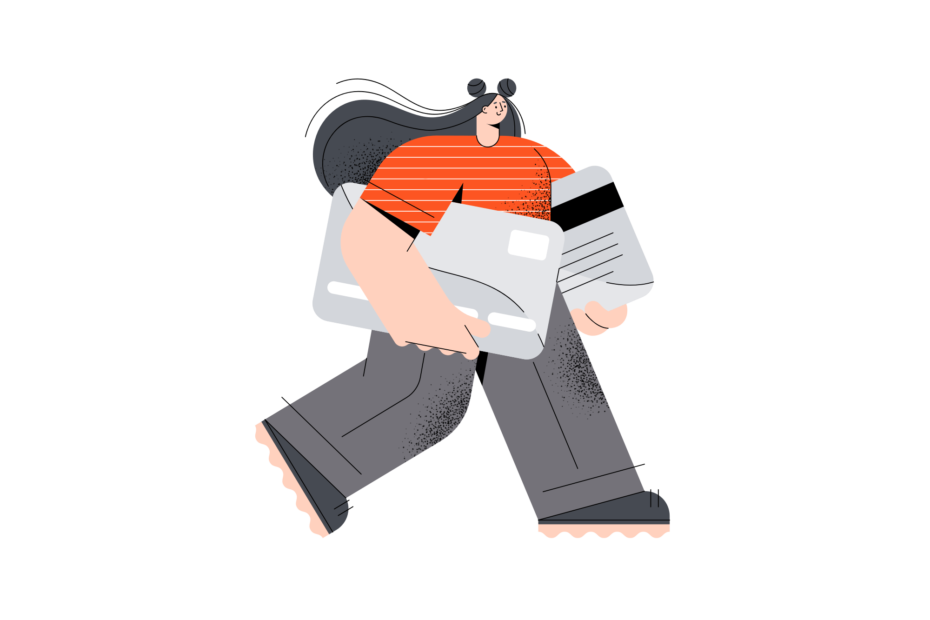How to Fix the Dreaded "Sorry There Was a Problem With Your Request" Instagram Error Message in 2024
If you‘re an avid Instagram user, you‘ve likely encountered the frustrating "Sorry there was a problem with your request" error message at some point while trying to access your account. This vague error can seemingly appear out of nowhere, blocking you from logging in with no clear explanation as to why.
Many Instagram users have reported encountering this issue since it first started popping up around 2018, and unfortunately, it‘s still an ongoing problem for some here in 2024. The most aggravating part is that Instagram provides no information within the app itself on what‘s causing the message or how to resolve it.
Furthermore, anyone who has attempted to contact Instagram‘s infamously unresponsive customer support about this or other issues knows how difficult it is to get help or even a reply from an actual human representative.
But don‘t despair! In this comprehensive troubleshooting guide, we‘ll break down exactly what the "Sorry there was a problem with your request" error means, why Instagram displays it, and most importantly, provide you with multiple updated solutions to get your account up and running again.
Understanding the "Problem With Your Request" Error
The main reason you‘re seeing the "Sorry there was a problem with your request" message is because Instagram has temporarily blocked the IP address you‘re attempting to log in from. An IP or Internet Protocol address is a unique numeric designation that identifies a specific device or network on the internet.
Typically, Instagram blocks IP addresses when it detects suspicious login activity, such as logging in and out very rapidly or using third-party apps and services that violate the platform‘s terms of service. The block is a preventative security measure intended to protect accounts from potential hacking attempts and combat the use of bots, automation, and other prohibited actions.
However, Instagram‘s systems aren‘t perfect, and sometimes this overprotective approach can backfire, locking out legitimate users like yourself even if you weren‘t engaging in any nefarious behavior. It may simply be an error on Instagram‘s end.
Another possible cause is that Instagram‘s servers are down or undergoing maintenance, although that‘s less common. You can always check https://downdetector.com/status/instagram/ to see if other users are reporting issues with the platform. If Instagram is experiencing an outage, you‘ll just have to wait it out.
The good news is, the "Sorry there was a problem with your request" error is not permanent and your account is not lost! There are several ways to work around the IP block and regain access.
Fixing "Sorry there was a problem with your request" on Instagram
Solution 1: Switch Your Network Connection
Since the error results from your current IP address being temporarily blocked, switching to a different network connection is often the quickest fix.
If you‘re on Wi-Fi when you get the error, disconnect from that network and try logging in using your mobile device‘s cellular data connection instead. Toggle off Wi-Fi in your phone‘s settings or swipe down from the top to access the Quick Settings panel and tap the Wi-Fi icon to disable it.
Alternatively, if you were initially trying to log in via cellular data, attempt connecting to a Wi-Fi network instead. You can connect to your home Wi-Fi, or if you‘re out and about, most public places like cafes, libraries, stores, etc. offer free guest Wi-Fi.
By hopping off your current connection to a new one, you‘ll be assigned a new IP address that hopefully isn‘t blocked by Instagram. This simple trick does the job more often than not!
If you don‘t have access to cellular data yourself, consider asking a friend if you can quickly connect to their phone‘s mobile hotspot. Once you‘re on their connection rather than Wi-Fi, try logging into your Instagram account again.
Solution 2: Reset Your Password
Selecting the "Forgot password?" option on the login screen is another reliable way to circumvent the "Sorry there was a problem with your request" error.
When you tap "Forgot password?", Instagram will prompt you to enter the email address, phone number, or username associated with your account. Once you‘ve provided this info, they‘ll send you a password reset code via your chosen contact method.
Enter the code when it arrives, then follow the remaining prompts to reset your password and regain access to your account. If you opted to get the code through email, be sure to check your spam/junk folder thoroughly, as the message may have been filtered there.
It‘s important to note that some users have reported not receiving the password reset code at all. If that happens to you, try selecting the option you didn‘t choose the first time (i.e. phone number instead of email or vice versa). Usually at least one of the delivery methods works.
This password reset workaround has a great track record of success, so it‘s definitely worth a shot if switching networks doesn‘t do the trick for you!
Solution 3: Verify Your Phone Number
In the event that you aren‘t receiving the password reset code via SMS after multiple attempts, there may be an issue with the phone number itself not being confirmed on Instagram‘s end. Luckily, you can fix this by manually verifying your number.
Here‘s how to do it:
Log into your Instagram account through a mobile web browser or desktop by going to instagram.com. If you‘re already logged in there, you‘re good to go. If not, complete the login process.
Navigate to your profile page and tap the "Edit Profile" button.
Scroll down to the "Personal Information" section and look for the phone number field. If your number isn‘t there already, go ahead and carefully type it in now.
Tap the "Submit" button to save your changes.
Still in the app, go back to your profile and look for a new option that says "Confirm Phone Number". Tap that.
Instagram will immediately send an SMS verification code to the number you entered. Retrieve that code from your messages.
Back on the "Confirm Phone Number" screen, enter the code in the field provided and hit "Done".
Now that your number is verified, head back to the login screen and tap "Forgot password?" again.
Choose to reset your password via phone number and enter it when prompted.
Grab the reset code from your SMS messages, enter it into Instagram, and voila! You should now be able to access your account.
By taking a few minutes to confirm your phone number, you‘re telling Instagram‘s system that it‘s a legitimate point of contact to reach you for account recovery.
Solution 4: Log In With Facebook
If you originally used your Facebook account to create your Instagram account or set up the "Login with Facebook" feature in the past, you‘ve got an extra trick up your sleeve for getting past the "Sorry there was a problem with your request" roadblock!
Underneath the login form and the "Forgot password?" link, there should be another option that says "Log In With Facebook". Go ahead and give that a tap.
You‘ll be redirected to log into Facebook if you aren‘t already. Once you‘re signed into FB, you‘ll be taken right back to Instagram and straight into your account. Crisis averted!
It may seem odd that using a different linked social media account bypasses the block, but hey, we‘ll take any win we can get! Just be aware that this only works if your Instagram is actually connected to a Facebook account. If it isn‘t, this won‘t be a solution for you, unfortunately.
How to Avoid the "Sorry there was a problem with your request" Error in the Future
Now that you‘re back into your Instagram account, you‘re probably wondering what you can do to minimize the chances of encountering this annoying error again. While there‘s no foolproof way to prevent it entirely, there are some best practices you can employ!
First and foremost, make sure you‘re always logging into Instagram from the official app or website, never from unauthorized third-party tools promising features Instagram doesn‘t actually offer. Those are more likely to get your IP address flagged and land you back at the "Problem with your request" screen.
If you manage multiple Instagram accounts for work or other purposes, don‘t rapidly switch between them or log in and out over and over in a short time span. Space out your login attempts to avoid looking suspicious to Instagram‘s anti-bot monitoring.
Although it won‘t directly prevent this error, turning on two-factor authentication is a great idea to improve your overall Instagram account security. With 2FA enabled, you‘ll need to enter a code from an authenticator app in addition to your password whenever you log in from a new device.
It‘s also a good idea to regularly check for Instagram app updates and make sure you‘re running the most current version released by the developer. Bugs and glitches in outdated versions could potentially trigger issues like this error.
What if Nothing Works?
If you‘ve exhausted all the troubleshooting methods outlined above and still can‘t seem to shake the "Sorry there was a problem with your request" message, your next step is to try reaching out to Instagram‘s help center at https://help.instagram.com/.
Click "Something‘s not working" and a list of common issues will pop up. If none of those apply, hit "Report a Problem", briefly explain what you‘re experiencing in the form, and submit it to their team for review.
You can also try reaching out to the @InstagramComms account on Twitter for assistance. They sometimes reply faster there than through the in-app support system.
If all else fails, you may just have to wait 24-48 hours and let the temporary IP block expire on its own. We know it‘s not ideal, but unfortunately, if Instagram doesn‘t remove the block on their end, time is the only solution.
The silver lining is that the "Sorry there was a problem with your request" error doesn‘t mean your Instagram account is lost forever or that you‘re banned from the platform. It‘s a minor, reversible hiccup that just requires some trial and error to move past.
Conclusion
We hope this in-depth troubleshooting guide has given you a clearer understanding of what the "Sorry there was a problem with your request" error means, why it appears, and most importantly, armed you with the tools to resolve it quickly.
Remember, the simplest fixes tend to be the most effective, so always start by logging in on a different network, resetting your password, or using a linked Facebook account if you have one.
You may need to put in a little extra legwork to verify your phone number or contact Instagram support as a last resort, but you will regain access to your account successfully. Don‘t let this temporary inconvenience scare you away from Instagram!
The platform‘s ongoing efforts to cut down on bots, spam, and inauthentic activity are commendable, but an unfortunate side effect is that real users like you and I sometimes get caught in the crossfire. As Instagram continues to refine its algorithms, we can hope that these inadvertent blocks become less frequent.
In the meantime, practice good account security habits to minimize your risk and know that if you do encounter "Sorry there was a problem with your request", you‘ve got plenty of solutions to try.
Stay safe out there and happy ‘Gramming!