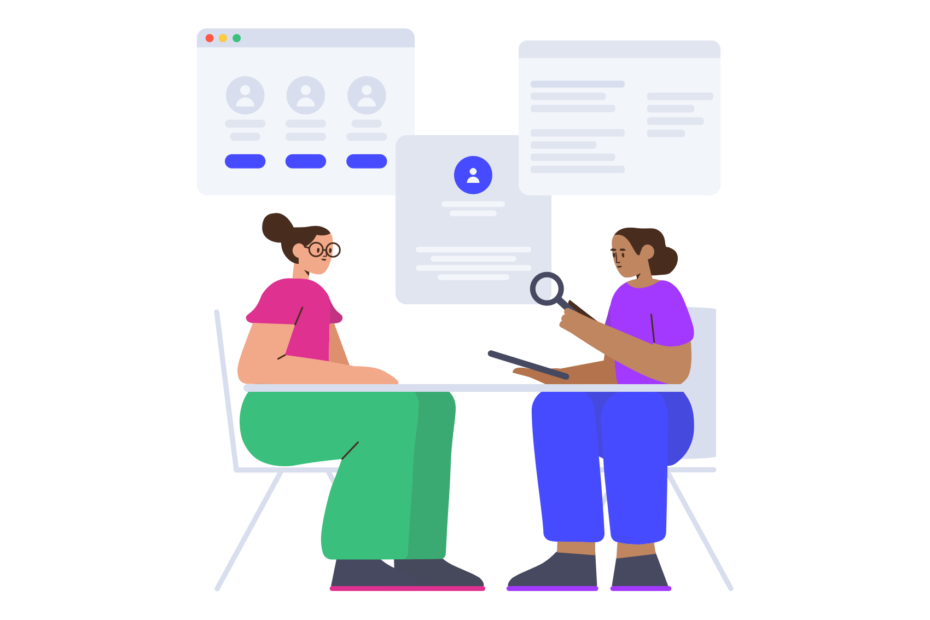How to Log Out of Instagram on All Devices (2024 Guide)
Are you logged into your Instagram account on multiple devices? Maybe you accessed Instagram on a friend‘s phone and forgot to log out. Or perhaps you want to make sure you‘re logged out everywhere for security reasons. Whatever the case may be, it‘s important to know how to log out of Instagram on all devices.
As a social media expert passionate about mobile internet technology, I‘m here to walk you through everything you need to know. In this comprehensive guide, I‘ll show you exactly how to log out of Instagram on one device or all devices. Plus, I‘ll share some essential tips to help you protect your Instagram account. Let‘s dive in!
Why You Should Log Out of Instagram on Devices You‘re Not Using
Before we get into the steps for logging out, let‘s talk about why it matters. If you stay logged into Instagram on devices you‘re not actively using, you put your account at risk. Here‘s why:
- Someone else could access your account without your permission and post, comment, or send messages pretending to be you.
- A hacker could more easily gain control of your account if you‘re already logged in.
- Instagram may think suspicious activity is happening if your account is being used in multiple places.
The good news is that logging out of devices you‘re not using is quick and easy. It‘s one of the simplest ways to improve your Instagram account security. I recommend logging out of any devices you don‘t use regularly, like a tablet you rarely use or a work computer. Only stay logged in on your primary devices, like your personal smartphone.
How to See All Devices Logged Into Your Instagram Account
Wondering if you‘re logged into Instagram somewhere you forgot about? No worries – it‘s easy to check. Instagram allows you to view a list of all active sessions, including the device, location, and last activity. Here‘s how to see everywhere you‘re logged in:
Open the Instagram app and go to your profile page.
Tap the three horizontal lines in the top right to open the menu.
Tap Settings.
Tap Security.
Tap Login Activity. You‘ll see a list of all devices that are currently logged into your account or have been recently. Each entry shows the device type, location, and last active date.
Carefully review the list. If you see any devices you don‘t recognize or no longer use, you‘ll want to log out of them (instructions in the next section). You should also log out if you notice any suspicious activity, like a login from a location you‘ve never been to.
How to Log Out of Instagram on Another Device
Found a device in your login activity that you want to log out of? Here‘s how to do it in a few simple steps:
On the Login Activity screen, find the session you want to end.
Tap the three dots icon on the right of the session.
Tap Log Out in the menu that appears.
Tap Log Out again to confirm.
You‘ll get a popup message that says "Logged Out. The device [device name] was logged out." Tap Close.
That‘s it! Repeat the steps for any other devices you want to log out of. The device will disappear from your active sessions list once you‘ve logged out.
Log Out of Instagram on All Devices by Changing Your Password
What if you want to log out from every device at once? The easiest way is to change your Instagram password. When you change your password, Instagram automatically logs out all active sessions except the one you‘re currently using. Here‘s how:
Go to your Instagram profile and tap the menu icon.
Tap Settings.
Tap Security.
Tap Password.
Enter your current password and then enter your new password twice.
Tap Save or the checkmark icon.
You‘ll see a message confirming your password has been changed. All other devices will be logged out, and you‘ll stay logged in on your current device.
Changing your password is also a critical step if you think your account has been hacked. Hackers often change your password to lock you out, so updating it quickly can help you regain control. Be sure to choose a strong new password that you‘re not using anywhere else.
After changing your password, I recommend heading back to the Login Activity screen to double check that all other sessions are gone. You should only see the device you‘re currently using.
Other Important Instagram Security Tips
Beyond logging out of devices and changing your password regularly, there are a few other important steps I recommend for protecting your Instagram account:
Enable two-factor authentication. This adds an extra layer of security by requiring a code from your phone in addition to your password to log in.
Be cautious about third-party apps. Some apps that connect to Instagram can be scams. Only allow access to reputable apps you trust.
Check your Login Activity and other account settings frequently. This will help you spot any suspicious activity quickly.
If you think you‘ve been hacked, act fast. Change your password, enable two-factor authentication if it‘s not on already, and report it to Instagram.
Following these best practices can go a long way in keeping your Instagram account safe. While you can never completely eliminate the risk of hacking, you can make your account much harder to breach.
Frequently Asked Questions
Still have questions about logging out of Instagram on different devices? Here are a few common ones I hear:
How can I log out of Instagram on my phone?
To log out of Instagram on your iPhone or Android:
- Go to your profile
- Tap the menu icon
- Scroll to the bottom and tap Log Out
- Tap Remember on the popup that appears
How do I log out of Instagram on all devices without changing my password?
The only way to log out of all devices without changing your Instagram password is to go to the Login Activity screen and log out of each session individually.
What should I do if I think someone logged into my Instagram account without my permission?
Check your Login Activity to see if there are any sessions from unknown devices or locations. Log out of those sessions and change your password immediately. If you think your account was hacked, you should also report it to Instagram.
Can I log into Instagram on multiple devices?
Yes, you can be logged into Instagram on up to five devices at once. However, for security reasons, I recommend only staying logged in on devices you use regularly and trust.
The Bottom Line
Logging out of Instagram on all devices is an essential part of keeping your account secure. Whether you forgot to log out somewhere or simply want to protect your privacy, it‘s quick and easy to do. Remember, you can log out of individual devices from the Login Activity screen or log out of all devices at once by changing your password.
For the best Instagram account security, make logging out of unused devices a regular habit, along with other best practices like using two-factor authentication and strong passwords. With these steps, you can enjoy Instagram with greater peace of mind, knowing you‘re taking proactive measures to protect your account.