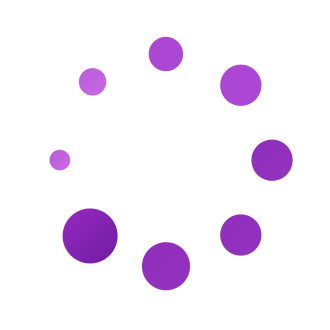How to Fix Instagram Direct Messages Stuck on Loading in 2024
Is there anything more frustrating than firing up Instagram to check your DMs, only to be greeted by that dreaded loading screen that just won‘t go away? Instagram‘s direct messaging features are super useful for chatting with friends, building community, and even conducting business – but they don‘t do you much good if your DMs are perpetually stuck on "loading."
If you‘re dealing with this annoying issue, don‘t worry – you‘re not alone, and there are several ways to get your Instagram DMs functioning properly again. As a social media expert who‘s passionate about mobile internet technology, I‘m here to walk you through exactly how to troubleshoot those stubborn loading screens so you can get back to your convos ASAP. Let‘s dive in!
Why Are My Instagram DMs Stuck on Loading?
There are a few potential culprits behind Instagram direct messages that won‘t load:
Instagram is experiencing an outage or service disruption. This is actually the most common reason! Before trying anything else, check sites like Downdetector to see if other users are reporting issues with Instagram. If the platform is down, you‘ll just need to wait it out.
You‘ve sent too many DMs in a short period of time. To prevent spam, Instagram limits the number of DMs each account can send hourly. If you hit that limit, your DMs will temporarily stop loading.
Your internet connection is weak or unstable. Instagram is data-intensive, so you need a steady connection for it to work smoothly. Try switching from WiFi to mobile data or vice versa.
The Instagram app on your device is buggy or outdated. Apps can be temperamental – clearing the cache or updating to the latest version often resolves glitches.
There‘s an issue with your specific account. In rare cases, a problem with your account settings or a technical hiccup can cause loading problems.
While these are the most frequent offenders, the occasional random glitch can also make DMs get stuck. The good news is, there are easy ways to troubleshoot each of these problems! Let‘s go through them one by one.
Troubleshooting Tips to Get Your Instagram DMs to Load
Check for an Instagram outage
As I mentioned above, Instagram outages are behind many cases of DMs not loading. But how can you tell if Instagram is down? There are a few places to check:
Downdetector: This site tracks real-time problem reports from users to monitor the status of websites and apps. Check the Instagram page to see if there‘s a spike in issue reports.
Twitter: Search for terms like "Instagram down" or "Instagram DMs" to see if other users are talking about a widespread outage.
Instagram‘s official channels: Check the Instagram Comms profile on Twitter for service update announcements.
If it turns out Instagram is having troubles, sit tight. The developers are most likely already working on a fix, and DMs should load normally again within a few hours. In the meantime, you can still view Instagram feeds and stories, even if messaging is down.
Wait an hour if you‘ve sent too many DMs
To keep a handle on spam and abuse, Instagram caps the number of DMs and posts each account can send in a given time period. It‘s hard to say exactly what the limit is, since Instagram keeps this info under wraps to prevent spammers from working around it.
But if you‘re using IG in a normal, non-spammy way, you shouldn‘t hit the limit too often. When you do, your DMs will usually start loading again within an hour or so. If you continually have issues with sending too many DMs, you may need to rethink your messaging strategy. Try to space out your convos and avoid copying and pasting generic messages to dozens of accounts.
Switch your internet connection
Instagram is a hefty app that requires a good chunk of data to run. So if your internet connection is spotty or slow, it can make Instagram DMs freeze up. Here are a few ways to troubleshoot your connection:
Toggle between WiFi and mobile data. If you‘re on WiFi, disconnect and use your cellular data instead. If you‘re already on mobile data, try connecting to a strong WiFi network.
Move to a different location. Sometimes the WiFi in a particular building or area is overloaded. Change locations to see if your DMs will load on a different network.
Reset your router. If you‘re on your home WiFi, resetting your router can resolve connectivity kinks. Unplug your router, wait 30-60 seconds, then plug it back in and wait for it to reboot.
Check your internet speed. Use a tool like Speedtest to check your current upload and download speeds. If they‘re well below average for your area, you may need to contact your internet service provider.
A solid, speedy internet connection is essential for a good Instagram experience, so ruling out network issues is always a smart first troubleshooting step.
Update or reinstall the Instagram app
Still not having any luck? There could be a problem with the Instagram app itself. Over time, apps can get bogged down with bugs, outdated software, or excessive cached data that interferes with performance. To give the Instagram app a refresh:
Check for updates: Head to the App Store (for iOS) or Google Play Store (for Android). Search for Instagram and see if there is an "Update" option. If so, tap it to install the latest version of the app.
Clear the app cache: On an Android device, go to Settings > Apps > Instagram > Storage. Tap "Clear Cache." For iPhone, you‘ll need to uninstall and reinstall the app, which I‘ll cover in the next step.
Uninstall and reinstall: On any device, you can uninstall the Instagram app, then head to the App Store or Play Store to download a fresh copy. This can resolve stubborn issues caused by app glitches or corrupted files. Just remember to back up your data first!
After each of these steps, open Instagram and check your DMs again. If they load normally, you‘ve resolved the problem! If not, it‘s time to investigate further.
Try using Instagram on the web
Did you know you can access Instagram DMs from a web browser? If the mobile app is giving you problems, switching to a desktop is a good workaround to try.
To use Instagram on your computer, go to instagram.com and log in to your account. Click the messenger icon in the top right corner to view and send DMs just like you would on mobile.
If your DMs load fine on the web version, there may be an issue with the app on your specific device. But if your direct messages won‘t load on your desktop either, the problem is most likely with your account or with Instagram‘s system overall.
You can also try downloading the official Instagram app for Windows from the Microsoft Store. It‘s optimized for desktop use and may work more smoothly than the web version.
Still stuck?
If you‘ve gone through all these troubleshooting steps and your DMs STILL won‘t load, it‘s time to loop in the pros. You can contact Instagram‘s Help Center to report the problem and get advice.
In the Instagram app, go to your profile, then tap the menu icon in the top right. Tap "Settings," then "Help," then "Report a Problem." Describe the issue you‘re experiencing with as much detail as possible. Include screenshots if you can.
The Instagram support team should get back to you within a few business days with more personalized troubleshooting tips for your account. In some cases, they may need to escalate the issue to the engineering team to resolve it on their end.
How to Prevent Instagram DMs From Getting Stuck
Once you‘ve gotten your DMs loading again, you probably want to keep them that way! While some factors are out of your control (like Instagram outages), there are a few steps you can take to minimize loading issues:
Keep your app updated. Turn on automatic updates for Instagram so you always have the latest version.
Don‘t send too many DMs too quickly. Space out your messages and avoid spamming multiple accounts with generic copy/pasted DMs.
Make sure you have a strong internet connection. Avoid using Instagram on public WiFi networks that tend to be spotty.
Clear your cache regularly. Every month or so, clear the cache for the Instagram app to keep it running smoothly.
With these preventative measures and the troubleshooting tips above, you should be able to keep your Instagram DMs humming along smoothly. Happy messaging!
Further Reading and Resources
Looking to learn more about mastering Instagram DMs? Check out these helpful guides:
- Instagram‘s official guide to using Direct Messages
- 10 Instagram DM Templates That Really Work from HubSpot
- How to Organize Your Instagram DMs Like a Pro from Later
- Instagram DM Marketing Strategy from SocialPilot
I hope this in-depth guide to resolving Instagram DMs stuck on loading was helpful! As always, feel free to hit me up on social media if you have any other questions.