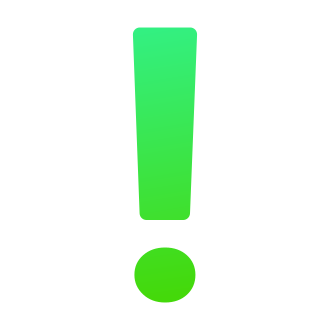How to Fix the "Page Isn‘t Available Right Now" Error on Instagram
It‘s incredibly frustrating when you‘re trying to browse Instagram, but instead of seeing the latest posts from friends and influencers, you‘re greeted with an error message that reads: "Sorry, this page isn‘t available. The link you followed may be broken, or the page may have been removed." To make matters worse, the message is often followed by, "This may be because of a technical error that we‘re working to get fixed. Try reloading this page." But no matter how many times you tap the "Try Again" button, you end up right back where you started.
If you‘re dealing with the dreaded "page isn‘t available" error on Instagram in 2024, don‘t despair. In this comprehensive troubleshooting guide, we‘ll explain exactly what this error means, what commonly causes it, and most importantly – how to fix it so you can get back to double-tapping and scrolling to your heart‘s content. By the end, you‘ll be armed with the knowledge to resolve this pesky problem on both iOS and Android devices. Let‘s dive in!
Understanding the "Page Isn‘t Available" Error on Instagram
The "page isn‘t available" error most frequently occurs when trying to load a specific page within the Instagram app, such as an individual post, user profile, or the Explore tab. Instead of the content you were expecting, you see the error message overlaid on a blank white background. The full error reads:
"Sorry, this page isn‘t available.
The link you followed may be broken, or the page may have been removed. Go back to Instagram."
Below that, there is a "Try Again" button that ostensibly reloads the page. However, more often than not, tapping this button will simply redisplay the same error message, leaving you no better off than you were before. Frustrating, right?
This error is actually not all that uncommon, and it doesn‘t necessarily mean there‘s anything wrong with your account, your device, or even the specific page you were trying to access. Still, getting stuck on this screen is incredibly annoying, so let‘s talk about why it happens and how to fix it.
Top 5 Reasons You‘re Seeing "Page Isn‘t Available Right Now" on Instagram
There are a number of potential underlying causes that can trigger the "page isn‘t available" error on Instagram. Some are out of your control, while others have relatively simple fixes. Here are the top 5 most common reasons you may be encountering this error message:
Instagram is down or experiencing an outage.
Like all social media platforms, Instagram does occasionally go offline, either for planned maintenance or due to unexpected technical issues. If the platform is down, it can manifest as the "page isn‘t available" error message when you try to access any part of the app.There‘s a problem with your internet connection.
Since Instagram is an online service, it requires a stable internet connection to function properly. If your WiFi signal is weak or your cellular data connection is spotty, this can prevent Instagram from loading and lead to the "page isn‘t available" screen.Your Instagram app is out of date.
Generally, the Instagram app will prompt you to update when a new version is available. However, if you‘ve been putting off those updates, you may start to experience performance issues like freezing, crashing, or error messages as the app becomes outdated.The link you‘re trying to open is broken or the content has been deleted/removed.
As the error message itself states, sometimes the specific page you‘re trying to access is no longer available, either because the original poster deleted it, or because Instagram removed it for violating their Community Guidelines.Your device‘s date and time settings are incorrect.
This one may seem odd, but if the date and time on your device don‘t match the real world date and time, it can cause syncing issues that lead to many different Instagram errors, including the "page isn‘t available" message.
While these are the most frequently-cited reasons for this particular error, they are far from the only possible causes. Thankfully, no matter why you‘re seeing the "page isn‘t available" message, there are a number of troubleshooting steps you can take to resolve it.
How to Troubleshoot the "Page Isn‘t Available Right Now" Error on Instagram
Now that you know what this error means and some of the common factors that can cause it, let‘s get into the nitty gritty of how to actually fix it so you can get back to using Instagram normally.
For iOS (iPhone and iPad) users:
Check if Instagram is down.
Go to a third-party "status checker" site like Downdetector and search for Instagram. If the platform is experiencing a widespread outage, you‘ll see a large spike in the number of user reports. In this case, all you can do is wait it out until Instagram resolves the underlying issue.Double-check your internet connection.
Open a new browser tab and try visiting a few different websites. If they load without issue, the problem likely isn‘t your internet. However, if you‘re having trouble connecting to any sites, try turning your WiFi off and back on, disconnecting and reconnecting to your cellular network, or resetting your router.Update the Instagram app.
Head to the App Store and tap on your profile icon in the upper right corner. Scroll down to the "Available Updates" section. If you see Instagram listed there, tap "Update" to install the latest version of the app. Once it‘s finished updating, try opening Instagram again.Force quit and restart the Instagram app.
If the app has frozen or become unresponsive, you may need to force quit and restart. To do this, swipe up from the bottom of your screen to open the App Switcher. Find the Instagram card, then swipe up on it to close the app. Wait a few seconds, then tap the Instagram icon on your home screen to relaunch it.Log out of your Instagram account and log back in.
Open the Instagram app, go to your profile page and tap the three lines icon in the upper right corner to open the menu. Scroll down and tap "Settings," then select "Log out." Once you‘ve logged out, close the app, wait a few seconds, and relaunch it. Log back into your account and see if the error has been resolved.Check your device‘s date and time settings.
Open your device settings, tap "General," then "Date & Time." Make sure the "Set Automatically" toggle is enabled. If it is, but your date and time still don‘t match the real world, try toggling it off and back on again. If that doesn‘t work, you can also try manually setting the correct date and time.Uninstall and reinstall the Instagram app.
If none of the above steps have worked, a more drastic measure is to delete the app entirely and reinstall a fresh copy from the App Store. To uninstall Instagram, tap and hold the app icon on your home screen until a menu pops up, then tap "Remove App." Once it‘s uninstalled, go to the App Store, search for Instagram, and tap the download icon to reinstall it. Log back into your account and see if the problem has been fixed.
For Android users:
Check if Instagram is down.
Go to Downdetector and search for Instagram. If there is a spike in user reports, the platform is likely experiencing an outage that is out of your control. Wait a few hours and try accessing Instagram again.Check your internet connection.
Try opening a few different websites in a browser. If you can‘t connect, try toggling your WiFi/cellular data on and off, or resetting your router if you‘re on WiFi.Clear Instagram‘s app data and cache.
Go to your device‘s settings, then tap "Apps" or "Application Manager." Find Instagram in the list of apps and tap on it. On the app info screen, tap "Storage," then hit "Clear Data" and "Clear Cache." Once that‘s done, go back and relaunch Instagram.Update the Instagram app.
Open the Google Play Store app and tap the three lines icon to open the menu. Go to "My apps & games" and see if Instagram is listed under "Updates Available." If so, tap "Update" and wait for the installation to complete. Relaunch Instagram and check if the error persists.Download an older version of Instagram.
In some cases, the most recent app update can introduce new bugs or compatibility issues. If you suspect that‘s what‘s causing the "page isn‘t available" error, you can try downloading an older version of Instagram instead. First, uninstall the current version of Instagram. Then, go to a trusted APK site like APKMirror, find an older version of the Instagram app that‘s compatible with your device, and download it. Make sure to enable installation from unknown sources in your device settings first.Download Instagram Lite.
Instagram Lite is a stripped-down version of the app that takes up less space and consumes less mobile data. It also tends to run more smoothly on older and less powerful devices. To get Instagram Lite, go to the Google Play Store, search for it by name, and tap "Install." Once it‘s finished downloading, open the app and log into your account to see if the "page isn‘t available" error has been resolved.
Additional Tips for Dealing with "Page Isn‘t Available" on Instagram
While the troubleshooting steps outlined above should fix the "page isn‘t available" error in the vast majority of cases, there are a few other best practices worth keeping in mind:
- Make sure your device is running the latest version of iOS or Android. Outdated operating systems can cause a whole host of performance issues.
- If your phone has a built-in cleaning tool, like "Device Care" on Samsung devices, try running it to optimize your phone‘s performance and clear out any lingering junk files.
- Consider using Instagram in a mobile web browser, like Safari or Chrome, instead of the app. While not ideal, this can be a good workaround to access the platform if you‘re still getting an error in the dedicated app.
- As a last resort, try logging into Instagram on a different device to see if the error follows your account or is limited to a single device.
Ultimately, the "page isn‘t available right now" error is rarely serious, even if it is undeniably annoying. By methodically working through the troubleshooting steps for your specific device, you should be able to resolve it in relatively short order, without the need for more drastic measures like contacting Instagram support or deleting your account altogether.
With any luck, this guide has given you the tools you need to overcome this irritating roadblock and get back to enjoying the dog pics, latte art, and travel inspo that make Instagram great. Happy ‘gramming!