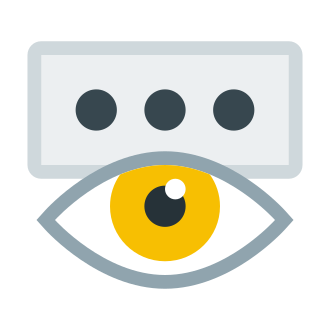We‘ve all experienced the frustration of needing to log into Instagram on a new device, only to realize we can‘t remember our password. It‘s a common problem in today‘s digital age, where the average person has over 100 online accounts to keep track of.
In fact, a recent survey by password manager NordPass found that 66% of respondents have trouble remembering their passwords. It‘s no wonder that "forgot password" is one of the most frequently searched terms related to account logins!
While resetting a forgotten password is always an option, it can be a time-consuming hassle, especially if you‘re in a rush to access your account. Plus, if you enter the wrong password too many times, you risk getting locked out of Instagram completely.
However, if you‘re already logged into Instagram on one of your devices, there‘s a quick and easy way to view your existing password without having to reset it. In this guide, I‘ll walk you through the steps to see your Instagram password on both iPhone and Android devices.
I‘ll also dive into some important security considerations to keep in mind when saving and sharing passwords. And stick around until the end for bonus tips on creating and managing strong passwords to keep your Instagram account safe from hackers.
Why You May Need to Access Your Instagram Password
Before we jump into the tutorial, let‘s discuss some common scenarios where you may need to view your Instagram password while already logged in:
You want to log into your account on a new device like a phone, tablet, or computer.
You‘re using a shared device and need to switch to your personal Instagram account.
You want to share your Instagram login credentials with a trusted friend, family member, or social media manager.
You simply can‘t remember your password and want to save it somewhere secure for easy reference.
In these cases, seeing your existing Instagram password is often preferable to resetting it and having to update the new password across all your devices. And as I‘ll explain later, viewing your password on a device where you‘re already logged in is generally safer than using a password reset link that could be intercepted by hackers.
How to See Your Instagram Password on iPhone
If you‘re an iPhone user, viewing your Instagram password is a straightforward process thanks to Apple‘s built-in password manager. Here‘s how to access it:
- Open the Settings app on your iPhone and scroll down to "Passwords".
- Use Face ID, Touch ID, or your device passcode to verify your identity and access your saved passwords.
- You‘ll see a list of website and app logins stored on your device. Scroll through the list or use the search bar to find "instagram.com".
- Tap on "instagram.com" to view your account details. Your Instagram username and password will be displayed.
- To reveal your password, tap the "Eye" icon next to the hidden password field.
If you don‘t see "instagram.com" in your saved passwords, try searching for "facebook.com" instead. Since Facebook owns Instagram, your Instagram login may be saved under Facebook‘s domain.
It‘s important to note that your device may not show your Instagram password if you‘re running an older version of iOS that doesn‘t support password sharing between apps. In this case, you may need to reset your Instagram password using the "Forgot password" link on the login screen.
How to See Your Instagram Password on Android
Accessing your Instagram password on an Android device is a bit different than on iPhone, but still relatively easy once you know where to look. You‘ll need to use your device‘s built-in password manager, which is typically linked to your Google account. Here are the steps:
- Open your Android device‘s Settings app and tap "Google".
- Tap "Manage your Google Account" and select the "Security" tab.
- Scroll down to "Signing in to other sites" and tap "Password Manager".
- You‘ll see a list of saved login credentials. Scroll through to find "instagram.com" or use the search bar at the top of the screen.
- Tap on "instagram.com" to view your Instagram login information.
- You‘ll be prompted to verify your identity using your fingerprint, face recognition, or device passcode. Once authenticated, your Instagram password will be revealed.
As with iPhone, if you don‘t see your Instagram password saved, check under "facebook.com" as it may be stored there instead.
Keep in mind that the exact steps to access your password manager may vary slightly depending on your specific Android device and operating system version. If you‘re having trouble locating the password manager, try searching for "passwords" or "autofill" in your device‘s settings menu.
Is It Safe to Save Passwords on Your Device?
Now that you know how to view your Instagram password on your iPhone or Android device, you may be wondering about the security implications of saving passwords this way.
In general, saving passwords on your device is relatively safe, especially if you have a strong device passcode and biometric authentication (like Face ID or fingerprint scan) enabled. Both Apple and Google use encryption to protect your saved passwords, making them difficult for hackers to access even if your device is lost or stolen.
However, there are some important caveats to keep in mind:
Anyone who has access to your unlocked device can view your saved passwords by following the steps outlined above. This is why it‘s crucial to use a strong device passcode and never leave your phone or tablet unlocked and unattended.
Saving passwords on your device can be risky if you‘re using a shared or public device. Always make sure to log out of your accounts and clear your saved login credentials before handing the device back.
If you‘re prompted to save a password on an unfamiliar website or app, be cautious. Fake login pages are a common tactic used by cybercriminals to trick you into revealing your credentials.
Saving passwords on your device is convenient, but it‘s not a substitute for using a dedicated password manager. Password managers offer additional security features like encrypted storage, random password generation, and breach monitoring.
As a tech expert, I recommend using a combination of device-saved passwords and a reputable password manager to achieve the right balance of convenience and security. And of course, make sure to follow basic password best practices like using strong, unique passwords and enabling two-factor authentication whenever possible.
Bonus: Tips for Creating and Managing Strong Instagram Passwords
While knowing how to view your Instagram password is useful, it‘s even more important to make sure you‘re using a strong, secure password in the first place. Here are some tips to keep in mind:
Use a unique password for Instagram that you don‘t use on any other accounts. Password reuse is a major security risk – if one account is compromised, hackers can easily gain access to your other accounts that share the same password.
Make sure your Instagram password is at least 12 characters long and includes a mix of upper and lowercase letters, numbers, and special symbols. Avoid using personal information like names or birthdays that could be easily guessed.
Consider using a passphrase instead of a traditional password. A passphrase is a string of random words that are easy for you to remember but difficult for others to guess. For example, "purple-elephant-sings-opera" is a strong passphrase.
Use a password manager to generate and securely store complex passwords for all your online accounts. Look for a password manager that offers features like automatic password capture, encrypted storage, and cross-device syncing.
Enable two-factor authentication (2FA) on your Instagram account for an extra layer of security. With 2FA enabled, you‘ll need to provide a unique code in addition to your password to log in.
By following these password best practices, you can significantly reduce the risk of your Instagram account being hacked or compromised. And if you do need to share your password with someone else, make sure it‘s a trusted individual and consider changing your password afterwards just to be safe.
The Bottom Line
In today‘s digital age, forgetting passwords is a common occurrence – but it doesn‘t have to be a major headache. By learning how to view your Instagram password on your iPhone or Android device, you can quickly regain access to your account without having to go through the password reset process.
However, it‘s important to remember that password security should always be a top priority. Make sure to use strong, unique passwords for all your online accounts, enable two-factor authentication whenever possible, and be cautious about saving passwords on shared or public devices.
By taking a proactive approach to password management, you can enjoy all the benefits of Instagram and other social media platforms without putting your personal information at risk.
Sources
- NordPass – Most Common Passwords List 2021
- Google Safety Center – Online Security Tips
- Apple Support – Manage Saved Passwords on iPhone
- Instagram Help Center – Keeping Your Account Secure
- NIST – Digital Identity Guidelines