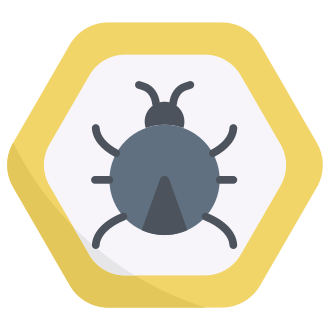Instagram has over 1.4 billion monthly active users worldwide (Statista), making it one of the most popular social media platforms today. For many of us, checking our Insta feed has become a daily habit. So when you‘re suddenly hit with the dreaded "Something went wrong" error message, it can feel like your social lifeline has been cut off.
If you‘re an Android user who‘s been frequently seeing "Something went wrong with Instagram. Try updating this app after its developer provides a fix for this error" in 2024, you‘re not alone. This pesky glitch seems to be especially common on Samsung, Oppo, and Huawei devices.
As a tech geek and social media enthusiast, I know how frustrating it can be to have your Instagram access disrupted. In this guide, I‘ll dive into what‘s causing this error and walk you through some easy troubleshooting steps to get Instagram running smoothly again on your Android device.
Understanding the "Something Went Wrong" Instagram Error
Simply put, when you see the "Something went wrong with Instagram" message, it means the app has encountered an unexpected issue that‘s causing it to malfunction. This is usually the result of a bug or coding error in Instagram‘s latest software update.
As the error message suggests, the problem may require a patch from Instagram‘s developers to fully resolve. But why does this happen in the first place?
Why Do Instagram Updates Sometimes Cause Issues?
With an app as complex as Instagram, seemingly small changes to the code can sometimes have unintended ripple effects. Instagram (owned by Meta/Facebook) is constantly tweaking and updating its app to add new features, fix security vulnerabilities, and improve performance.
However, each update also introduces the potential for new glitches. Even with rigorous testing, a bug might slip through undetected until the update is released to Instagram‘s massive user base. A flaw that caused sporadic crashes for 0.5% of users during testing could end up affecting millions once the update is rolled out worldwide.
Additionally, Android devices come in countless hardware configurations, making it impossible for developers to test every combo. An Instagram update might work perfectly on the latest Google Pixel but cause problems on an older Samsung Galaxy model.
How Often Do Major Instagram Outages Occur?
Thankfully, widespread Instagram blackouts are fairly rare. The last major long-term outage occurred on October 4, 2021, when Instagram was inaccessible for over 6 hours along with Facebook and WhatsApp (CNBC). However, that interruption was due to a server configuration issue, not an app glitch.
According to Downdetector, Instagram averages around 15,000 to 20,000 user-reported problems per day, with spikes as high as 80,000 reports during an outage. With over a billion daily users though, this represents a tiny fraction of overall activity.
More commonly, certain Instagram features like Stories or the Explore page will go down briefly while the rest of the app remains functional. Localized outages that affect users in a specific country or region are also more frequent than global shutdowns.
Still, when you‘re relying on Instagram for social connection or business promotion, any amount of downtime can be disruptive. So what can you do when the "Something went wrong" error strikes? Let‘s review some troubleshooting tips.
Fix 1: Switch to Instagram Lite
If you‘re tired of dealing with Instagram crashes, one simple solution is to switch to the Instagram Lite app. As the name implies, it‘s a stripped-down, space-saving version of the regular Instagram app.
The Lite app offers all the key features like posting photos, viewing Stories, and sending DMs, but takes up less than 2 MB compared to the main app‘s 30+ MB size (TechCrunch). It also uses less data and battery life.
Best of all, Instagram Lite often keeps working even when outages take down the primary app. The trimmed-down codebase means fewer opportunities for bugs.
To switch to Instagram Lite:
- Go to the Google Play Store and search "Instagram Lite"
- Tap "Install", then open the app once the download finishes
- Log in with your regular Instagram username and password
While the interface looks a bit different, you‘ll still be able to post, comment, and like as usual. Some features like AR filters and in-app shopping aren‘t supported in Lite, but the core experience remains.
Fix 2: Download an Older Version of Instagram
Another way to bypass a buggy Instagram update is to revert to a previous version of the app. Since outdated versions are no longer available on the Google Play Store, you‘ll need to download the app file (APK) from a trusted third-party site.
I recommend using UptoDown, which is a reputable source for older app versions. Just make sure to download an Instagram version that‘s no more than 2-3 months old to avoid security risks.
Here‘s how to install an older Instagram version on Android:
- Uninstall the current Instagram app from your device
- Go to UptoDown‘s Instagram archive in your Android web browser
- Select the second-newest Instagram version and tap the green Download button
- Once the APK file downloads, tap to open it
- When prompted, grant permission for your browser to install unknown apps, then tap "Install"
After the older Instagram app installs, open it and log in to see if the "Something went wrong" error has been resolved. If the app works normally, make sure to turn off auto-updates in the Play Store to prevent Instagram from updating to the glitchy newer version.
Fix 3: Clear Instagram‘s Cache and Data
Over time, Instagram‘s cache and data files can become bloated and cause performance issues. If you‘ve been using the app for a while without clearing this data, it may help resolve the "Something went wrong on Instagram" error.
Clearing data will not delete your Instagram posts, profile, or followers. However, you will likely need to log in to the app again. Here‘s how to clear Instagram‘s app data on Android:
- Go to your Android Settings > Apps & Notifications > See All Apps
- Scroll down and tap on Instagram
- Select "Storage & cache"
- Tap "Clear storage" then "Clear cache"
- Restart your phone and re-open Instagram
If clearing data doesn‘t help, you can also try simply logging out and back into your Instagram account. In the app, go to your Profile, then tap the hamburger menu icon and go to Settings > Log Out.
After logging out fully, restart the Instagram app and enter your login credentials again. This can sometimes help refresh a buggy connection.
Other Tips to Resolve "Something Went Wrong on Instagram"
Still seeing the dreaded error message after trying the above tactics? Don‘t throw your phone at the wall just yet! Here are a few other basic troubleshooting tips to try:
Check for Instagram updates: Open the Google Play Store and search for Instagram to see if any app updates are available. If so, install the latest version, as it may include a fix for known bugs.
Restart your Android device: Don‘t underestimate the power of a simple restart! Turning your phone off and back on can clear away temporary glitches.
Uninstall and reinstall: As a last resort, uninstalling Instagram and reinstalling a fresh copy from the Play Store might resolve chronic crashes. Just be aware you‘ll need to log in again.
Report the problem to Instagram: If you‘ve tried everything and the app still won‘t cooperate, consider reporting the bug directly to Instagram‘s support team. In the app, go to your Profile > menu icon > Settings > Help > Report a Problem.
It‘s helpful to include screenshots of the error message and note what device and Android OS version you‘re using. There‘s no guarantee of a speedy response, but Instagram may be able to provide specific troubleshooting instructions.
- Check #InstagramDown on Twitter: Whenever Instagram has a major outage, the #InstagramDown hashtag starts trending fast on Twitter. Checking this hashtag can give you a quick sense of whether an outage is widespread and if other users are seeing the same issue.
Waiting Out an Instagram Outage
If Instagram itself has confirmed an outage on their @InstagramComms Twitter account, then unfortunately the only fix is to be patient. During a major outage, the "Something went wrong" error message will likely appear for all users regardless of device or app version.
Instagram‘s engineers work hard to identify and resolve serious bugs quickly. For a massive platform dealing with over a billion active users‘ data, even minor server issues can snowball rapidly. A global outage is the app team‘s worst nightmare.
While you wait for the team to deploy a fix, you can try accessing Instagram through its mobile website instead of the app. The mobile site has a more limited feature set but will generally remain accessible during an app outage.
You might also use Instagram‘s downtime to check out some of its rising competitors. Trendy apps like TikTok, BeReal, and Mastodon are all vying for a share of the social media pie. Younger generations are increasingly gravitating away from old-school platforms like Facebook and Instagram in favor of newer, more interactive formats.
As a tech nerd, I‘m always eager to test out the latest social apps and see how they stack up. While no single platform can match Instagram‘s extensive feature set (yet), exploring multiple apps is a smart way to ensure you‘re never left totally disconnected.
The Future of Instagram Stability
With over a decade in the social media game, Instagram is starting to show its age. Outages and bugs seem to be happening with more regularity, leading some users to complain the app is becoming "too bloated and unreliable."
As Instagram continues cramming in new features to compete with rivals like TikTok, the risk of performance issues will only increase. More features equals more chances for bugs to creep in. The controversial pivot to video via Instagram Reels has already frustrated many longtime photogs.
Still, it‘s highly unlikely Instagram is going to intentionally streamline or simplify its app anytime soon. With social media ad spending projected to reach $262 billion by 2028 (Statista), the pressure is on to hold users‘ attention within the app for as long as possible.
Instagram‘s parent company Meta is also facing increased scrutiny from Congress and users over privacy and security concerns. Some speculate that a regulatory crackdown could be looming, adding another challenge to the platform‘s future dominance.
One thing is clear though: Social media is now a central part of billions of people‘s lives worldwide. Whether for personal connection, entertainment, or business, we depend on apps like Instagram to keep us linked in.
When the apps we rely on unexpectedly fail, it can feel like a major disruption. As a tech enthusiast, I aim to stay current on the latest troubleshooting techniques to keep my own social presence active. I hope this guide has given you some useful tips to overcome the "Something went wrong with Instagram" error and get back to scrolling.
The next time you encounter an Instagram glitch, just remember: You‘re not alone in your frustration. With a few simple steps and a bit of patience, you can get the app running smoothly again. And if all else fails, maybe it‘s a sign to take a social media break and touch some grass! At least until the next addictive app update drops.