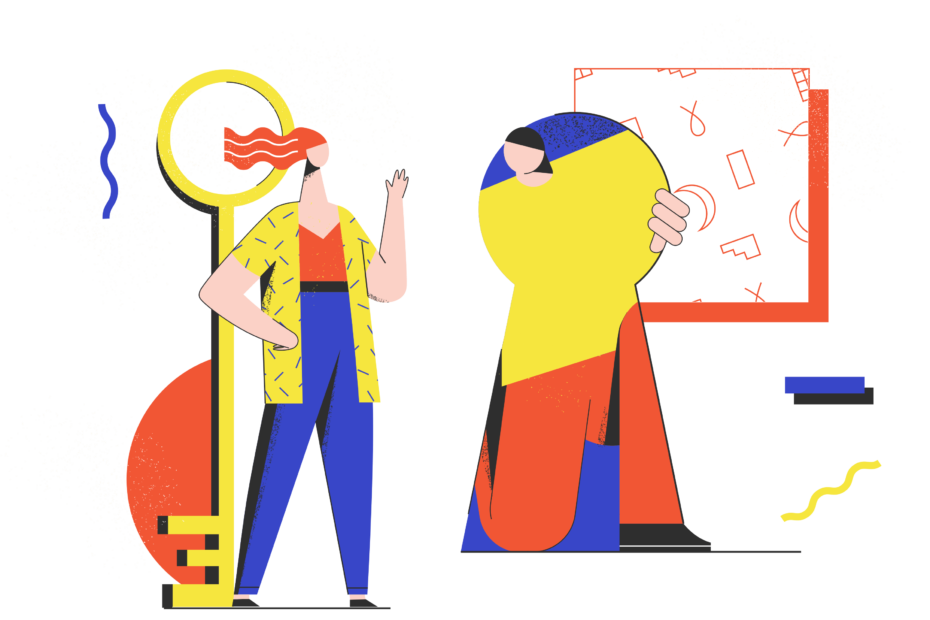Introduction
Your OnlyFans password is the key to your entire account – your content, your messages, your earnings. With so much at stake, securing your OnlyFans login with a strong, unique password and regularly updating it is essential.
In this ultimate guide, we‘ll cover everything you need to know about changing your OnlyFans password:
- Why strong passwords matter and how to create them
- Step-by-step instructions to change your password on desktop or mobile
- What to do if you forget your password
- Troubleshooting common login issues
- The best password managers for OnlyFans creators
- How to set up two-factor authentication on OnlyFans
- Important password statistics and data
Whether you‘re a new OnlyFans creator or a seasoned pro, this in-depth post will help you better understand password security and keep your account safe from hackers. Let‘s dive in!
Why You Need a Strong, Unique Password for OnlyFans
According to the 2022 Verizon Data Breach Investigations Report, 80% of data breaches involve weak, reused or stolen passwords. Using a simple or recycled password makes it much easier for hackers to gain unauthorized access to your OnlyFans account.
Once a bad actor controls your account, they could:
- Leak or sell your private content online
- Scam your fans by impersonating you
- Transfer your earnings to themselves
- Use your account to spread spam or malware
- Ruin your reputation and brand
Strong, unique passwords act as the first line of defense against these devastating consequences.
How OnlyFans Securely Stores Passwords
When you create an OnlyFans account and set a password, OnlyFans doesn‘t store it in plain text. Instead, they use a secure hashing algorithm to convert your password into a long string of random characters.
Hashing is a one-way process, meaning it‘s practically impossible to reverse engineer the output (called a hash) back into the original password. OnlyFans uses the bcrypt hashing function with a high numbers of iterations, making it extremely resistant to cracking attempts.
When you enter your password to log in, OnlyFans hashes it again and compares the output to the stored hash. If they match, you‘re granted access. So OnlyFans never actually sees or directly stores your password – just the hashes.
While OnlyFans‘ hashing system provides good security on their end, you‘re still responsible for choosing a strong password others can‘t easily guess or crack.
Password Strength Statistics
- Passwords with 12+ characters are exponentially harder to crack than shorter ones. Every additional character increases the cracking time.
- Using a mix of uppercase, lowercase, numbers and symbols significantly strengthens passwords vs. just letters
- The most common password is "123456" – used by 23 million accounts!
- The average person reuses the same password across 14 different accounts
- Easy-to-guess passwords can be cracked in under 1 second by common hacking tools
- 65% of people use the same password everywhere, and 45% don‘t change their passwords even after a breach
Sources: SplashData, Hive Systems, Security.org
How to Create a Strong Password for OnlyFans
The strongest passwords are long, random, and unique. Here‘s how to generate one:
- Use a password manager: Password managers like Bitwarden, 1Password and LastPass can automatically create ultra-secure passwords and store them for you.
- Try a passphrase: Pick 4+ random words and combine them into a nonsense phrase like "correct horse battery staple". The extra length makes these very secure.
- Use a password formula: Come up with your own system for generating unique passwords based on the site name, like SiteName_RandomWord_Number_Symbol.
Whatever method you use, be sure your OnlyFans password:
- Is at least 12 characters long, ideally 16+
- Uses a mix of upper and lowercase letters, numbers and symbols
- Is completely unique and not used on any other accounts
- Doesn‘t include any personal info or dictionary words
- Isn‘t written down anywhere
OnlyFans Password Requirements & Policies
| Policy | Details |
|---|---|
| Minimum password length | 8 characters |
| Maximum password length | 72 characters |
| Allowed characters | Letters (a-Z), numbers (0-9), select symbols (@$!%*?&) |
| Required character mix | None |
| Password reuse policy | None – can reuse previous passwords |
| Forgot password process | Password reset link sent to email |
| Failed login attempt account lockout | Yes – after multiple failed attempts |
Compared to password requirements on other major sites:
| Site | Min Length | Required Character Mix |
|---|---|---|
| 6 | None | |
| 8 | None | |
| 6 | None | |
| TikTok | 8 | 1 letter, 1 number, 1 special character |
| Snapchat | 8 | 1 letter, 1 number, 1 special character |
| 8 | 1 letter, 1 number |
While OnlyFans‘ 8 character minimum aligns with other social media sites, we recommend going above and beyond with a 12+ character password to maximize your account security.
Guide: How to Change Your OnlyFans Password on Desktop
Go to OnlyFans.com and log in to your account.
Click your profile avatar in the top right corner and select "Settings" from the drop-down.
In the left sidebar menu, click "Security" to expand, then click "Password".
Enter your current password in the first field to verify your identity.
Type your new strong password in the "New Password" and "Confirm New Password" fields.
Click "Save" to change your password. You‘ll see a green success message.
Log out and back in with the new password to verify it works. Consider saving it to your password manager.
Here‘s a quick video demonstration:
[Embed GIF of process]How to Change Your OnlyFans Password on Mobile
Open the OnlyFans app on iOS or Android and tap the profile icon.
Tap the gear icon to go to your Settings.
Under Account, tap "Password".
Enter your current password.
Enter the new password twice and tap "Change Password".
Use the new password next time you log in.
How to Reset Your OnlyFans Password If You Forgot It
If you don‘t remember your current OnlyFans password, you can request a reset link:
Go to the OnlyFans sign in page.
Click "Forgot your password?" under the login form.
Enter the email address associated with your OnlyFans account and click "Send Link".
Open the "Restore Access" email from OnlyFans and click the reset link inside. Check your spam folder if you don‘t see it within 5 minutes.
The link will take you to a page to enter and confirm the new password. Click "Set New Password".
Use the new password to log in going forward. Update it in your password manager if saved.
Tip: If you‘re not receiving the password reset emails from OnlyFans, check that the email address on file for your account is correct in Settings. You may need to reach out to OnlyFans Support if you no longer have access to that email.
What to Do If OnlyFans Says Your Password Is Incorrect
When you enter your password to log in to OnlyFans, an "Incorrect Password" error means the password you typed doesn‘t match what‘s on file for your account. Before requesting a reset, try these troubleshooting tips:
- Retype the password slowly watching for typos or swapped characters
- Make sure Caps Lock isn‘t accidentally turned on, as passwords are case-sensitive
- If you recently changed your password, try entering the latest one
- Clear your browser cache and cookies
- Use an incognito/private browser window in case an extension is interfering
- Try on a different browser and device to rule out local issues
If you still can‘t log in after a few tries, use the forgot password process to reset it. Repeated failed login attempts will temporarily lock your account, so it‘s best to request a reset.
Two-Factor Authentication: An Essential OnlyFans Security Feature
In addition to using a strong password, enabling two-factor authentication (2FA) is one of the most important things you can do to secure your OnlyFans account.
With 2FA enabled, you‘ll need to enter a time-sensitive code from an authenticator app on your phone in addition to your password whenever you log in. This means that even if a hacker somehow obtained your password, they still couldn‘t access your account without the 2FA code.
How to Set Up 2FA on OnlyFans
Download an authenticator app like Google Authenticator, Microsoft Authenticator, or Authy.
In your OnlyFans account settings, go to Security > Two-Factor Authentication.
Click "Set Up" next to "Authentication App".
Open the authenticator app on your phone and scan the QR code on the OnlyFans setup page.
The app will start generating 6-digit codes that refresh every 30 seconds. Enter the current code in the OnlyFans verification field and click "Verify".
That‘s it! Now every time you log in to OnlyFans, you‘ll be prompted for the 6-digit 2FA code after entering your password. This makes it exponentially harder for hackers to break into your account even if they have your password.
Note: OnlyFans also supports 2FA via SMS text message, but we recommend using an authenticator app instead. SMS 2FA can be bypassed by tech-savvy hackers via social engineering or SIM swapping attacks. App-based 2FA is more secure.
Use a Password Manager to Securely Store Your OnlyFans Login
Remembering and typing a complex OnlyFans password can be a pain, which is why many creators turn to password management tools. A good password manager will:
- Securely encrypt and store all your passwords
- Auto-fill usernames and passwords when you visit sites
- Generate strong random passwords for you
- Sync your logins across multiple devices
- Alert you if your passwords are compromised in data breaches
Popular options for OnlyFans creators include:
| Password Manager | Free Version | Paid Version | 2FA | Unique Features |
|---|---|---|---|---|
| Bitwarden | Unlimited passwords, sync on 2 devices | $10/year for advanced 2FA, encrypted attachments | Yes | Open source, self-hosting option |
| 1Password | None | $36/year for unlimited passwords, devices | Yes | "Travel mode" to hide passwords, family plans |
| LastPass | Unlimited passwords on 1 device type | $36/year for multiple device types, priority support | Yes | Built-in password strength auditing |
| Dashlane | 50 passwords on 1 device | $60/year for unlimited passwords, VPN, dark web monitoring | Yes | Automatic password changer |
All these password managers let you store not just your OnlyFans login, but all your other important passwords too. They‘re an essential tool for maintaining strong password security.
Conclusion: Securing Your Future on OnlyFans
In the fast-paced, competitive world of OnlyFans content creation, it‘s easy to overlook password security. But taking a few minutes to strengthen your password and enable 2FA can save you from a career-ending hack or leak.
As the OnlyFans Creator Economy continues to boom – with over 1.5 million creators and $3.2 billion in total payouts as of 2022 – securing your slice of the pie is more important than ever.
Going forward, we predict password security will only become a bigger priority for OnlyFans and other adult creator platforms. With strict new content moderation and verification rules rolling out in 2024 to combat illegal and underage material, protecting creator accounts from bad actors will be critical.
By staying on top of password best practices and embracing 2FA, you‘ll position yourself as a savvy, responsible creator with a long-term future on OnlyFans.
Key Takeaways
- Use a long, random, unique password for your OnlyFans account
- Change your password every 3-6 months
- Enable two-factor authentication in your account settings
- Consider using a password manager to store your logins securely
- Never share your password with anyone claiming to be OnlyFans support
- Regularly monitor your account settings and payouts for suspicious activity
Stay safe out there, OnlyFans creators! Your passwords are the key to your profits.