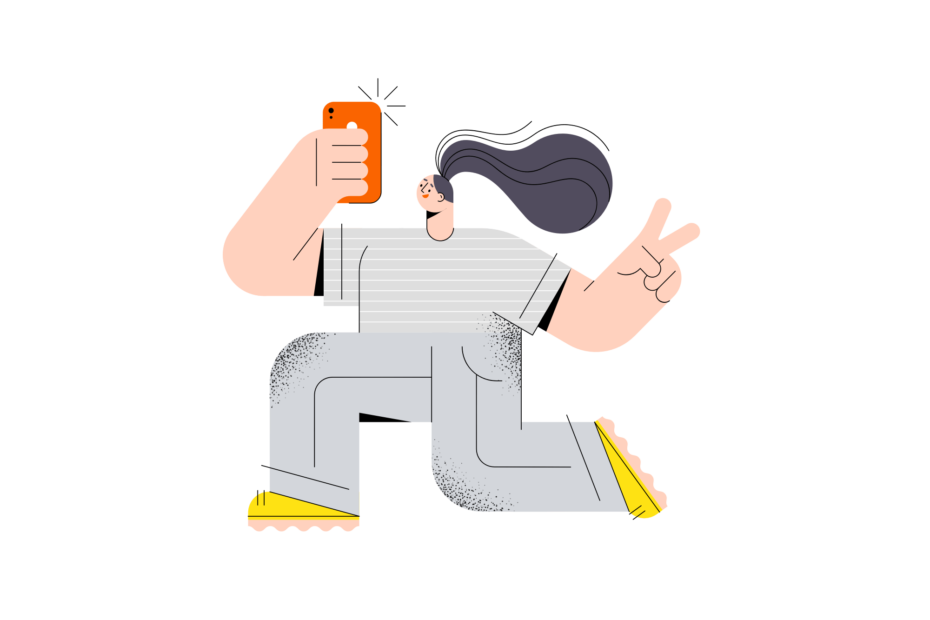Snapchat has become a cultural phenomenon since its launch in 2011, amassing over 530 million daily active users who send more than 4 billion snaps per day as of 2022. The app‘s signature feature of ephemeral messaging clearly resonates with a large audience seeking spontaneous and casual communication without the pressure of permanence.
Snaps, the photos and videos sent through Snapchat, are designed to be viewed once by the recipient before disappearing. Users can replay a snap one additional time, but then it‘s gone forever… or is it? In this comprehensive guide, we‘ll explore how to bend the rules and reopen snaps on Snapchat as many times as you want using a clever workaround.
We‘ll also dive into the psychology behind Snapchat‘s addictive user experience, the ethics of going against the app‘s intended functionality, and tips for using Snapchat responsibly. Let‘s get started!
Why Snaps Disappear (and Why We Love It)
Snapchat‘s main appeal is the fleeting nature of the content shared on the platform. Snaps feel more authentic and intimate because they‘re not curated for posterity like posts on Instagram or Facebook. There‘s a certain thrill in sending and receiving self-destructing messages, akin to passing a private note in class.
Psychologically, this taps into our natural fear of missing out (FOMO) and craving for instant gratification. When a notification pops up that you have a new snap, you feel compelled to open it immediately before it expires, lest you miss out on a potential inside joke or moment of connection with your friend.
Snapchat co-founder Evan Spiegel has stated this ephemerality is by design to mimic real-life conversations and make digital interactions feel more human. As he explained in a 2012 blog post, "We‘re building a photo app that doesn‘t conform to unrealistic notions of beauty or perfection but rather creates a space to be funny, honest or whatever else you might feel like at the moment you take and share a Snap."
Ironically, it‘s this exact urge to savor a snap beyond its intended lifespan that drives some users to seek out loopholes like the one we‘re about to detail. Let‘s unpack how this trick actually works.
The Airplane Mode Method: How to Reopen Snaps on Android and iPhone
Here‘s a quick overview of how snaps usually behave on Snapchat:
- You receive a notification that a friend has sent you a snap
- Tapping their name in the Chats screen opens the snap
- You can view the snap for up to 10 seconds
- After viewing it once, you have the option to press and hold to replay it one more time
- Once you exit out of the snap, it‘s gone forever and you can‘t replay it again
But by temporarily cutting off your phone‘s internet connection, we can make Snapchat think a snap is still unopened even after viewing it multiple times. This process works on both Android and iOS devices.
Here‘s how to do it step-by-step:
- Turn on Airplane Mode
With the snap you want to reopen ready in your Chats, swipe down from the top of your screen to open the Control Center (iPhone) or Quick Settings menu (Android). Tap the airplane icon to enable Airplane Mode, which will disable all wireless transmission from your phone including cellular data and WiFi.

- Open and Replay the Snap
Go back to Snapchat and tap to open the snap. If it‘s a video snap, press and hold on the screen to view the whole duration. You can also replay it while still in Airplane Mode to view it a second time.
Since your phone is offline, Snapchat‘s servers haven‘t registered that you‘ve opened the snap yet. Feel free to take a screenshot too – the sender won‘t be notified!
- Force Quit Snapchat
Swipe up from the bottom of your screen (iPhone X and later) or double press the Home button (iPhone 8 and earlier) to view your recently used apps. Swipe up on the Snapchat preview to force quit the app.
On Android, tap the square Overview button to see your recent apps and swipe Snapchat off the screen to close it.
- Turn Off Airplane Mode
Open the Control Center or Quick Settings menu again and tap the airplane icon to turn off Airplane Mode, allowing your phone to reconnect to the internet.
- Reopen Snapchat
Open the Snapchat app again. You‘ll still see the snap listed in your Chats with a blue arrow icon, indicating it‘s unopened.
- Repeat
To view the snap additional times, repeat steps 1-5 again. Turn on Airplane Mode, open the snap, force quit Snapchat, turn off Airplane Mode, and reopen the app. You can do this as many times as you‘d like!
When you‘re finished reopening the snap, leave Airplane Mode off and open it one final time in Snapchat to mark it as viewed to the sender.
Technical Caveat: How Snapchat Handles Opened Snaps
You might be wondering how exactly this method makes Snapchat "forget" you opened a snap and let you view it again. The key factor is that Snapchat relies on communicating with its servers in real time when you perform actions like opening snaps in the app.
In simplified terms, here‘s what normally happens in Snapchat‘s backend systems when you open a snap:
- The Snapchat app on your phone sends an authentication token to the Snapchat server to verify your account
- The server validates the token and sends back metadata about the snap, including the URL of the image or video file
- Your phone downloads the snap data and displays it to you in the app
- Once the view duration completes, your app pings the server to register a view event
- For replays, the app prompts the server again to confirm you have a replay available and to decrement your replay count
- The server marks the snap as opened and expired, removing it from your Chats queue
When you cut off your internet connection, the Snapchat app can‘t complete steps 4-6 to tell the server you‘ve opened the snap. The snap data was already pre-loaded in step 3, so you can still view it offline, but Snapchat‘s backend still thinks it‘s unopened.
That‘s why restarting the process after reopening the app works – until your phone tells the server otherwise, the snap is still fresh according to Snapchat‘s records.
Alternative Ways to Save Snaps
If you don‘t want to bother with Airplane Mode, there are a couple other ways to hang onto snaps longer than Snapchat intended:
Quick and dirty: Use another device to take a photo or video of the snap on your phone screen. The resolution won‘t be great, but it works for must-have content in a pinch.
Screen recording: Most phones now have built-in screen recorders (on iPhones, add it from the Control Center settings) that let you capture a snap while viewing it. Snapchat does notify the sender when you do this, though.
Third-party screen recording apps: For a more robust option, there are many screen recording apps available on the Google Play and iOS App stores. Do be aware that using these tools with Snapchat may violate the app‘s terms of service.
To Reopen or Not to Reopen?
Now that you understand how to reopen snaps on Snapchat, it‘s worth considering the implications of using this trick. On one hand, being able to access disappearing content beyond its shelf life does undermine Snapchat‘s core premise.
It‘s important to remember that Snapchat users send snaps with the expectation of privacy and ephemerality. Circumventing that implicit agreement by surreptitiously recording or repeatedly viewing snaps feels like a breach of trust, even if it‘s not explicitly prohibited.
Then again, can we really fault users for wanting to get their money‘s worth from an app that monetizes their attention and data? Snapchat is engineered to be addictive, from the slot machine-style excitement of receiving a new snap to the Pavlovian reward of maintaining a Snapstreak for consecutive days of messaging.
Perhaps the impulse to hoard our digital memories is a natural response to a world where so much of our lives is mediated through screens. Research has shown that taking photos can actually diminish our recall of experiences by outsourcing the job to our camera rolls.
There‘s also an argument to be made that users should have more control over content they‘ve received, especially if there‘s no ill intent to leak or misuse the snaps. In the early days of the company, Snapchat‘s support page even stated "if you‘ve ever tried to recover lost data after accidentally deleting a drive or maybe watched an episode of CSI, you might know that with the right forensic tools, it‘s sometimes possible to retrieve data after it has been deleted."
Ultimately, it‘s up to individual users to decide whether reopening snaps aligns with their own ethical code and relationship dynamics. If you do choose to use the Airplane Mode trick, it‘s best to do so sparingly and respect the spirit of the app by only reopening snaps you have a compelling reason to view again.
Snapchat Pro Tips
While you‘re here, check out a few bonus tips to get the most out of Snapchat:
- Create your own custom stickers by tapping the scissors icon in the Vertical Toolkit and tracing an outline around the desired object in a snap
- Access more color gradient options for captions by tapping the color bar to toggle between solid colors and gradients
- Pin an emoji, sticker, or Bitmoji that follows an object in a video snap by holding it over the desired spot until it "sticks"
- Trim the duration of a video snap by holding down on either end of the progress bar and dragging inward
- Add music to a snap by tapping the music note icon and selecting a track before recording (requires an Apple Music or Spotify premium account)
Frequently Asked Snapchat Questions
Let‘s wrap things up by addressing a few common questions and misconceptions about how Snapchat works:
What happens if you don‘t open a snap?
Unopened snaps remain in your Chats screen for 30 days. After that, Snapchat will automatically delete them and notify the sender.
Can you see how many times someone replayed your snap?
No, Snapchat doesn‘t show the sender how many times a snap has been replayed, only that it was replayed.
Does Snapchat notify when you screen record a snap?
Yes, Snapchat sends a pop-up notification to the sender when you take a screenshot or screen record a snap or chat. The only exception is screen recording a snap someone has posted to their Story.
Can you get banned from Snapchat for reopening snaps?
Using the Airplane Mode method described here to reopen snaps is unlikely to get your account banned, as you‘re not using any unauthorized third-party applications to interface with Snapchat‘s API. However, Snapchat could change its policies in the future to consider this trick a violation, so proceed at your own risk.
Closing Thoughts
In a digital landscape increasingly defined by algorithmic feeds and influencer culture, Snapchat remains in a unique position by emphasizing casual, unfiltered sharing between real-life connections. While the temptation to hold onto these fleeting moments is understandable, perhaps there‘s something to be said for letting ephemeral snaps serve their purpose and then disappear into the ether.
Navigating social media mindfully is all about setting boundaries and using platforms in a way that aligns with our values. Whether you choose to adopt this reopening hack or let snaps stay in their intended lane, we hope this guide has given you a clearer understanding of how Snapchat works under the hood. Happy snapping!