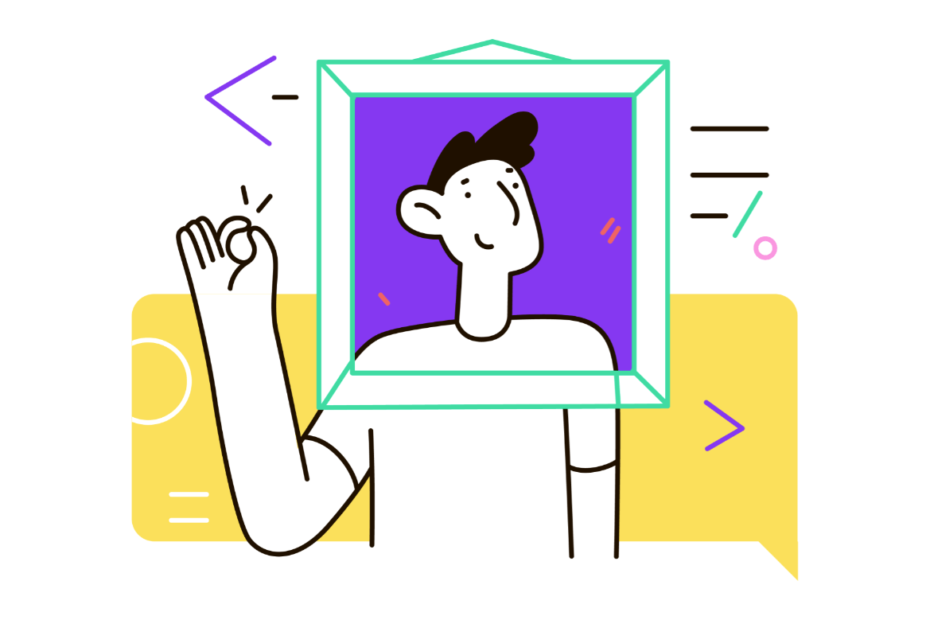Snapchat has revolutionized the way we share photos and videos with friends. The app‘s defining feature is its ephemeral messaging system – photos and videos disappear after being viewed, encouraging more casual and authentic sharing. Over 319 million people use Snapchat every day, and over 5 billion Snaps are created daily. (Source)
While disappearing messages are core to the Snapchat experience, sometimes you take a photo you want to keep. By default, Snapchat only saves these photos to your in-app Memories, not your phone‘s camera roll. However, you can easily change a setting to save photos to both locations. In this ultimate guide, we‘ll walk you through how to save Snapchat photos to your gallery, and discuss the implications of photo saving on the Snapchat experience.
Snapchat and the Rise of Ephemeral Messaging
When Snapchat launched in 2011, it introduced a new paradigm in social media: ephemeral messaging. The idea that photos and videos would disappear after being viewed was a radical departure from the permanence of platforms like Facebook and Instagram. This transient nature encouraged users to share more frequently and authentically.
Snapchat‘s growth was explosive – the app reached 1 million daily active users within a year of launching. By 2015, it had overtaken Twitter in daily usage. (Source) Today, Snapchat is a staple for many, particularly younger users. 59% of U.S. internet users aged 13-24 use Snapchat, compared to 25% of those 25-34 years old. (Source)
The ephemeral nature of Snapchat has had a profound impact on user behavior. Users feel more comfortable sharing raw, unfiltered moments of their lives, knowing they won‘t be preserved forever. This has given rise to a more casual, authentic form of social media interaction.
Permanently Saving the Ephemeral
Given the transient nature of Snaps, it may seem counterintuitive to save them. Yet, there are times when you capture a moment you want to preserve beyond the standard 24 hour Story lifespan or the few seconds of a direct Snap. In 2016, Snapchat introduced the Memories feature, allowing users to save Snaps within the app.
Memories was a significant shift for Snapchat, offering a form of permanence in an ephemeral app. Users can save Snaps to Memories, where they remain private but accessible. Memories also introduced the ability to create permanent Stories by saving them to your "My Eyes Only" section.
The launch of Memories had a noticeable impact on user behavior. In the three months after its introduction, Snapchat saw a 23% increase in daily Snaps created. (Source) This suggests that giving users the ability to selectively preserve certain Snaps actually encouraged them to Snap more overall.
Saving Snaps to your device‘s gallery takes this permanence a step further, moving photos outside the walls of the Snapchat app. This allows you to access Snaps in other contexts, but it also means they are no longer subject to Snapchat‘s privacy and ephemerality safeguards.
How to Save Snapchat Photos to Your Gallery
Enabling your Snapchat photos to save to your phone‘s gallery is a straightforward process:
In the Snapchat app, tap your profile icon in the top left to go to your profile page.
Tap the gear icon in the top right to open Settings.
Scroll down and tap "Memories".
Under "Save Destinations", tap "Save Button".
Select "Memories & Camera Roll".
Go back to the main camera screen. The next photo you save will now go to both Memories and your device‘s camera roll/gallery. To save, tap the down arrow icon after taking a photo snap.
Your photos will now save to both places. You can confirm this by going to Memories and tapping the "Camera Roll" tab at the top – your saved photo should appear there, as well as in your phone‘s gallery/photos app.
If you ever want to change it back, just repeat the steps and select "Memories" instead of "Memories & Camera Roll". You can also select "Camera Roll Only" if you don‘t want photos saved in Memories at all.
Other Snapchat Photo Saving Options
In addition to the main save button setting, there are a few other ways to save photos from Snapchat:
Save Story Snaps Automatically
If you post Snaps to your Story, Snapchat can automatically save them to Memories after they disappear:
- Go to your profile and tap the gear icon to open Settings
- Tap "Memories"
- Toggle on "Auto-Save Story Snaps"
Now any Snaps you add to My Story will save to Memories after the 24 hour posting period ends. If you have the Save Button set to "Memories & Camera Roll", they will also go to your gallery after being auto-saved to Memories.
Individually Export from Memories
To save specific photos from Memories to your gallery:
- In Memories, tap the photo to open it
- Tap the three dots icon at the top right
- Tap "Export Snap"
- Tap "Download" to save it to your device
Save Chat Photos
To save a photo received in Chat, you can screenshot it (the sender will be notified) or tap and hold it while capturing a screenshot with another device.
Saving Method Comparison
| Method | Saves to Memories | Saves to Gallery | Automatic |
|---|---|---|---|
| Save Button (Memories & Camera Roll) | Yes | Yes | Yes |
| Auto-Save Story Snaps | Yes | If combined with Save Button | Yes |
| Export from Memories | If previously saved to Memories | Yes | No |
| Screenshot Chat Photos | No | Yes | No |
Managing Privacy and Security
Saving Snaps, whether to Memories or your device, fundamentally changes their nature. They are no longer ephemeral and could potentially be seen by anyone with access to your device. Some key privacy and security considerations:
- Respect others‘ privacy when saving photos they send you. Avoid screenshotting private photos without permission.
- Remember saved Snaps are no longer ephemeral. Think carefully about which photos you want to preserve permanently.
- Manage your phone storage. Regularly delete saved photos you no longer need to free up space and minimize risk if your device is compromised.
- Use Snapchat‘s "My Eyes Only" feature in Memories for sensitive saved content. This locks photos behind a PIN.
- Keep your device itself secure with a strong passcode and biometric locks where available.
Saving Photos on Other Social Platforms
The ability to save photos shared in a social app to your personal device gallery is not unique to Snapchat. Other platforms offer similar options:
Instagram: Tap the bookmark icon to save a post. Go to your profile, tap the three horizontal lines, then "Saved". From there you can screenshot or export saved posts.
Twitter: Tap the share icon on a tweet with an image, then "Save Image" to save it to your device.
However, the ephemeral nature of Snapchat means photo saving carries different implications compared to more permanent platforms. On apps like Instagram, all posts are designed to be persistent, so saving is more about personal bookmarking. Whereas with Snapchat, saving moves the photo from an ephemeral state to a permanent one.
The Future of Snapchat and Saving
Snapchat‘s introduction of Memories in 2016 signaled a shift in the app‘s stance on ephemerality. By giving users the option to selectively save certain content, Snapchat acknowledged that there is value in permanence, even in an ephemeral context.
Since then, Snapchat has continued to evolve, adding new features like Snap Map, augmented reality lenses, and Spotlight. However, the core messaging experience remains ephemeral by default. It seems likely Snapchat will continue to balance ephemerality and permanence, giving users control over what content disappears and what remains.
The ability to save Snaps to your device‘s gallery fits into this trend of user control. It‘s an opt-in feature that lets individuals decide what Snaps are important enough to preserve outside the app. As Snapchat continues to mature, features like this will help it retain its core identity while adapting to evolving user needs.
Conclusion
Saving Snapchat photos to your phone‘s gallery is a simple process that greatly expands your options for accessing and preserving your Snaps. By changing one setting, you can automatically save all Snaps to your device‘s photo library in addition to Snapchat‘s Memories feature. This can be useful for backing up special memories, editing photos in other apps, or simply making them easier to view and share outside of Snapchat.
However, it‘s important to consider the implications of saving the normally ephemeral Snaps. Saved photos are no longer transient and could potentially be seen by anyone with access to your device. It‘s crucial to be thoughtful about what you choose to save and to take steps to secure your device.
Ultimately, whether or not to enable photo saving in Snapchat is a personal choice. The app offers the flexibility to keep your Snaps ephemeral, preserve them in the app via Memories, or export them to your device. By understanding the different options and their implications, you can make an informed decision about how to manage your Snaps.
Snapchat‘s combination of ephemerality and selective permanence has been key to its success. As the app continues to evolve, features like photo saving to camera roll will help users tailor their experience to their needs. Whether you‘re a committed ephemeral snapper or a meticulous memory saver, Snapchat has options for you.