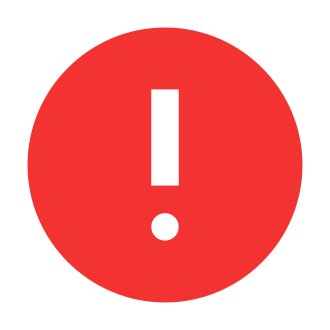Oops, an Error Occurred: Your Guide to Troubleshooting ChatGPT Issues
Introduction
Unless you‘ve been living under a digital rock, you‘ve likely heard of ChatGPT. This remarkable AI language model, developed by OpenAI, has taken the world by storm with its ability to engage in human-like conversations, answer questions, and assist with a wide range of tasks. Since its launch in November 2022, ChatGPT has seen explosive growth, surpassing 100 million monthly active users in January 2023 – faster than TikTok or Instagram in reaching this milestone.
But as with any rapidly evolving technology, ChatGPT is not without its hiccups. Many users have encountered the frustrating "Oops, an error occurred" message when trying to interact with the AI. In this guide, we‘ll dive into the common causes of ChatGPT errors and provide you with a comprehensive troubleshooting playbook to get you back to chatting in no time.
Understanding ChatGPT Errors
Before we jump into solutions, it‘s important to understand the types of errors you might encounter and why they happen. Here are some of the most common ChatGPT error messages and their underlying causes:
"An error occurred. If this issue persists please contact us through our help center at help.openai.com"
This generic error message can appear for a variety of reasons, such as API rate limits being exceeded, server overload, or issues with your input format."ChatGPT is at capacity right now"
This error indicates that the ChatGPT servers are currently overloaded with requests and cannot handle additional queries. It‘s more likely to occur during peak usage times."This model‘s maximum context length is 4097 tokens. However, your messages resulted in 4500 tokens. Please reduce the length of the messages."
ChatGPT has a limit on the number of tokens (words and punctuation marks) it can process in a single conversation. If your input exceeds this limit, you‘ll need to break it up into smaller chunks."Too many requests in 1 hour. Try again later."
To prevent abuse and maintain stability, OpenAI imposes rate limits on ChatGPT usage. Free users are restricted to a certain number of requests per hour. Exceeding this limit will trigger the rate limiting error.
These errors can be frustrating, but they don‘t mean that ChatGPT is broken. More often than not, they are temporary glitches that can be resolved with a bit of troubleshooting.
Fixing ChatGPT Errors: A Step-by-Step Guide
Now that you know the common types of errors, let‘s walk through the steps you can take to get ChatGPT working smoothly again.
Step 1: Refresh the Page
Sometimes, the simplest solution is the best one. If you encounter an error message, try refreshing the ChatGPT webpage. This can often resolve temporary glitches caused by network hiccups or minor server blips. Just click the refresh button in your browser or press F5 on your keyboard.
Step 2: Clear Your Browser‘s Cache and Cookies
Over time, your browser accumulates a lot of cached data and cookies from the websites you visit. This can occasionally interfere with the proper functioning of web applications like ChatGPT. Clearing your browser‘s cache and cookies can help eliminate these issues. Here‘s how to do it:
- In Google Chrome: Click the three-dot menu in the upper-right corner, then select More tools > Clear browsing data. Check the boxes for "Cookies and other site data" and "Cached images and files," then click "Clear data."
- In Mozilla Firefox: Click the hamburger menu in the upper-right corner, then select Options > Privacy & Security. Under "Cookies and Site Data," click "Clear Data." Check both boxes and click "Clear."
- In Microsoft Edge: Click the three-dot menu in the upper-right corner, then select Settings > Privacy, search, and services. Under "Clear browsing data," click "Choose what to clear." Check the boxes for "Cookies and other site data" and "Cached images and files," then click "Clear now."
After clearing your cache and cookies, refresh the ChatGPT page and try again.
Step 3: Use a VPN
Sometimes, ChatGPT errors can be caused by regional restrictions or IP-based rate limiting. Using a VPN (virtual private network) can help bypass these issues by routing your internet traffic through a different location. Here‘s how to use a VPN with ChatGPT:
- Sign up for a reputable VPN service. Some popular options include NordVPN, ExpressVPN, and ProtonVPN.
- Download and install the VPN app on your device.
- Connect to a server in a different country or region.
- Open the ChatGPT webpage and try sending a message again.
Keep in mind that free VPNs may not be reliable or secure. It‘s worth investing in a paid VPN service for the best results.
Step 4: Log Out and Log Back In
If you‘ve been using ChatGPT for an extended period, your session might have become stale or encountered an error. Logging out of your account and then logging back in can often resolve these issues. Here‘s how:
- Click on your profile icon in the upper-right corner of the ChatGPT interface.
- Select "Log out" from the dropdown menu.
- On the login page, enter your credentials and click "Log in."
- Try interacting with ChatGPT again.
Step 5: Try a Different Device or Browser
Sometimes, ChatGPT errors can be specific to a particular device or browser. If you‘re encountering persistent issues on your current setup, try accessing ChatGPT from a different device or using a different web browser. For example, if you‘re using Chrome on your desktop, try using Firefox or Safari on your smartphone.
Step 6: Check OpenAI Server Status
If none of the above steps work, there‘s a possibility that the issue lies with OpenAI‘s servers rather than on your end. You can check the current status of OpenAI‘s services by visiting https://status.openai.com. If there are any reported incidents or ongoing maintenance, you‘ll need to wait until the OpenAI team resolves the issue.
Step 7: Simplify Your Requests
If you‘re encountering errors related to the token limit or the complexity of your input, try simplifying your requests. Break down your messages into smaller, more focused queries. Avoid excessively long paragraphs or overly complicated questions. Remember, ChatGPT is designed to handle a wide range of tasks, but it still has its limits.
Step 8: Be Patient and Space Out Your Requests
If you‘ve been hitting the rate limit error, the solution is simple: slow down. OpenAI imposes these limits to prevent abuse and ensure fair access for all users. Wait a while before sending your next request, and try to space out your queries over a longer period. If you‘re a frequent user, consider upgrading to ChatGPT Plus for higher rate limits and priority access.
The Future of ChatGPT
While errors and glitches can be frustrating, they also offer a glimpse into the current state and limitations of AI technology. ChatGPT is a groundbreaking tool, but it‘s still an evolving work in progress. As OpenAI continues to refine and update the model, we can expect to see improvements in its stability, reliability, and overall performance.
In the coming months and years, we may see ChatGPT integrate more seamlessly with other applications and platforms, opening up new possibilities for enhancing productivity and creativity. We may also witness the development of more specialized versions of ChatGPT, fine-tuned for specific industries or use cases.
However, as with any transformative technology, the growth of ChatGPT and similar language models will likely be accompanied by new challenges and ethical considerations. As these AI systems become more advanced and ubiquitous, it will be crucial to ensure that they are developed and deployed responsibly, with safeguards in place to prevent misuse and protect user privacy.
Conclusion
Encountering an error message when trying to use ChatGPT can be annoying, but it‘s not the end of the world. By understanding the common causes of these errors and following the troubleshooting steps outlined in this guide, you can often resolve the issue quickly and get back to enjoying the wonders of conversational AI.
Remember, ChatGPT is still a relatively new and rapidly evolving technology. As more people discover its potential and put it through its paces, hiccups are bound to occur. The key is to approach these challenges with patience and a spirit of exploration. Every error is an opportunity to learn more about how ChatGPT works and how it can be improved.
As we look to the future, the prospects for ChatGPT and other language models are truly exciting. While there will undoubtedly be more growing pains along the way, the potential benefits for individuals, businesses, and society as a whole are immense. From revolutionizing customer service to accelerating scientific research to sparking new forms of creativity, ChatGPT and its successors have the power to transform the way we live, work, and interact with technology.
So the next time you see that "Oops, an error occurred" message, don‘t despair. Take a deep breath, follow the troubleshooting steps, and remember that you‘re witnessing the birth of a new era in artificial intelligence. With a little patience and perseverance, you‘ll be back to chatting with ChatGPT in no time – and marveling at the incredible progress that‘s yet to come.