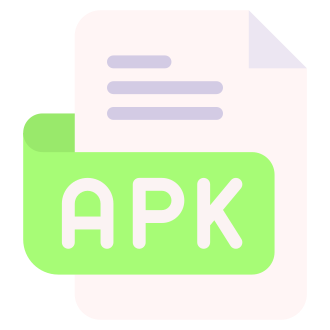If you‘re an Android user who likes to experiment with new apps, you‘ve probably tried to install an app using an APK file at some point. APKs allow you to install apps from sources other than the official Google Play Store, a process known as "sideloading." However, sideloading APKs can sometimes lead to frustrating errors, the most common being "App not installed."
In this comprehensive guide, we‘ll dive deep into the world of Android APKs and app installation. We‘ll explain what APKs are, why you might want to use them, and the potential risks involved. Most importantly, we‘ll provide a detailed troubleshooting guide to help you resolve any installation issues and get your apps up and running smoothly.
Understanding Android App Packaging and Installation
Before we get into troubleshooting, let‘s first take a closer look at how Android apps are packaged and installed. Android apps are distributed in the form of APK (Android Package Kit) files. An APK file contains all the necessary components of an app, including the code, resources, assets, and manifest file.
When you download an app from the Google Play Store, your device is actually downloading and installing the app‘s APK file behind the scenes. The Play Store makes this process seamless by handling the download, verification, and installation automatically.
However, there are situations where you may need or want to install an APK file manually, outside of the Play Store. This is where sideloading comes in.
The Prevalence and Risks of Sideloading
Sideloading is more common than you might think. According to a 2020 study by the mobile security firm Zimperium, around 10-15% of Android devices have sideloaded apps installed. The primary reasons users sideload apps include:
- Accessing geo-restricted apps not available in their country‘s Play Store
- Installing older versions of apps that are no longer available on the Play Store
- Trying out new apps before they‘re officially released
- Installing apps that violate Play Store policies (e.g., adult content, gambling)
However, sideloading comes with significant risks. The same Zimperium study found that 14.5% of sideloaded APKs contained known security vulnerabilities. Malicious actors often disguise malware and spyware as legitimate app APKs, hoping to trick users into installing them.
Furthermore, even if an APK is not outright malicious, it may still pose risks. Sideloaded apps don‘t receive automatic updates through the Play Store, meaning users can miss out on important security patches and bug fixes. Outdated apps are more likely to have unpatched vulnerabilities that can be exploited by attackers.
Why Your APK Won‘t Install: Common Causes
Now that we understand the basics of APKs and sideloading, let‘s look at the most common reasons why you might encounter the "App not installed" error when trying to install an APK.
Incompatible app: The app may not be compatible with your specific device or Android version. Developers can set minimum requirements and restrict their apps to certain device models.
Unknown sources disabled: By default, Android blocks the installation of apps from unknown sources for security reasons. You need to explicitly enable this setting before sideloading APKs.
Insufficient storage: Your device needs sufficient free storage space to install new apps. If your storage is full, the installation will fail.
Corrupted APK file: The APK file itself may be damaged or incomplete, often due to interrupted downloads or file transfer errors.
Google Play Protect: Google‘s built-in malware scanner may flag the APK as potentially harmful and block its installation, even if it‘s not actually malicious.
According to a 2018 analysis by AndroidPolice, Google Play Protect scans around 50 billion apps per day across all Android devices. While this helps protect users from malware, it can sometimes lead to false positives and block legitimate APKs.
Step-by-Step Troubleshooting Guide
Now that we know the common culprits behind APK installation failures, let‘s walk through the steps to troubleshoot and resolve these issues.
Step 1: Check Device Compatibility
Before attempting to install any APK, make sure your device meets the app‘s minimum requirements. Developers can restrict their apps to certain Android versions, screen sizes, or hardware features. Trying to install an incompatible app will always result in an error.
To check an app‘s requirements, visit its official website or APK download page and look for a section on device compatibility. If your device isn‘t supported, you‘ll need to find an alternative app or consider upgrading your device.
Step 2: Enable Unknown Sources
By default, Android blocks the installation of apps from outside the Google Play Store. To sideload APKs, you need to enable the "Install unknown apps" setting for your browser or file manager app.
The exact steps may vary depending on your Android version:
Android 8.0+: Go to Settings > Apps & notifications > Advanced > Special app access > Install unknown apps. Select the app you use to download APKs (e.g., Chrome, Firefox) and enable the "Allow from this source" toggle.
Android 7.0 and earlier: Go to Settings > Security (or Lock Screen and Security) and enable the "Unknown sources" option.
Keep in mind that enabling installation from unknown sources does reduce your device‘s built-in security protections. Be cautious about which apps you choose to sideload.
Step 3: Ensure Sufficient Storage Space
Android needs a certain amount of free storage space to install new apps. The exact amount varies depending on the app‘s size and your device‘s partition layout. Generally, it‘s recommended to have at least 500 MB – 1 GB of free space to avoid installation issues.
To check your available storage, go to Settings > Storage. If your device is low on space, consider uninstalling unused apps, deleting old files, or moving data to the cloud or an SD card.
Step 4: Redownload the APK
If you‘ve enabled unknown sources and have sufficient storage space but still get the "App not installed" error, the APK file may be corrupted. This can happen due to interrupted downloads, file transfer errors, or server issues.
The solution is simple: download the APK again from the official source. If the app has its own website, look for the download page there. Alternatively, you can use a reputable APK repository like APKMirror, which verifies all uploaded APKs for safety and authenticity.
Once you have a fresh copy of the APK, try installing it again.
Step 5: Temporarily Disable Play Protect
In some cases, Google Play Protect may mistakenly flag a safe APK as harmful and block its installation. While it‘s generally best to heed Play Protect‘s warnings, you can temporarily disable it if you‘re confident the APK is trustworthy.
To disable Play Protect:
- Open the Google Play Store app
- Tap on your profile icon in the top-right corner
- Go to Play Protect > Settings
- Toggle off the "Scan apps with Play Protect" option
You can now try installing the APK again. If it succeeds, remember to re-enable Play Protect afterwards to restore your device‘s malware protections.
Alternative App Sources
If you‘re not comfortable sideloading APKs from websites, there are some alternative app stores that offer a wider selection than Google Play. These stores curate and verify apps to varying degrees, which can help reduce the risk of installing malware.
Some notable alternative app stores include:
Amazon Appstore: Amazon‘s app store comes preinstalled on Amazon Fire devices but can be sideloaded onto any Android device. It offers both free and paid apps, some of which are exclusive to the Amazon Appstore.
F-Droid: F-Droid is an open-source app repository that only hosts free and open-source Android apps. It‘s a great resource for privacy-conscious users but may have a limited selection compared to other app stores.
Samsung Galaxy Store: Samsung‘s first-party app store comes preinstalled on Samsung Galaxy devices. It offers a mix of popular apps from the Play Store and some Samsung-exclusive titles.
APKMirror: While not an app store per se, APKMirror is a popular website for downloading APKs. It verifies all uploaded APKs to ensure they‘re safe and authentic, but still requires users to sideload them manually.
Here are some statistics on alternative app store usage:
- The Amazon Appstore has over 460,000 apps and is used by 7.1% of Android users worldwide.
- F-Droid hosts over 3,000 open-source apps and has been downloaded over 10 million times.
- The Samsung Galaxy Store has over 3 billion cumulative downloads as of 2021.
The Future of Sideloading
As Android continues to evolve, Google is taking steps to make sideloading safer and more secure. Starting with Android 12, the operating system will automatically block the installation of APKs that target older Android versions. This helps protect users from installing outdated and potentially vulnerable apps.
However, this change has also led to concerns about the future viability of sideloading. Some developers and users worry that Google may use this as a stepping stone to further restrict sideloading in future Android versions, similar to Apple‘s approach with iOS.
For now, sideloading remains a valuable tool for Android power users and developers. However, it‘s important to stay informed about the risks and to only install APKs from trusted sources.
Conclusion
Installing Android apps via APK files can be a bit daunting, especially when you encounter errors like "App not installed." However, by understanding the common causes of installation failures and following the troubleshooting steps outlined in this guide, you should be able to resolve most issues and get your apps running smoothly.
As a quick recap:
- Always check that the APK is compatible with your device and Android version
- Make sure "Install unknown apps" is enabled for your browser or file manager
- Ensure your device has sufficient free storage space
- If needed, try downloading the APK again from a trusted source
- As a last resort, consider temporarily disabling Play Protect
If you‘re not comfortable with the risks of sideloading, consider using alternative app stores like Amazon Appstore or F-Droid. These curated app repositories offer more security than downloading random APKs from the web.
Have you encountered any other issues when installing APKs? Share your experiences and solutions in the comments below! And if you found this guide helpful, please consider sharing it with your friends and followers. Stay safe and happy sideloading!