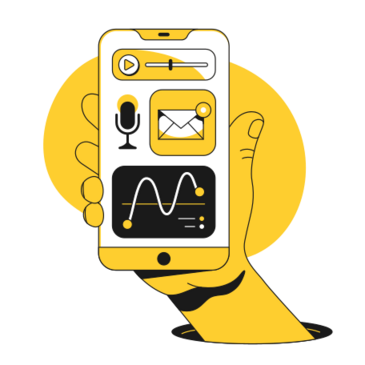As a mobile app enthusiast, there‘s nothing more frustrating than encountering the dreaded "Couldn‘t complete your purchase" error on the Google Play Store. This error message, often followed by "That item isn‘t available for purchase in your region," has left countless users scratching their heads and searching for solutions. In this in-depth guide, we‘ll explore the causes behind this error and provide you with a wide range of troubleshooting methods to get you back to downloading your favorite apps in no time.
Understanding the "Couldn‘t complete your purchase" error
The "Couldn‘t complete your purchase" error on Google Play Store can occur due to several reasons, each requiring a different approach to resolve the issue. Let‘s take a closer look at the most common causes:
1. Regional restrictions
One of the primary reasons behind this error is regional restrictions imposed by app developers. Some apps or in-app purchases may only be available in specific countries or regions due to various factors, such as licensing agreements, content regulations, or market strategies. For example, a popular streaming app like Hulu is only available in the United States, while the mobile game "Harry Potter: Wizards Unite" had a staggered global release, becoming available in different countries at different times.
2. Payment issues
Another common culprit behind the "Couldn‘t complete your purchase" error is payment-related problems. This can include:
- Expired or invalid credit/debit cards
- Insufficient funds in the linked account
- Incorrect billing address
- Payment method not supported in your country
Google Play Store requires a valid payment method to complete purchases, even for free apps, as some may offer in-app purchases or subscriptions.
3. Google Play Store bugs and glitches
Sometimes, the error may be caused by a temporary glitch or bug in the Google Play Store itself. These issues can arise due to various factors, such as server outages, outdated app versions, or conflicts with device settings. In such cases, the problem usually resolves itself after a short while, or can be fixed by updating the Google Play Store app.
Fixing the "Couldn‘t complete your purchase" error
Now that we understand the causes behind the error, let‘s dive into the various troubleshooting methods you can try to resolve the issue.
1. Using a VPN
If regional restrictions are preventing you from downloading an app, using a Virtual Private Network (VPN) can help bypass these limitations. A VPN masks your device‘s IP address and routes your internet traffic through a server in a different location, making it appear as if you‘re accessing the app from a supported country. Here‘s how you can use a VPN to download region-restricted apps:
- Download and install a reliable VPN app on your device. Some popular options include NordVPN, ExpressVPN, and CyberGhost.
- Launch the VPN app and connect to a server in a country where the desired app is available. For example, if the app is accessible in the United States, connect to a US-based server.
- Once connected, force quit the Google Play Store app and relaunch it.
- Search for the app you want to download and try installing it again.
It‘s important to note that while some free VPNs may work, they often come with limitations such as slow speeds, data caps, and potential security risks. For the best experience, it‘s recommended to use a reputable paid VPN service.
2. Clearing Google Play Store cache and data
Accumulation of corrupted data or bugs within the Google Play Store app can sometimes lead to the "Couldn‘t complete your purchase" error. Clearing the app‘s cache and data can help resolve these issues. Here‘s how to do it:
- Go to your device‘s "Settings" and navigate to "Apps & notifications."
- Find and tap on "Google Play Store" in the app list.
- Tap on "Storage & cache."
- First, tap on "Clear cache" to remove temporary data.
- If clearing the cache doesn‘t solve the problem, tap on "Clear data" or "Clear storage." Note that this will reset the app‘s settings and preferences.
- Relaunch the Google Play Store and try downloading the app again.
3. Checking payment methods
If payment-related issues are causing the error, reviewing and updating your payment methods can help resolve the problem. Follow these steps to check your payment methods:
- Open the Google Play Store app and tap on your profile icon in the top-right corner.
- Select "Payments & subscriptions" and then "Payment methods."
- Review your existing payment methods and ensure they are valid and up-to-date.
- If necessary, add a new payment method or update the existing one with correct information.
- Once you‘ve updated your payment methods, try downloading the app again.
4. Contacting Google Play Support
If none of the above solutions work, it‘s time to seek assistance from Google Play Support. They can provide personalized guidance and help you resolve the issue. Here‘s how to contact them:
- Open the Google Play Store app and tap on your profile icon.
- Select "Help & feedback" and then "Contact us."
- Choose the relevant issue category, such as "Purchase issues" or "Download issues."
- Provide a detailed description of your problem, including any error messages or screenshots.
- Submit your request and wait for a response from the support team.
Additional troubleshooting tips
Apart from the main solutions mentioned above, here are some additional tips and tricks you can try to resolve the "Couldn‘t complete your purchase" error:
- Ensure your device is running the latest version of Android and the Google Play Store app. Outdated software can sometimes cause compatibility issues.
- Restart your device and try downloading the app again. This can help clear temporary glitches and refresh the system.
- Check for any pending updates for the Google Play Store app and install them.
- Verify that your internet connection is stable and strong. Weak or inconsistent connections can disrupt the downloading process.
- If you‘re using a VPN and encountering issues, try connecting to different servers or switch to another VPN provider.
- Make sure your device is compatible with the app you‘re trying to download. Some apps may have specific hardware or software requirements.
- Try using a different Google account to download the app. The issue might be related to your specific account rather than the app or device.
- Update your Google Play Services app, as it plays a crucial role in the functioning of the Google Play Store.
The impact of regional restrictions on app accessibility
Regional restrictions on app availability have been a topic of discussion among tech enthusiasts and consumers alike. While these limitations are often put in place due to legal, cultural, or strategic reasons, they can create frustration for users who are unable to access certain apps or features.
According to a study by mobile analytics firm Sensor Tower, nearly 40% of the top 100 grossing apps on the Google Play Store have some form of regional restriction. This means that a significant portion of popular apps may not be available to users in certain countries, limiting their access to desired content and services.
The impact of regional restrictions extends beyond individual user experience. It can also hinder the growth and reach of app developers, who may struggle to expand their user base in restricted markets. This, in turn, can limit the diversity and competitiveness of the global app ecosystem.
As the mobile app market continues to evolve, it‘s essential for platforms like Google Play Store to strike a balance between respecting regional regulations and providing a seamless, accessible experience for users worldwide. Improved communication, transparency, and support from app marketplaces can go a long way in helping users navigate the challenges posed by regional restrictions.
The future of app distribution and user experience
Looking ahead, the landscape of app distribution and user experience is set to undergo significant changes. With the advent of 5G networks, cloud gaming, and progressive web apps (PWAs), the boundaries between native apps and web-based services are becoming increasingly blurred.
Google Play Store, as one of the world‘s largest app marketplaces, has a crucial role to play in shaping the future of app distribution. By addressing common user pain points, such as the "Couldn‘t complete your purchase" error, and providing a more seamless, personalized experience, the platform can enhance user satisfaction and loyalty.
Some potential improvements that Google Play Store could implement include:
- Better error messaging and troubleshooting guides within the app itself
- Proactive alerts and suggestions for resolving common issues
- Improved compatibility detection and device optimization
- Streamlined refund and dispute resolution processes
- Enhanced user control over app permissions and data sharing
By continuously innovating and adapting to user needs, Google Play Store can maintain its position as a leader in the app distribution space and contribute to a more vibrant, accessible mobile app ecosystem.
Conclusion
The "Couldn‘t complete your purchase" error on Google Play Store can be a frustrating roadblock for users eager to download and enjoy their favorite apps. By understanding the causes behind the error and employing the troubleshooting methods outlined in this guide, you can overcome these challenges and regain access to the apps you need.
Remember to try using a VPN to bypass regional restrictions, clear the Google Play Store cache and data, check your payment methods, and reach out to Google Play Support if needed. Additionally, keeping your device and apps updated, maintaining a stable internet connection, and staying informed about app compatibility and permissions can help prevent future instances of the error.
As the mobile app landscape continues to evolve, it‘s crucial for users, developers, and platforms like Google Play Store to work together to create a more inclusive, accessible, and user-friendly app ecosystem. By addressing common pain points and embracing new technologies, we can ensure that the future of app distribution is one that benefits everyone.
If you found this guide helpful, please share it with your friends, family, and colleagues who may be facing similar issues. Remember, you‘re not alone in this struggle, and with the right knowledge and tools, you can overcome the "Couldn‘t complete your purchase" error and get back to enjoying the apps you love.