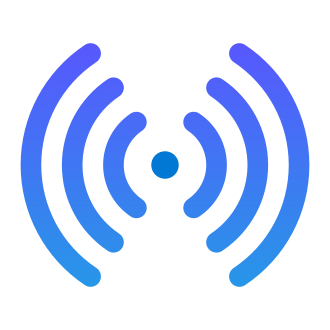If you‘re a video professional, chances are you‘ve heard of Frame.io – the cloud-based collaboration platform that‘s revolutionizing the way teams work together on post-production. With features like time-based commenting, version stacking, and seamless integration with editing software, it‘s no wonder that Frame.io is trusted by over 1 million users across 60,000+ organizations worldwide.
But as with any complex software, users can sometimes run into login issues that prevent them from accessing their account and getting work done. Whether you‘re seeing an error message, a blank screen, or an endless loading loop, these problems can be incredibly frustrating and disruptive to your workflow.

Source: Frame.io Blog
As someone who has used Frame.io extensively in my own video production work, I‘ve encountered my fair share of login issues over the years. One time, I was on a tight deadline to deliver a cut to a client and I kept getting a "something went wrong" error when trying to log in. After trying all the usual troubleshooting steps to no avail, I reached out to Frame.io‘s support team in a panic. They were able to quickly identify that the problem was due to a browser extension conflict and guided me through the steps to resolve it. Crisis averted!
While it‘s impossible to prevent login issues 100% of the time, understanding the common causes and fixes can help you get back up and running as quickly as possible. In this guide, we‘ll dive deep into the world of Frame.io login troubleshooting, with expert insights, step-by-step walkthroughs, and practical tips for avoiding problems in the first place.
Understanding Frame.io‘s Login System
Before we get into specific issues and fixes, it‘s helpful to have a basic understanding of how Frame.io‘s login system works under the hood. Frame.io uses a combination of email/password authentication and single sign-on (SSO) through third-party providers like Google, Apple, and Okta.
When you enter your credentials on the login page, Frame.io sends a request to its authentication server to verify your identity. If the information matches what‘s on file, the server sends back a token that grants access to your account. This token is stored in your browser‘s local storage and is used to automatically log you in on subsequent visits.
However, this process can break down for a variety of reasons – from outdated browser versions to misconfigured security settings to problems on Frame.io‘s end. According to Frame.io‘s engineering team, login issues are one of the top sources of customer support inquiries, accounting for nearly 30% of all tickets.

Source: Frame.io Engineering Blog
In a blog post detailing their login troubleshooting process, Frame.io‘s Director of Technical Support James Park explains:
"Login issues can be caused by a wide range of factors, from user error to browser inconsistencies to problems with our own infrastructure. Our goal is to make the login process as smooth and reliable as possible, but given the complexity of the system, some issues are bound to arise. That‘s why we‘ve invested heavily in our support documentation and training to help users quickly diagnose and resolve login problems on their own."
Common Frame.io Login Issues and Fixes
Now that we have a high-level view of Frame.io‘s login flow, let‘s dive into some of the most common issues users encounter and how to fix them.
1. "Something went wrong" error message
Symptoms:
- After entering your login credentials, you see a generic error message that says "Something went wrong. Please try again."
- Attempting to log in again results in the same error.
Possible causes:
- Incorrect email/password combination
- Browser cache/cookies causing conflicts
- Ad blocker or other extension interfering with login scripts
- Temporary glitch on Frame.io‘s end
Fixes to try:
- Double check that you‘re entering the correct email address and password associated with your Frame.io account.
- Clear your browser cache and cookies (step-by-step guide)
- Disable ad blockers and other browser extensions one by one until you identify the culprit.
- Try opening an incognito/private browsing window and logging in from there. If it works, you likely have a cookie-related issue in your main browser profile.
- Check the Frame.io status page to see if there are any known service disruptions. If so, you‘ll need to wait until they are resolved.
2. "Uh-oh, we‘ve encountered a login loop" message
Symptoms:
- After clicking "Log In" or "Connect With [SSO Provider]", you are redirected right back to the login screen.
- URL may briefly flash a "code=…" parameter before looping.
Possible causes:
- Incomplete setup of SSO provider in Frame.io team settings
- Incorrect domain or OAuth credentials entered for SSO
- Corrupted browser session data
Fixes to try:
- If you are the Frame.io account owner or admin, check your team settings to ensure SSO is properly configured for your identity provider. Follow these instructions to set up or update your SSO configuration.
- If you are an end user, contact your Frame.io account admin and let them know you are experiencing a login loop when trying to SSO. They will need to verify the configuration on their end.
- Try logging in from a different browser or in incognito/private mode. If you can log in successfully, clear your cookies in the original browser and try again.
- If all else fails, use the "Log In With Email" option to bypass SSO and access your account.
3. "Access Denied" error when logging in with SSO
Symptoms:
- When attempting to log in using an SSO provider (Google, Apple, Okta, etc.), you see an "Access Denied" error message from the provider.
- You may also see an "unauthorized_client" error in the URL.
Possible causes:
- Frame.io‘s OAuth client ID is not properly whitelisted in the SSO provider‘s settings.
- Incorrect scopes requested for the SSO authorization.
- User‘s SSO account does not have access to the associated Frame.io team.
Fixes to try:
- Contact your Frame.io account admin and request that they review the SSO configuration settings on both the Frame.io side and SSO provider side. Common issues include:
- Frame.io‘s OAuth client ID missing from allowed list
- Incorrect provisioning domain entered
- Required scopes not enabled (email, profile, openid)
- Ensure that your SSO account email address matches the one invited to the Frame.io team. You may need to request a new invitation if they are different.
- If you have multiple accounts with the SSO provider, make sure you are logging into the correct one that is associated with the Frame.io team.
4. Blank white screen when logging in
Symptoms:
- After entering login credentials or clicking SSO provider, you see a blank white screen.
- Browser inspection tools may show JavaScript console errors.
Possible causes:
- Slow/unstable internet connection causing scripts to time out
- Outdated browser version with compatibility issues
- Firewall or antivirus blocking scripts
Fixes to try:
- Check your internet connection speed and stability. If on WiFi, try switching to a wired Ethernet connection or moving closer to the router.
- Ensure you are using a supported browser version. Frame.io works best on the latest versions of Chrome, Firefox, Safari, and Edge. Update your browser to the newest release.
- Temporarily disable any firewall or antivirus software and attempt logging in again. If it works, add Frame.io as an exception/trusted site before re-enabling.
- Try accessing Frame.io from a different network, such as a mobile hotspot, to rule out any corporate VPN or proxy issues.
Tips for Avoiding Frame.io Login Issues
While login issues can‘t be completely eliminated, there are some best practices you can follow to minimize the chances of encountering them:
- Always log out of your account properly by clicking your avatar and selecting "Log Out" before closing the browser tab. Avoid simply closing the window or putting your computer to sleep without logging out first.
- Use a password manager to create and store a strong, unique password for your Frame.io account. Avoid reusing passwords across multiple services.
- Enable two-factor authentication in your Frame.io account settings for an extra layer of security. You can use an authenticator app or SMS to receive login codes.
- Periodically clear your browser cache and cookies, especially if you are experiencing issues with other websites as well. You can configure your browser to automatically clear on exit for convenience.
- Keep your computer‘s operating system and browsers up to date with the latest security patches and compatibility fixes. Enable auto-update if available.
- Be cautious when logging into Frame.io from shared or public computers. Always use incognito/private mode and log out completely when finished. Avoid checking the "remember me" box on these devices.
The Future of Login Security
As more and more post-production workflows move to the cloud, the security and reliability of login systems will only become more critical. Frame.io is at the forefront of this shift, with a robust set of features and integrations designed to streamline collaboration while keeping assets secure.
However, the company is not content to rest on its laurels. In a recent interview, Frame.io co-founder and CTO John Traver outlined some of the key areas where they are investing in login security:
"We‘re always looking for ways to make the login experience more seamless and secure for our users. One area we‘re actively exploring is passkey authentication, which uses public key cryptography to replace traditional passwords. We‘re also investing heavily in our infrastructure and monitoring systems to proactively detect and mitigate any potential login issues before they impact users."

Source: FIDO Alliance
As video teams continue to grapple with the challenges of remote collaboration and ever-increasing file sizes, tools like Frame.io will only become more essential. By staying on top of login best practices and leveraging the latest security technologies, creatives can focus on what really matters – telling incredible stories.
Key Takeaways
- Frame.io login issues can be caused by a variety of factors, from user error to browser glitches to service outages. Knowing the common symptoms and fixes can help you troubleshoot and resolve problems quickly.
- Always start by double-checking your email/password and clearing browser cookies and cache before trying more advanced fixes.
- If you‘re using single sign-on (SSO), ensure that your identity provider is properly configured on both the provider side and Frame.io team settings.
- Regularly practice login hygiene by using strong passwords, enabling two-factor authentication, and properly logging out of sessions.
- Stay up to date with the latest Frame.io status updates and support documentation for timely information on known issues and new security features.
At the end of the day, no login system is perfect – but with the right knowledge and habits, you can minimize disruptions and keep your collaboration flowing smoothly. By following the tips and best practices outlined in this guide, you‘ll be well-equipped to handle any Frame.io login curveballs that come your way.
Further Reading
- 12 Ways Video Pros Can Secure Their Frame.io Account
- How Frame.io Uses Machine Learning to Detect Security Threats
- What Is Passkey Authentication?
- SSO Security Best Practices
- FIDO Alliance Specifications Overview