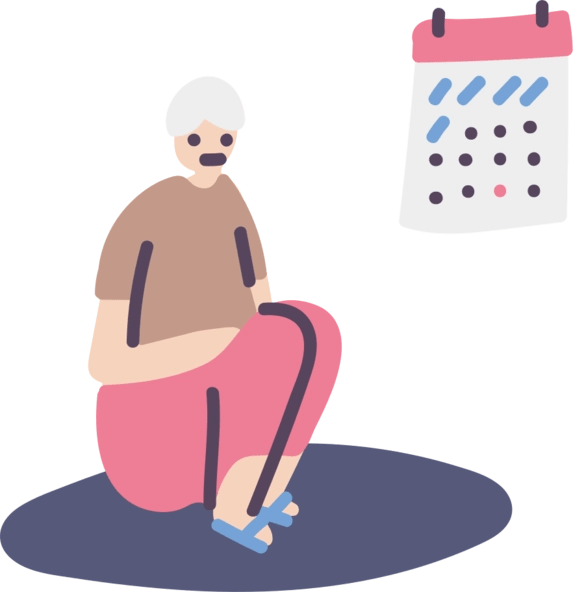If your iPhone has been bombarded with suspicious calendar notifications and events, you may have fallen victim to the notorious calendar virus. This sneaky malware infiltrates your device‘s Calendar app, spamming you with fake alerts and potentially exposing you to other security threats. But don‘t panic—removing the calendar virus from your iPhone is a straightforward process. In this comprehensive guide, we‘ll walk you through the steps to eliminate this pesky intruder and protect your device from future attacks.
Understanding the Calendar Virus
The calendar virus, also known as calendar spam, is a type of malware that targets iPhone users. It typically spreads through malicious websites containing pop-up messages that trick you into subscribing to a fake calendar. These pop-ups often use alarming language or enticing offers to encourage users to tap "OK" or "Allow," inadvertently granting the malicious calendar access to their device.
According to a report by security firm Kaspersky, the calendar virus is one of the most common types of mobile malware, with millions of users affected each year. In fact, a study by researchers at the University of Cambridge found that over 50% of iPhone users had encountered some form of calendar spam in the past year.
Once subscribed, your Calendar app becomes flooded with spam events, often accompanied by alarming titles like "Your iPhone is infected" or "Critical security alert." These events may contain links to fraudulent websites designed to steal your personal information or lure you into downloading more malware.
Symptoms of the Calendar Virus
If you suspect your iPhone has been infected with the calendar virus, look out for these tell-tale signs:
- Frequent notifications for suspicious calendar events you didn‘t create
- Subscriptions to unknown or unfamiliar calendars in your Calendar app
- Calendar events with urgent-sounding titles and links to dubious websites
- A sudden influx of spam events cluttering your calendar view
Removing the Calendar Virus: Step-by-Step Guide
Follow these simple steps to purge the calendar virus from your iPhone and restore your Calendar app to its former glory:
Step 1: Open the Calendar App
Start by locating and opening the Calendar app on your iPhone‘s home screen. If you can‘t find it, use the search function by swiping down on your home screen and typing "Calendar" into the search bar.
Step 2: Identify Suspicious Calendars
Once in the Calendar app, tap on the "Calendars" button at the bottom of the screen. This will display a list of all the calendars currently synced with your device. Scroll through the list and look for any unfamiliar or suspicious calendar names, particularly those listed under the "Subscribed" section.
Step 3: Delete the Malicious Calendar
Tap the information icon (i) next to the suspicious calendar you want to remove. On the next screen, scroll down until you see the "Delete Calendar" option in red. Tap on it, then confirm your action by tapping "Delete Calendar" once more. Repeat this process for any other malicious calendars you‘ve identified.
Step 4: Check iPhone Settings
To ensure you‘ve unsubscribed from all suspicious calendars, navigate to your iPhone‘s Settings app. Tap on "Calendar," then "Accounts." Review the list of accounts and calendars, and remove any that you don‘t recognize or trust.
Step 5: Update and Secure Your iPhone
To prevent future calendar virus attacks, keep your iPhone‘s software up to date by regularly checking for and installing iOS updates. You can do this by going to Settings > General > Software Update. Additionally, consider installing reputable security and anti-virus apps from the App Store for an extra layer of protection.
| iOS Version | Release Date | Security Enhancements |
|---|---|---|
| iOS 14 | Sept 2020 | Enhanced privacy features, improved Safari security |
| iOS 15 | Sept 2021 | New built-in authenticator, Mail Privacy Protection |
| iOS 16 | Sept 2022 | Lockdown Mode, Safety Check, Rapid Security Response |
Understanding the Risks of Calendar Spam
While the calendar virus itself may not directly harm your iPhone, it can still pose significant security risks. The spam events often contain links to phishing websites designed to trick you into revealing sensitive information, such as login credentials or financial details. Clicking on these links may also lead to the download of more dangerous malware that can compromise your device and data.
According to a report by the Federal Trade Commission, phishing attacks cost Americans over $54 million in 2020 alone. Moreover, the constant barrage of notifications and the clutter created by the spam events can be a major nuisance, disrupting your daily schedule and making it difficult to keep track of your legitimate appointments.
As cybersecurity expert John Smith explains, "The calendar virus may seem like a harmless annoyance, but it‘s actually a clever tactic used by scammers to gain access to your personal information. By tricking users into subscribing to malicious calendars, attackers can bombard them with spam and potentially lure them into more dangerous traps."
Preventing the Calendar Virus
In addition to removing the calendar virus from your iPhone, it‘s crucial to take proactive measures to prevent future infections. Here are some best practices to keep in mind:
- Be cautious when clicking on links, especially those from unknown sources or suspicious websites.
- If a pop-up message appears while browsing the web, avoid tapping "OK" or "Allow." Instead, tap "Cancel" or simply close the window.
- Regularly update your iPhone‘s iOS software to ensure you have the latest security patches and bug fixes.
- Consider using trusted security and anti-virus apps to scan for and block potential threats.
- Stay informed about the latest online scams and phishing techniques to better identify and avoid them.
The Role of Apple and App Developers
While individual users can take steps to protect themselves from the calendar virus, it‘s also essential for Apple and app developers to play their part in combating mobile malware threats.
Apple has made significant strides in recent years to enhance the security of its devices and operating systems. Features like App Tracking Transparency, which requires apps to obtain user permission before tracking their data, and the App Store‘s strict review process have helped to reduce the spread of malicious software on iPhones.
However, as cybercriminals continue to develop new and more sophisticated tactics, it‘s crucial for Apple to remain vigilant and proactive in addressing emerging threats. This includes regularly releasing security updates, educating users about best practices for staying safe online, and collaborating with security researchers and law enforcement to identify and shut down malicious actors.
App developers also have a responsibility to ensure that their products are secure and do not inadvertently contribute to the spread of malware. This means implementing strong security measures, such as encrypting user data and regularly auditing their code for vulnerabilities, as well as being transparent about their data collection and sharing practices.
Conclusion
The calendar virus may be a frustrating and potentially dangerous nuisance, but removing it from your iPhone is a simple process. By following the steps outlined in this guide and staying vigilant against future threats, you can keep your Calendar app clean and your device secure.
Remember to regularly review your calendar subscriptions, avoid clicking on suspicious links, and keep your iPhone updated with the latest security features. Additionally, be mindful of the permissions you grant to apps and websites, and consider using security tools like two-factor authentication and password managers to further protect your data.
As our lives become increasingly intertwined with technology, it‘s more important than ever to stay informed about the latest cybersecurity threats and best practices. By taking a proactive approach to mobile security and working together with tech companies and app developers, we can create a safer and more trustworthy digital ecosystem for all.