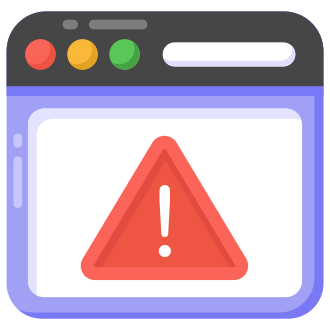If you‘re reading this article, chances are you‘ve seen the dreaded "This unlicensed Adobe app will be disabled soon" message when trying to use Photoshop, Illustrator, or another Creative Cloud app. Don‘t worry – you‘re far from alone. According to a survey by the Business Software Alliance, nearly 50% of PC software used worldwide is unlicensed, and Adobe‘s products are among the most commonly pirated.
As a tech writer who has covered Adobe for over a decade, I‘ve encountered my share of licensing and activation issues with their apps. In this guide, I‘ll share some expert tips on how to resolve the "unlicensed app" error, the risks involved, and some alternatives to consider.
Why Does Adobe Care About Unlicensed Apps?
First off, let‘s look at why Adobe is so aggressive about sniffing out and blocking unlicensed copies of their software. The simple answer is money. Adobe‘s creative software products brought in over $12.5 billion in revenue in 2022, making up over 60% of the company‘s total income. However, they claim that for every licensed copy of their apps sold, an estimated 2 to 3 unlicensed copies are installed.
Using an estimate of 1 unlicensed copy per 1 license, and assuming the average Creative Cloud subscription is around $50/month, we can estimate that Adobe may be losing hundreds of millions in potential revenue each year from piracy of apps like Photoshop and Illustrator alone:
| Adobe App | Est. Unlicensed Copies | Revenue Lost (@$50/mo.) |
|---|---|---|
| Photoshop | 4-6 million | $2.4-3.6 billion/yr |
| Illustrator | 3-4 million | $1.8-2.4 billion/yr |
| InDesign | 1-2 million | $0.6-1.2 billion/yr |
| Premier Pro | 1-2 million | $0.6-1.2 billion/yr |
Of course, these are very rough estimates, and it‘s unlikely that many of those unlicensed copies represent true lost sales. But it‘s clear why Adobe has a vested interest in tamping down on unauthorized usage as much as possible.
How Adobe Blocks Unlicensed Apps
Adobe employs multiple methods for detecting and disabling unlicensed installations of their Creative Cloud apps:
Licensing file validation: Each installed app checks for the presence of a valid license file on launch. If none is found, the "unlicensed app" message is triggered.
Online server checks: The apps attempt to connect to Adobe‘s licensing servers to validate the installation. If the server can‘t be reached or doesn‘t return an approval, the app disables itself.
Periodic re-validation: Even if you manage to bypass the initial activation, Adobe will periodically re-check the licensing status in the background and re-trigger the disabling if it can‘t confirm a valid license.
According to an Adobe support document, users receive a 10-day grace period between the initial "unlicensed app" warning and the full disabling of the app. However, in my experience, the actual timeline can vary widely and I‘ve seen reports of the error popping up on every launch attempt.
Risks of Using Unlicensed Adobe Apps
In the error message, Adobe claims that "Unlicensed apps may contain malware that expose your files and personal data to security risks." They want you to believe that any copy of their apps not acquired directly from them is dangerous. In reality, this is mostly a scare tactic.
While downloading cracked or pre-activated Adobe apps from sketchy websites or torrents does carry a real malware risk, simply using an unlicensed copy of an official Adobe installer is generally safe. The main risks actually stem from Adobe‘s licensing system itself:
- Adobe could push out an update specifically to patch the licensing bypasses, causing the apps to suddenly stop working and potentially losing work in progress.
- Adobe has been vague about what data their apps collect and send back through the licensing verification process. There are concerns it could include sensitive info or allow tracking of individual users.
- If you‘re using the apps for business purposes, getting caught with an unlicensed copy could open you up to legal issues, as pirating software is illegal in most countries.
Moral Dilemmas of Using Unlicensed Software
As a professional designer or digital creator, you‘ve likely wrestled with the ethical quandary of whether to pay for Adobe‘s apps or find alternative means of acquiring them. On one side, using unlicensed software is illegal and deprives the creators of compensation for their work. But Adobe‘s subscription prices can be out of reach for students, freelancers, and users in less affluent countries.
I won‘t claim there‘s a clear cut answer that applies to everyone. But consider that the people who code, design, market, and support the Adobe Creative Cloud apps are workers just like you, and they depend on sales of those apps for their livelihoods. Many likely love the apps and use them in their own creative projects. While large corporations like Adobe often put profits over people, pirating software mostly hurts the rank and file employees, not the executives.
If you‘re currently using an unlicensed Adobe app for professional work where you‘re getting paid, I would urge you to find room in your business budget for a legitimate license. You can write it off as a tax deduction and it‘s just the right thing to do. And if the full Creative Cloud subscription is too much, you can license single apps like Photoshop for $21/month. For hobbyist use, there are many great free and lower-cost alternatives (which I‘ll cover later).
How to (Temporarily) Bypass the Adobe Unlicensed App Error
With all that said, you‘re probably reading this because you need a solution to the Adobe licensing error now so you can get back to work. While I can‘t condone unlicensed usage, I will share some methods that have been effective for temporarily working around the disabling. Proceed at your own risk.
Method 1: Edit Your Hosts File
One way to block the Adobe licensing checks is to add entries to your computer‘s hosts file that redirect the Adobe license server hostnames to your local machine. Here‘s how:
On Windows, open the hosts file at C:\Windows\System32\drivers\etc\hosts in Notepad. On a Mac, open Terminal and type
sudo nano /etc/hostsAdd the following lines to the file:
127.0.0.1 lmlicenses.wip4.adobe.com
127.0.0.1 lm.licenses.adobe.com
127.0.0.1 na1r.services.adobe.com
127.0.0.1 hlrcv.stage.adobe.com
127.0.0.1 practivate.adobe.com
127.0.0.1 activate.adobe.com- Save the hosts file and restart your computer. The Adobe apps should now open without triggering the licensing error.
The downside of this approach is that Adobe frequently changes their license server URLs, so you may need to track down an up-to-date list of hostnames to block. The /r/GenP subreddit keeps a crowdsourced list that‘s usually good for the current year.
Method 2: Set Up Firewall Rules
Another option is to create outbound firewall rules to prevent the Adobe apps from connecting to the internet at all. This way they can‘t reach the licensing servers to do the validation checks. On Windows:
- Open Windows Defender Firewall and click "Advanced Settings"
- Select "Outbound Rules" and click "New Rule"
- Choose "Program" and browse to the location of the Adobe app‘s exe file (e.g. C:\Program Files\Adobe\Adobe Photoshop CC 2023\photoshop.exe)
- Select "Block the connection" and finish creating the rule
You‘ll need to repeat the process for each Adobe app you use. And if you use a third-party antivirus or firewall, you may need to configure it there instead.
The drawback of this approach is that the Adobe apps will have no internet access at all, so tools that rely on online connectivity like Adobe Fonts or Cloud Libraries may not work correctly.
Open-Source Alternatives to Adobe Apps
If you want to avoid the entire licensing drama altogether, consider exploring free and open-source (FOSS) alternatives to the Adobe Creative Cloud apps. These are programs created by developers who believe software should be free and accessible to all. While they may lack some of the advanced features and polish of the Adobe apps, they‘re constantly improving and have passionate user communities.
Some of the best open-source equivalents to popular Adobe apps include:
Photoshop -> GIMP or Krita
GIMP (GNU Image Manipulation Program) offers a wide range of photo editing and digital painting tools that rival Photoshop in functionality. Krita is a dedicated digital art studio with an intuitive interface and brush engine.Illustrator -> Inkscape
Inkscape is a powerful vector graphics editor that can handle most any drawing, typography, or logo design task you‘d use Illustrator for.InDesign -> Scribus
For page layout and desktop publishing, Scribus supports press-ready output and PDF creation with CMYK color and ICC profiles. It‘s great for designing brochures, magazines, and books.Premiere Pro -> Kdenlive or OpenShot
Kdenlive is a professional-grade non-linear video editor with multi-track editing, chroma-keying, and effects. OpenShot is a more beginner-friendly option with an intuitive drag-and-drop interface.
All of these programs are available on Windows, macOS, and Linux and can be downloaded from their official websites or through your operating system‘s app store.
Wrapping Up
Adobe‘s licensing system may be frustrating, but remember that the developers behind the Creative Cloud apps pour countless hours into crafting tools that expand the boundaries of our creativity. If you can afford it, please support them with a valid license.
That said, I recognize that not everyone has the means to drop $50/month on software. If you do resort to alternative methods to access the Adobe apps, please be careful and consider it a temporary solution while you look for affordable, legitimate alternatives. The open-source programs I listed are a great place to start.
Ultimately, no one should have their means to create art, express ideas, and make a living hampered by restrictive licenses and legal threats. Let‘s work to make creative software accessible to all while still fairly compensating the programmers and designers behind it. Excelsior!