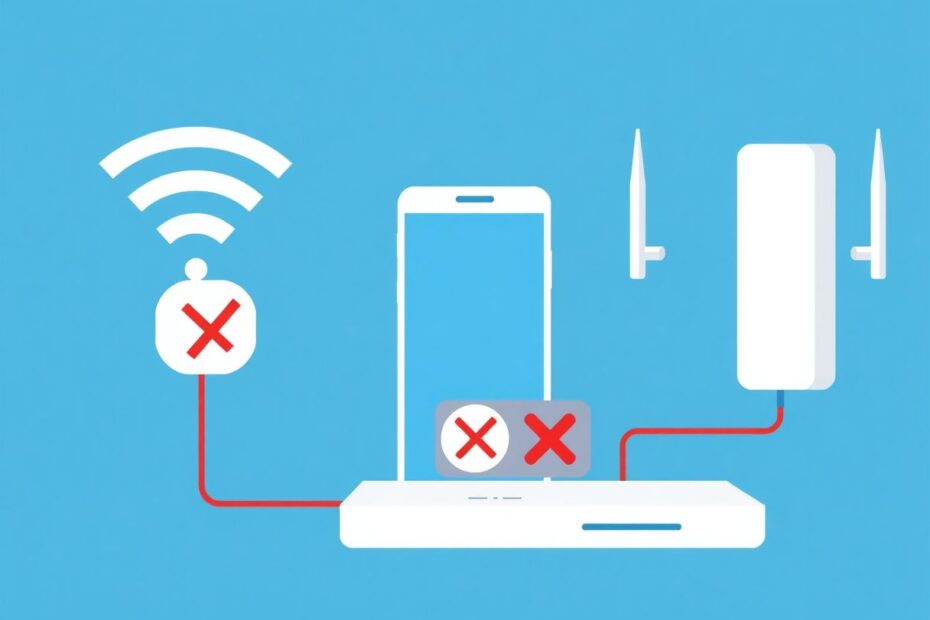In our increasingly connected world, encountering the frustrating issue of an Android device showing a WiFi connection but failing to provide internet access is more common than one might think. This comprehensive guide aims to walk you through the various causes and solutions to this vexing problem, drawing on both established troubleshooting methods and cutting-edge technological insights.
Understanding the Core Issue
Before delving into solutions, it's crucial to grasp the underlying mechanics of this problem. When your Android device displays a WiFi connection without internet access, it indicates that your phone has successfully established a link with the router but is encountering difficulties somewhere along the path from the router to the broader internet.
This situation can arise due to a multitude of factors, ranging from simple configuration errors to more complex networking issues. The key to resolving this problem lies in systematic diagnosis and targeted problem-solving.
Diagnosing the Root Cause
The initial step in troubleshooting is to determine whether the issue stems from your Android device or the network infrastructure itself. A simple yet effective test involves connecting another device, such as a laptop or a different smartphone, to the same WiFi network. If other devices can access the internet without issues, it's likely that the problem is specific to your Android device. Conversely, if no devices can establish an internet connection, the root cause probably lies with the router or your Internet Service Provider (ISP).
Router-Centric Solutions
When the router is identified as the potential culprit, several approaches can be employed to rectify the situation:
Restarting the Router
Often underestimated, the simple act of restarting the router can resolve a surprising number of connectivity issues. This process involves unplugging the router from its power source, waiting for approximately 30 seconds, and then reconnecting it. This action clears the router's memory and resets its internal state, often resolving temporary glitches or conflicts that may have arisen during extended periods of operation.
Verifying Your Internet Service Plan
In some cases, the issue may be related to your ISP rather than your local network. It's worth checking your account status to ensure that your service hasn't been suspended or throttled due to exceeding data caps or payment issues. Many ISPs now offer user-friendly online portals or mobile apps that allow you to quickly verify your account status and resolve any outstanding issues.
Performing a Router Reset
If a simple restart doesn't suffice, a full router reset might be necessary. This more drastic measure involves pressing and holding the router's reset button (usually recessed and requiring a paperclip to access) for 10-15 seconds. It's important to note that this action will erase all custom settings, so it should only be undertaken if you're prepared to reconfigure your network from scratch.
Investigating Potential Internet Outages
Sometimes, the problem extends beyond your home network. Checking with neighbors who use the same ISP or consulting outage maps provided by your service provider can help determine if there's a wider issue affecting your area. Many ISPs now maintain active social media presences, which can be valuable sources of real-time information about service disruptions.
Updating Router Firmware
Outdated router firmware can lead to a host of connectivity issues. Accessing your router's admin panel (typically by entering 192.168.0.1 or 192.168.1.1 in a web browser) allows you to check for and install firmware updates. This process can patch security vulnerabilities and resolve known bugs that might be affecting your connection.
Android Device-Specific Solutions
If the issue is isolated to your Android device, several targeted solutions can be applied:
Restarting Your Android Device
A device restart can often resolve temporary software glitches affecting network connectivity. This simple action clears the device's RAM and terminates all running processes, providing a clean slate for network connections.
Forgetting and Reconnecting to the WiFi Network
Clearing saved network information by "forgetting" the problematic network and then reconnecting can resolve issues related to outdated or corrupted network configurations stored on your device.
Modifying DNS Settings
Changing your device's DNS settings to use public DNS servers, such as Google's (8.8.8.8 and 8.8.4.4), can bypass potential issues with your ISP's DNS resolution. This can be particularly effective if your ISP's DNS servers are experiencing problems or are configured suboptimally.
Ensuring Accurate Date and Time Settings
Incorrect date and time settings can cause certificate validation failures, leading to connectivity issues. Enabling automatic date and time synchronization ensures that your device maintains accurate timekeeping, crucial for secure network communications.
Resetting Network Settings
A more comprehensive approach involves resetting all network-related settings on your device. This action clears all saved WiFi networks, Bluetooth pairings, and mobile data settings, providing a clean slate for network configurations.
Updating Your Android System
Keeping your Android system up-to-date is crucial for maintaining optimal performance and security. System updates often include patches for known networking issues and improvements to wireless connectivity drivers.
Advanced Troubleshooting Techniques
For persistent issues, more advanced troubleshooting methods may be necessary:
Identifying Conflicting Applications
Some third-party applications, particularly VPNs or firewall apps, can interfere with normal network operations. Booting your device in safe mode can help identify if a third-party app is causing the issue. If internet connectivity is restored in safe mode, systematically uninstalling recently added apps can help pinpoint the problematic software.
Performing a Factory Reset
As a last resort, performing a factory reset can resolve deep-seated software issues affecting network connectivity. This drastic measure erases all data and settings on your device, essentially returning it to its original state. It's crucial to back up all important data before proceeding with this option.
Preventive Measures for Future Stability
To minimize the likelihood of encountering similar issues in the future, consider implementing these preventive measures:
- Regularly update both your Android device's operating system and your router's firmware to ensure you have the latest security patches and performance improvements.
- Establish a routine of restarting your router periodically (e.g., weekly) to clear its memory and refresh its systems.
- Be judicious in installing apps, particularly those that claim to enhance network performance or security, as they may inadvertently cause conflicts.
- Utilize WiFi analyzer apps to identify the least congested WiFi channels in your area and configure your router accordingly. This can significantly improve connection stability and speed, especially in densely populated areas with many competing networks.
The Role of Professional Assistance
If all personal troubleshooting efforts prove futile, it may be time to seek professional help. This could involve:
- Contacting your ISP's technical support team to investigate potential line or service issues that may not be apparent from a consumer perspective.
- Consulting with a local IT professional who can perform more in-depth diagnostics and potentially identify hardware issues with your router or device.
- Visiting your phone manufacturer's support center if you suspect a device-specific hardware or software issue that may require specialized knowledge or tools to resolve.
Conclusion: Embracing Technological Resilience
The "Android connected to WiFi but no internet" issue, while frustrating, exemplifies the complex interplay of hardware, software, and network infrastructure in our digital ecosystem. By approaching the problem systematically and leveraging both time-tested solutions and cutting-edge technological insights, most instances of this common issue can be resolved.
As we continue to rely more heavily on seamless internet connectivity in our daily lives, developing a basic understanding of network troubleshooting becomes increasingly valuable. This guide not only provides immediate solutions but also aims to foster a deeper appreciation for the intricate systems that underpin our digital experiences.
Remember, technology can be capricious, and sometimes a combination of solutions or repeated attempts may be necessary to resolve connectivity issues. Patience, persistence, and a willingness to explore various solutions are key attributes in navigating the ever-evolving landscape of digital connectivity. By applying the knowledge and techniques outlined in this guide, you'll be well-equipped to tackle not just this specific issue, but a wide range of network-related challenges that may arise in our increasingly connected world.