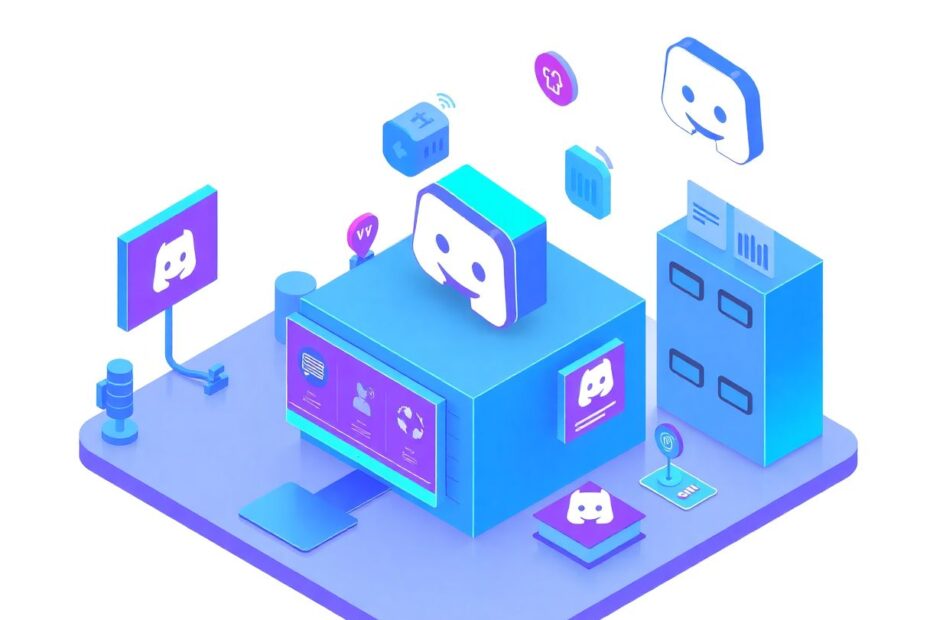In the ever-evolving world of digital communication, Discord has emerged as a leading platform for gamers, communities, and professionals alike. With its recent announcement of a significant change to its username system, many users are eager to understand how to update their online identities. This comprehensive guide will walk you through the process of changing your Discord username and nickname, covering both the traditional method and the upcoming new system.
Understanding Discord's New Username System
Discord's decision to overhaul its username system marks a significant shift in how users will identify themselves on the platform. The transition from the classic username#0000 format to a more modern @username approach aligns Discord with other popular social media platforms. This change is not just cosmetic; it's designed to enhance user experience and simplify the process of connecting with friends and communities.
The new system introduces several key features:
- The @ symbol precedes usernames, creating a unified format across the platform.
- Display names now support a wider range of characters, including spaces and emojis, allowing for greater personalization.
- The four-digit discriminator is being phased out, simplifying usernames and making them easier to remember.
Transitioning to the New Username Format
As of now, Discord is implementing a gradual rollout of the new username system. This measured approach is intended to minimize confusion and ensure a smooth transition for the platform's vast user base. Priority is being given to verified accounts and long-time users, reflecting Discord's commitment to its established community members.
Users should expect to receive a notification within the Discord app when it's their turn to update. This notification will prompt you to choose a new username and display name under the new system. It's important to note that the rollout is based on various factors, including account age and whether you have a Nitro subscription.
Changing Your Traditional Discord Username
While waiting for access to the new system, users can still modify their usernames using the traditional method. Here's a detailed guide for both desktop and mobile platforms:
On Desktop:
- Launch Discord in your preferred web browser or the desktop application.
- Locate and click the gear icon (Settings) in the bottom-left corner of the interface.
- In the left sidebar of the Settings menu, select "My Account."
- Find your current username and click the "Edit" button next to it.
- Enter your desired new username in the provided field.
- Click "Save" to confirm the change.
It's worth noting that free users are restricted to changing only the username portion, not the four-digit discriminator that follows it.
On Mobile Devices (Android and iOS):
- Open the Discord mobile app on your device.
- Tap your profile picture, typically located in the bottom-right corner.
- Scroll down the menu and select "Account."
- Tap on "Username" to initiate the change.
- Enter your new desired username in the provided field.
- Tap "Save" to confirm and apply the change.
Modifying Your Discord Nickname
Nicknames in Discord offer a layer of customization specific to individual servers, allowing users to maintain different identities across various communities without affecting their global username. Here's how to change your nickname:
On Desktop:
- Select the server where you want to modify your nickname.
- Click on the server name at the top of the channel list to open the dropdown menu.
- Choose "Change Nickname" from the available options.
- Enter your desired nickname in the provided field.
- Click "Save" to apply the new nickname for that specific server.
On Mobile Devices:
- Tap and hold the icon of the server where you want to change your nickname.
- Select "Change Nickname" from the menu that appears.
- Enter your new nickname in the provided field.
- Tap "Save" to confirm and apply the change.
Advanced Nickname Management for Server Owners and Administrators
For those with elevated permissions on a server, such as owners and administrators, Discord provides the ability to change nicknames for other users. This feature can be particularly useful for maintaining consistency or enforcing naming conventions within a community.
On Desktop:
- Right-click on the username of the member whose nickname you wish to change in the server's member list.
- Select "Change Nickname" from the context menu that appears.
- Enter the new nickname in the provided field.
- Click "Save" to apply the change.
On Mobile Devices:
- Tap the server name to access the member list.
- Find and tap on the username of the member whose nickname you want to change.
- Select "Change Nickname" from the options presented.
- Enter the new nickname in the provided field.
- Tap "Save" to confirm and apply the change.
Best Practices for Selecting a Discord Username
Choosing an appropriate and effective username is crucial for your online identity. Consider the following tips when selecting your new Discord username:
Simplicity and Memorability: Opt for a username that's easy to remember and type. This will make it simpler for friends to find and mention you.
Consistency: If possible, align your Discord username with your handles on other platforms. This creates a cohesive online presence across various social media and gaming platforms.
Appropriateness: Ensure your chosen username adheres to Discord's community guidelines. Avoid offensive, explicit, or misleading usernames that could result in moderation actions.
Uniqueness: While it's becoming increasingly challenging to find truly unique usernames, try to differentiate yourself without resorting to excessive numbers or special characters.
Future-Proofing: Consider choosing a username that you'll be comfortable with in the long term, as frequent changes can confuse your contacts and communities.
Important Considerations Before Changing Your Username
Before proceeding with a username change, it's crucial to keep several factors in mind:
Frequency Limitations: Discord imposes a cooldown period between username changes, typically two hours or longer, depending on your account activity. Plan your changes accordingly.
Username Availability: Once you change your username, your old one becomes available for others to claim. If you're attached to your current username, consider the implications of releasing it.
Social Impact: A username change can temporarily confuse your friends and community members. Consider announcing your intended change to your closest contacts or in your primary servers.
Platform Consistency: If you use your Discord username as a handle across other platforms or services, changing it on Discord might necessitate updates elsewhere to maintain consistency.
Troubleshooting Common Issues
Users occasionally encounter difficulties when attempting to change their usernames or nicknames. If you face such issues, consider the following troubleshooting steps:
Permission Verification: Ensure you have the necessary permissions to make the desired changes, especially for nickname modifications in specific servers.
Cooldown Period: Check if you've recently changed your username and might be subject to the cooldown period.
Network Connectivity: Verify that you have a stable internet connection, as Discord requires online access to process username changes.
Application Updates: Ensure you're using the latest version of Discord. Outdated applications can sometimes cause unexpected behavior.
Cache Clearing: If issues persist, try logging out and back into Discord, or clear your application cache to resolve any potential conflicts.
The Future of Discord Usernames
As Discord continues to evolve, users can anticipate several exciting developments in the username system:
Enhanced Customization: The new system will offer greater flexibility in choosing display names, allowing for more personalized and expressive online identities.
Improved User Discovery: With the simplified @username format, finding and connecting with friends on the platform is expected to become more intuitive.
Seamless Integration: As the rollout progresses, expect to see better integration of the new username system across Discord's features, potentially including improved search functionality and friend suggestions.
Community Adaptations: Server owners and bot developers may need to update their systems to fully leverage the new username format, potentially leading to innovative new features and management tools.
Conclusion
Changing your Discord username or nickname is a straightforward process that allows you to refine and update your online identity. Whether you're using the desktop client or mobile app, the platform provides accessible tools to manage your presence across various communities.
As Discord transitions to its new username system, users can look forward to increased flexibility and improved user experience. The gradual rollout ensures a smooth transition, allowing time for both users and community managers to adapt to the changes.
Remember to choose a username that not only represents you well but also adheres to Discord's guidelines. By following the best practices outlined in this guide, you can ensure that your Discord identity remains both personal and professional, enhancing your overall experience on the platform.
Stay informed about Discord's ongoing updates and take advantage of new features as they become available. With these tools at your disposal, you can maintain an engaging and relevant presence in the digital communities that matter most to you.