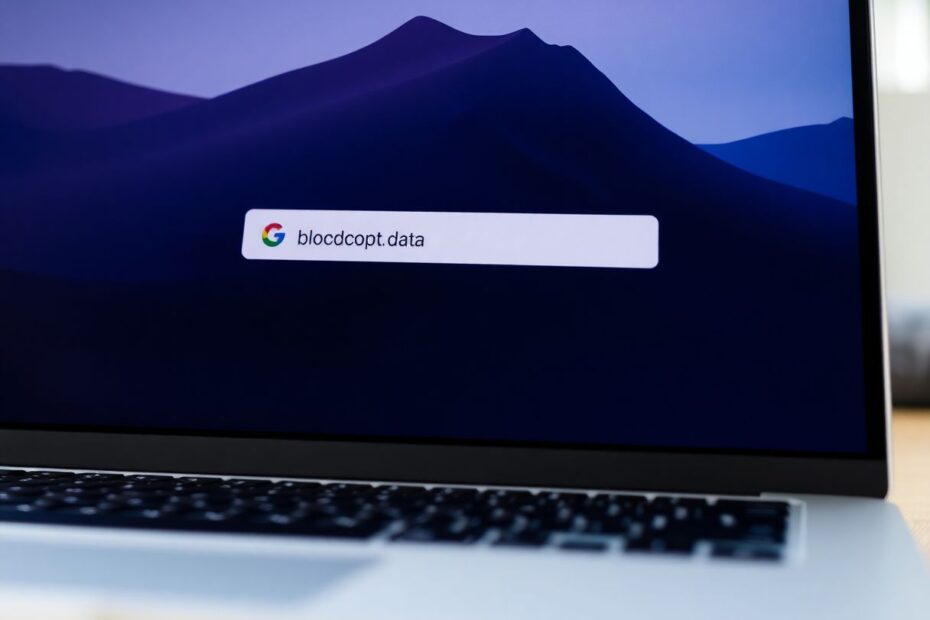In today's digital age, web browsers have become an essential tool for accessing information, conducting business, and staying connected. Among the myriad of browsers available, Google Chrome stands out as one of the most popular choices for Mac users. However, like any software, Chrome can sometimes encounter performance issues or display outdated content. One of the most effective solutions to these problems is clearing the browser's cache and cookies. This comprehensive guide will walk you through the process of clearing Chrome's cache on your Mac, providing in-depth information on cache management, its impact on performance and privacy, and best practices for maintaining a smooth browsing experience.
Understanding Browser Cache and Cookies
Before delving into the specifics of clearing Chrome's cache, it's crucial to understand what browser cache and cookies are and why they play a significant role in your browsing experience.
Browser cache is a temporary storage mechanism used by web browsers to store copies of web pages, images, and other media files. When you visit a website, Chrome saves these elements on your Mac's hard drive. The next time you visit the same site, Chrome can quickly load the cached version instead of downloading all the content again, resulting in faster page load times and reduced bandwidth usage.
Cookies, on the other hand, are small text files created by websites and stored on your computer. They contain information about your browsing session, preferences, and sometimes login credentials. Cookies enable websites to remember your settings and provide a personalized experience across multiple visits.
While cache and cookies serve important functions, they can sometimes cause issues. Outdated cache files may lead to display problems on websites, while accumulated cookies can potentially compromise your privacy or cause conflicts with website functionality.
The Importance of Clearing Cache and Cookies
Clearing your Chrome cache and cookies on Mac can offer several benefits:
Resolving website loading issues: Outdated cache files can sometimes conflict with the latest version of a website, causing display errors or functionality problems. Clearing the cache ensures you're viewing the most up-to-date version of a site.
Freeing up storage space: Over time, cached files can accumulate and occupy a significant amount of space on your Mac's hard drive. Regularly clearing the cache can help reclaim this storage.
Protecting privacy: Cookies can store sensitive information, including login details and browsing habits. Clearing them periodically enhances your online privacy.
Troubleshooting: When encountering persistent issues with Chrome, clearing the cache and cookies is often one of the first troubleshooting steps recommended by experts.
Step-by-Step Guide to Clearing Chrome Cache on Mac
Now that we understand the importance of cache management, let's explore the process of clearing Chrome's cache on your Mac:
- Launch Google Chrome on your Mac.
- Click on the three vertical dots in the top-right corner to open the Chrome menu.
- Navigate to More Tools > Clear Browsing Data.
- In the new tab that opens, select the "Advanced" tab.
- Choose the time range for which you want to clear data. For a comprehensive cleanup, select "All time."
- Ensure the following boxes are checked:
- Browsing history
- Download history
- Cookies and other site data
- Cached images and files
- Click "Clear data" to initiate the process.
Alternatively, you can use a keyboard shortcut to access the Clear browsing data window quickly. Simply press Command + Shift + Delete while Chrome is open, and you'll be taken directly to the clearing options.
Advanced Cache Management Techniques
For more granular control over your cache and cookies, Chrome offers several advanced management options:
Clearing cache for specific sites: If you're experiencing issues with a particular website, you can clear the cache for that site only. Visit the website, click the padlock icon in the address bar, go to "Site settings," and then click "Clear data" under the "Usage" section.
Managing cookies: Chrome allows you to view and delete individual cookies. Go to Settings > Privacy and security > Cookies and other site data > See all cookies and site data. Here, you can search for specific sites and manage their cookies.
Blocking third-party cookies: To enhance privacy, you can block third-party cookies by enabling the option in Chrome's cookie settings.
Using Incognito mode: For browsing sessions where you don't want to accumulate cache or cookies, use Chrome's Incognito mode. This private browsing feature doesn't save browsing history, cookies, or cache once the window is closed.
Impact on Performance and Privacy
Clearing your Chrome cache and cookies can have a significant impact on both performance and privacy:
Performance benefits:
- Faster loading times for updated web content
- Reduced risk of loading outdated or corrupted cached files
- Potential improvement in overall browser speed, especially if cache files were occupying substantial disk space
Privacy advantages:
- Removal of stored personal data from your browser
- Reduced tracking capabilities for websites
- Mitigation of potential security risks associated with cached sensitive information
It's worth noting that while clearing cache can improve performance in many cases, it may temporarily slow down your browsing experience as Chrome rebuilds its cache. This is typically a short-lived effect, and the benefits usually outweigh this temporary inconvenience.
Best Practices for Cache Management
To maintain optimal browser performance and protect your privacy, consider adopting these best practices:
Regular clearing: Aim to clear your cache and cookies at least once a month, or more frequently if you often visit sites with sensitive information.
Use a password manager: Since clearing cookies will log you out of most websites, using a password manager can help you securely store and easily retrieve your login information.
Leverage browser extensions: Consider using privacy-focused extensions that offer additional control over cache and cookie management.
Customize your settings: Take advantage of Chrome's content settings to manage permissions on a site-by-site basis, allowing you to keep useful cookies while clearing others.
Stay updated: Keep Chrome updated to the latest version to ensure you have the most recent security features and performance improvements.
Troubleshooting Common Issues
Even after clearing cache and cookies, you may encounter some issues. Here are solutions to common problems:
Chrome remains slow: If performance issues persist, try updating Chrome, disabling extensions temporarily, or checking your internet connection speed.
Login problems: After clearing cookies, you may have trouble logging into some websites. Ensure you remember your login credentials, as saved passwords may have been cleared. Also, verify that the website itself isn't experiencing server issues.
Specific site issues: If problems persist with a particular website, try clearing the cache for that site only or accessing it in Incognito mode to isolate the issue.
Conclusion
Managing your Chrome cache and cookies on Mac is an essential aspect of maintaining a smooth, secure, and private browsing experience. By understanding the role of cache and cookies, knowing how to clear them effectively, and implementing best practices for cache management, you can ensure that your Chrome browser continues to serve you well. Remember that while clearing cache and cookies can solve many issues, it's just one tool in your troubleshooting arsenal. For persistent problems, don't hesitate to seek further assistance or explore more advanced solutions. With these insights and techniques at your disposal, you're well-equipped to optimize your Chrome browsing experience on your Mac.