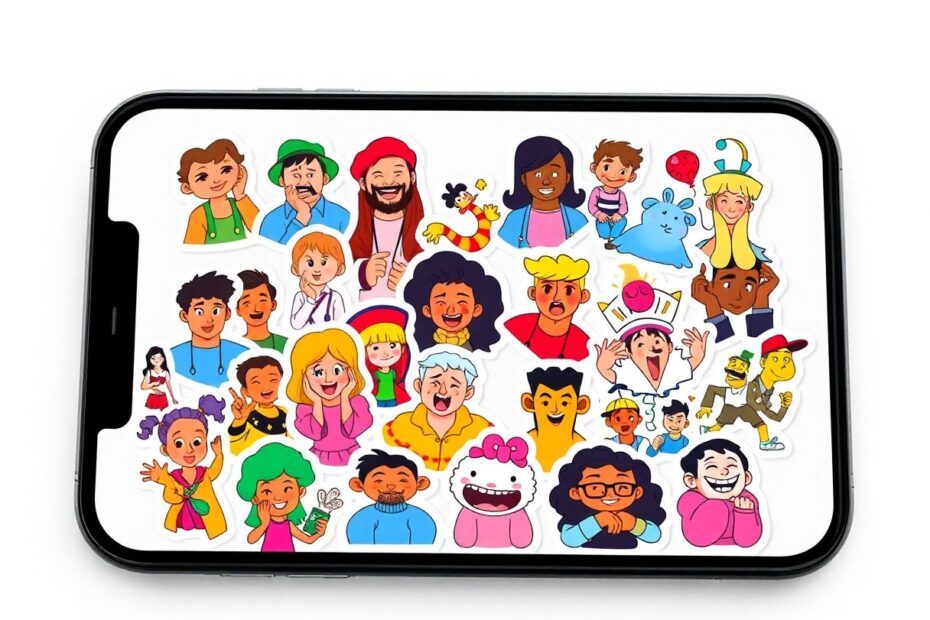Introduction
The release of iOS 17 has brought an exciting new feature to iPhone users: Live Stickers. This innovative tool allows you to create personalized, animated stickers from your own photos and Live Photos, adding a fun and dynamic element to your digital conversations. As a tech enthusiast, I'm thrilled to guide you through the process of creating and using these engaging stickers, while also delving into the technology behind this feature and its implications for digital communication.
Understanding Live Stickers
Live Stickers represent a significant leap forward in mobile messaging technology. Building upon the object extraction capability introduced in iOS 16, Apple has now enhanced this feature with animation and effects. This advancement is made possible through sophisticated machine learning algorithms that can accurately identify and isolate subjects within images.
The technology behind Live Stickers is based on computer vision and artificial intelligence. Apple's Neural Engine, a component of their A-series and M-series chips, powers the real-time image analysis required to create these stickers. This hardware acceleration allows for quick and efficient subject extraction, even from complex backgrounds.
Creating Live Stickers on iPhone
There are two primary methods for creating Live Stickers on your iPhone: through the Photos app and via the Messages app. Let's explore each method in detail.
Method 1: Creating Live Stickers in the Photos App
- Open the Photos app on your iPhone.
- Select the photo you want to use for your sticker.
- Tap and hold on the subject of the photo.
- When the menu appears, tap "Add Sticker".
- Your new sticker will be saved to your sticker gallery.
To add effects to your sticker:
- Tap "Add Effect" after creating the sticker.
- Choose from effects like Outline, Comic, Puffy, or Shiny.
- Tap "Done" to save the sticker with the selected effect.
It's worth noting that these effects are not just simple filters. They use advanced image processing techniques to intelligently apply the effect while maintaining the integrity of the subject. For instance, the Outline effect uses edge detection algorithms to create a clean, stylized border around the subject.
Method 2: Creating Live Stickers in the Messages App
- Open the Messages app.
- Start a new conversation or open an existing one.
- Tap the "+" icon next to the text field.
- Select "Stickers" from the menu.
- Tap the large "+" button below the sticker options.
- Choose a photo from your library.
- The app will automatically recognize the subject.
- Tap "Add Sticker" in the bottom right corner.
- Optionally, add an effect by tapping "Add Effect".
This method leverages the same technology as the Photos app method but integrates it directly into the messaging interface for seamless creation and sharing.
The Technology Behind Live Stickers
The creation of Live Stickers relies on several cutting-edge technologies:
Object Segmentation: This AI-powered technique accurately identifies and separates the main subject from the background in an image. It uses deep learning models trained on vast datasets to recognize various objects and their boundaries.
Image Processing: Once the subject is extracted, sophisticated image processing algorithms are applied to refine the edges and prepare the image for use as a sticker.
Motion Estimation: For Live Photos, the system analyzes the movement in the short video clip to create a seamless loop for the animated sticker. This involves complex algorithms that track pixel movement between frames.
Real-time Rendering: The effects applied to stickers are rendered in real-time, thanks to the powerful GPU in iPhone devices. This allows for instant preview and application of effects.
Editing and Managing Live Stickers
Apple has designed the Live Stickers feature with user flexibility in mind. You can edit the effects on your stickers even after creation:
- Open the Messages app.
- Tap the "+" icon and select "Stickers".
- Long press on the sticker you want to edit.
- Select "Edit Effect".
- Choose your preferred effect.
- Tap "Done" to save the changes.
This editing capability is made possible by the non-destructive nature of the sticker creation process. The original image data is preserved, allowing for multiple iterations of effects without loss of quality.
Using Live Stickers Across iOS
The integration of Live Stickers extends beyond just the Messages app. You can use them in various iOS applications:
In Messages
- Open a conversation in the Messages app.
- Tap the text box to bring up the keyboard.
- Tap the emoji icon.
- Swipe to find the Live Stickers section.
- Tap the sticker you want to send.
In Photos
- Open the Photos app and select an image.
- Tap "Edit" in the top right corner.
- Tap the Markup icon.
- Tap the "+" icon in the lower right corner.
- Select "Add Sticker".
- Choose and place your sticker on the photo.
- Tap "Done" to save the edited image.
In Documents
- Open the Files app.
- Select a document.
- Tap the Markup icon.
- Tap the "+" icon.
- Select "Add Sticker".
- Choose and place your sticker on the document.
- Tap "Done" to save the changes.
This cross-app functionality is made possible by the shared UIKit framework in iOS, which allows for consistent implementation of features across different applications.
Technical Considerations and Limitations
While Live Stickers are a powerful feature, there are some technical limitations to be aware of:
File Size: Live Stickers are compressed to minimize storage impact, typically ranging from 100KB to 500KB each. This compression uses advanced algorithms to maintain visual quality while reducing file size.
Storage Capacity: The Messages app can store up to 300 Live Stickers at a time. This limit is likely in place to manage memory usage and ensure smooth performance of the app.
Compatibility: Live Stickers are currently only compatible with iOS 17 and later. When sent to devices running earlier iOS versions or non-iOS devices, they may appear as static images or not display at all.
Resizing: Currently, Live Stickers cannot be resized before sending. This limitation is likely due to the complexity of maintaining animation quality at different scales.
Animation Frames: For animated stickers created from Live Photos, there's a limit to the number of frames that can be included. This helps manage file size and ensures smooth playback across devices.
The Future of Live Stickers
As a tech enthusiast, I'm excited about the potential future developments for Live Stickers. We might see:
Enhanced AI Integration: Future versions could use more advanced AI to suggest stickers based on conversation context or user preferences.
Augmented Reality (AR) Stickers: Apple's ARKit framework could potentially be leveraged to create stickers that interact with the real world through the camera.
Cross-platform Compatibility: As digital communication evolves, we might see efforts to create a universal standard for animated stickers that works across different platforms and operating systems.
Voice and Gesture Activation: With Apple's focus on accessibility, future iterations might allow users to create and send stickers using voice commands or gestures.
Conclusion
Live Stickers represent a significant step forward in personalized digital communication. By leveraging advanced AI and image processing technologies, Apple has created a feature that's not only fun but also showcases the power of modern mobile devices. As we continue to see advancements in AI and mobile technology, features like Live Stickers will likely become more sophisticated, offering even more creative ways for users to express themselves in the digital realm.
Whether you're a tech enthusiast eager to explore the latest features or simply someone looking to add some flair to your messages, Live Stickers offer a unique and engaging way to communicate. So grab your iPhone, update to iOS 17, and start creating your own personalized, animated stickers today!