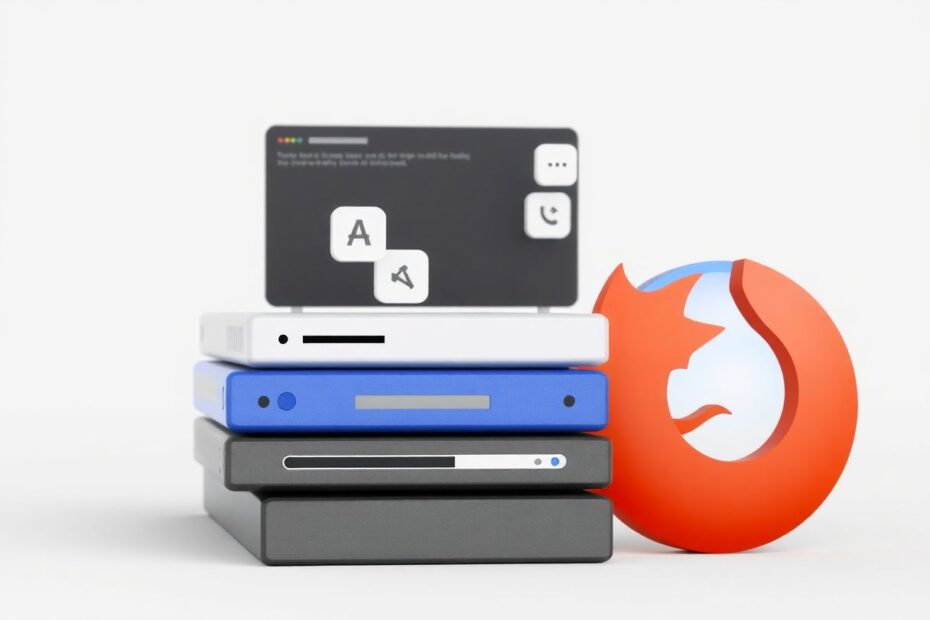In our increasingly connected digital world, staying informed is crucial. However, the constant barrage of notifications can quickly become overwhelming and disruptive to our daily lives and productivity. This comprehensive guide will walk you through the process of disabling push notifications in two of the most popular web browsers: Google Chrome and Mozilla Firefox. By following these steps, you'll regain control of your browsing experience and create a more focused online environment.
Understanding Push Notifications
Before we dive into the specifics of disabling notifications, it's important to understand what push notifications are and how they work. Push notifications are messages that pop up on your device, typically in the corner of your screen, alerting you to new content or updates from websites you've visited. These can range from news updates and social media alerts to promotional offers and reminders.
Push notifications utilize web technologies like service workers and the Push API to deliver real-time updates to users, even when they're not actively browsing the website that sent the notification. This technology has revolutionized how websites engage with their audience, but it can also lead to an overwhelming influx of information if not managed properly.
The Impact of Excessive Notifications
Research has shown that the average smartphone user receives dozens, if not hundreds, of notifications per day. A study published in the Journal of Computer-Mediated Communication found that excessive notifications can lead to increased stress levels, decreased productivity, and even symptoms of attention deficit disorder. This phenomenon, often referred to as "notification fatigue," highlights the importance of managing our digital interruptions.
Disabling Push Notifications in Google Chrome
Google Chrome, with its market share of over 60% as of 2023, is the most widely used web browser globally. Here's how to disable push notifications in Chrome:
- Open Google Chrome and click on the three vertical dots in the top-right corner to open the menu.
- Select "Settings" from the dropdown menu.
- In the left sidebar, click on "Privacy and security."
- Scroll down to find "Site Settings" and click on it.
- Under "Permissions," locate and click on "Notifications."
- Here, you have several options:
- Toggle off "Sites can ask to send notifications" to prevent all sites from requesting notification permissions.
- Under "Allow," you can see a list of sites that you've previously given permission to send notifications. Click on the three dots next to each site to block or remove it.
- To block notifications from a specific site, click "Add" next to "Block" and enter the site's URL.
For more granular control, you can also manage notifications on a site-by-site basis by clicking the lock icon in the address bar when visiting a website and adjusting the notification settings there.
Disabling Push Notifications in Mozilla Firefox
Mozilla Firefox, known for its commitment to user privacy and customization options, offers similar controls for managing push notifications. Here's how to disable them:
- Open Firefox and click on the three horizontal lines in the top-right corner to open the menu.
- Select "Options" (on Windows) or "Preferences" (on Mac).
- In the left sidebar, click on "Privacy & Security."
- Scroll down to the "Permissions" section.
- Find "Notifications" and click on the "Settings…" button next to it.
- In the window that opens, you can:
- Check the box next to "Block new requests asking to allow notifications" to prevent future notification requests.
- Review the list of websites that can currently send notifications and change their status to "Block" or remove them entirely.
Firefox also offers a "Do Not Disturb" mode that temporarily silences all notifications. To enable this:
- Click on the menu button and select "More tools" > "Web Developer Tools."
- Click on the gear icon in the developer tools panel.
- Check the box next to "Disable notifications."
Advanced Notification Management Techniques
For power users and those seeking more control over their notification experience, both Chrome and Firefox offer advanced options:
Content Blocking Extensions: Browser extensions like uBlock Origin or Privacy Badger can help block intrusive notifications and pop-ups.
Custom JavaScript: Advanced users can create custom scripts using tools like Tampermonkey to modify website behavior and block notification prompts.
Enterprise Policies: IT administrators can use Group Policy settings in Windows or configuration profiles on macOS to manage notification settings across an organization.
The Future of Web Notifications
As web technologies continue to evolve, we can expect to see more sophisticated notification management tools integrated into browsers. Some potential developments include:
AI-powered notification filtering: Machine learning algorithms could help prioritize and filter notifications based on user behavior and preferences.
Context-aware notifications: Browsers might use factors like time of day, device usage patterns, and user location to determine when and how to deliver notifications.
Improved integration with operating systems: Future browser versions may offer deeper integration with OS-level notification centers for a more unified experience across devices.
Balancing Information and Focus
While disabling notifications can significantly reduce distractions, it's important to find a balance that works for you. Some strategies to stay informed without being overwhelmed include:
Scheduled check-ins: Set specific times during the day to check for updates from your favorite sites.
RSS feeds: Use an RSS reader to aggregate updates from multiple sources in one place.
Email digests: Subscribe to email newsletters that provide daily or weekly summaries of important updates.
Customized notification schedules: Some websites and apps allow you to set specific times for receiving notifications, helping you batch your interruptions.
Conclusion
Managing push notifications in Chrome and Firefox is an essential skill in today's digital landscape. By taking control of your notification settings, you can create a more focused and less distracting online experience. Remember that the goal is not to cut yourself off from important information, but to curate a digital environment that enhances your productivity and well-being.
As web technologies continue to evolve, staying informed about the latest browser features and notification management techniques will help you maintain the right balance between staying connected and maintaining focus. Whether you choose to disable notifications entirely or selectively manage them, the power to control your digital interruptions is in your hands.