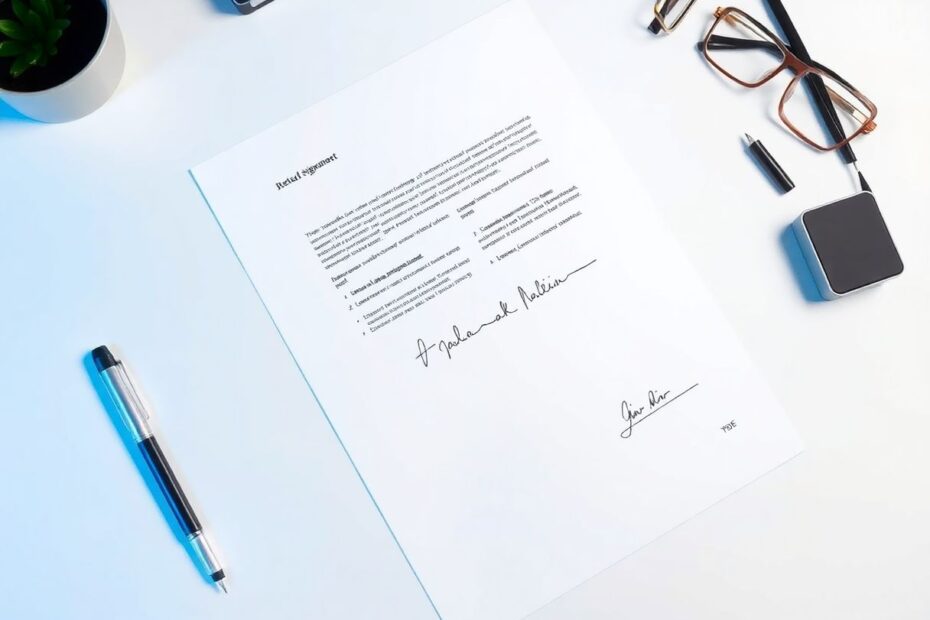In today's digital age, the ability to electronically sign PDF documents has become an essential skill for professionals and individuals alike. Whether you're finalizing a contract, approving a form, or simply adding your signature to a document, knowing how to sign PDFs efficiently can save you time and streamline your workflow. This comprehensive guide will walk you through various methods to sign PDF files on both macOS and Windows, with a focus on built-in tools and popular third-party options.
Understanding Electronic Signatures
Before diving into the technical aspects, it's important to understand what constitutes an electronic signature. According to the U.S. Electronic Signatures in Global and National Commerce (ESIGN) Act, an electronic signature is defined as "an electronic sound, symbol, or process attached to or logically associated with a contract or other record and executed or adopted by a person with the intent to sign the record." This broad definition encompasses various forms of digital signatures, from a simple typed name to more complex cryptographic signatures.
Signing PDFs on macOS
macOS users have several built-in options for signing PDF documents, with Preview being the most accessible and user-friendly tool.
Using Preview to Sign PDFs
Preview, the default PDF and image viewer on macOS, offers robust functionality for adding signatures to PDF documents. Here's a detailed guide on how to use it:
Open your PDF file in Preview by double-clicking it or right-clicking and selecting "Open With" > "Preview."
Click on the "Show Markup Toolbar" button in the top-right corner of the window. It resembles a toolbox icon.
In the toolbar that appears, click on the "Sign" button, which looks like a signature icon.
You'll be presented with three options for creating your signature:
- Trackpad: Use your Mac's trackpad to draw your signature
- Camera: Sign a piece of paper and hold it up to your Mac's camera
- iPhone: Use your iPhone to create a signature (requires iOS 12 or later and Continuity Camera feature)
Using the Trackpad Method:
- Select "Trackpad" from the options.
- Use your finger to sign your name on the trackpad. For better precision, you can use a stylus designed for trackpads.
- Press any key on the keyboard when you're finished.
- If you're satisfied with the result, click "Done." If not, click "Clear" and try again.
Using the Camera Method:
- Choose the "Camera" option.
- Sign your name in black ink on a white piece of paper. Ensure the signature is clear and within the blue lines displayed on the screen.
- Hold the paper up to your Mac's camera.
- Align your signature with the blue line on the screen.
- Once your Mac recognizes the signature, click "Done."
Using the iPhone Method:
- Select the "iPhone" option.
- On your iPhone, open the markup interface in any compatible app (such as Notes).
- Create your signature on your iPhone using your finger or a stylus.
- Your signature will automatically appear on your Mac thanks to the Continuity feature.
Once you've created your signature, it will be saved for future use. To add it to a document:
- Click the "Sign" button again and select your saved signature.
- Click where you want to place the signature in your document.
- Resize or reposition the signature as needed by dragging the corners or edges.
After adding your signature, save your signed PDF by going to "File" > "Export as PDF" in the menu bar. Choose a location to save your signed PDF and click "Save."
Signing PDFs on Windows
Windows users have several options for signing PDF documents, including built-in tools and third-party software.
Using Microsoft Edge to Sign PDFs
Microsoft Edge, the default browser in Windows 10 and 11, has a built-in PDF reader with basic annotation tools, including the ability to add signatures. Here's how to use it:
Open your PDF file in Microsoft Edge by right-clicking the file and selecting "Open with" > "Microsoft Edge."
Click on the "Draw" icon in the toolbar at the top of the window.
Select the "Add signature" option.
You can either type your signature or draw it using your mouse or touchpad.
Once you're satisfied with your signature, click "Add."
Click and drag to place your signature where you want it on the document.
To save your signed PDF, click the "Save" icon or use the keyboard shortcut Ctrl+S.
Using Adobe Acrobat Reader DC
Adobe Acrobat Reader DC is a popular free PDF reader that offers more advanced features for signing documents. Here's how to use it:
Download and install Adobe Acrobat Reader DC if you haven't already.
Open your PDF in Adobe Acrobat Reader DC.
Click on the "Fill & Sign" tool in the right-hand panel.
Click on the "Sign" button in the toolbar at the top of the window.
Choose "Add Signature" if this is your first time signing a document.
You'll see three options:
- Type: Type your name and choose a signature style
- Draw: Use your mouse or touchpad to draw your signature
- Image: Upload an image of your signature
Once you've created your signature, click "Apply."
Click where you want to place your signature in the document.
Adjust the size and position as needed.
Save your signed document by going to "File" > "Save As."
Using Third-Party Online Tools
For those who prefer not to install additional software or use built-in tools, there are several online options available for signing PDFs. These web-based services offer the advantage of being platform-independent, working on both Mac and Windows systems. Here are some popular choices:
DocuSign
DocuSign is a widely used electronic signature platform that offers a user-friendly interface and robust security features. To use DocuSign:
- Go to DocuSign's website and create an account or sign in.
- Upload your PDF document.
- Click "Sign" and follow the prompts to add your signature.
- Download your signed PDF.
DocuSign uses advanced encryption and compliance with international electronic signature laws, making it a reliable choice for business and legal documents.
HelloSign (now part of Dropbox)
HelloSign, now integrated with Dropbox, provides a straightforward solution for electronic signatures. Here's how to use it:
- Visit HelloSign's website and create an account or sign in.
- Upload your PDF.
- Click "Sign" and follow the instructions to add your signature.
- Download your completed document.
HelloSign offers features like audit trails and tamper-evident seals, enhancing the security and legal validity of your signed documents.
SignNow
SignNow is another popular electronic signature service known for its ease of use and integration capabilities. To use SignNow:
- Go to SignNow's website and create an account or log in.
- Upload your PDF.
- Use the tools provided to add your signature.
- Download your signed document.
SignNow provides advanced features like multi-party signing and API integration for businesses looking to streamline their document workflows.
Best Practices for Electronic Signatures
To ensure the validity and professionalism of your electronic signatures, consider the following best practices:
Consistency: Try to make your electronic signature consistent with your handwritten one. This helps maintain a professional appearance and can be important for legal verification.
Legibility: Ensure your signature is clear and readable. While some handwritten signatures may be complex, an electronic signature should be easily identifiable.
Size and Placement: Adjust the size of your signature to fit the designated space in the document. Most software allows you to resize and reposition your signature easily.
Color: While black is standard, some documents may require blue ink. Always check the specific requirements of the document you're signing.
Security: Save a copy of your signed document for your records. Use secure storage methods, especially for sensitive or legally binding documents.
Legal Considerations: Be aware of the legal requirements for electronic signatures in your jurisdiction. While electronic signatures are widely accepted, some documents may still require physical signatures.
Troubleshooting Common Issues
Even with user-friendly tools, you may encounter some issues when signing PDFs electronically. Here are solutions to common problems:
Signature Not Appearing
If your signature isn't showing up after you've added it:
- Ensure you've saved the document after adding the signature.
- Check if the PDF is password-protected or has restricted editing permissions.
- Try closing and reopening the document to refresh the view.
Poor Signature Quality
If your signature appears blurry or pixelated:
- Try creating a new signature using a different method (e.g., camera instead of trackpad on Mac).
- If uploading a signature image, use a high-resolution file.
- Adjust the size of the signature carefully to maintain quality. Enlarging a small signature can lead to pixelation.
Unable to Save Changes
If you're having trouble saving your signed PDF:
- Verify that you have write permissions for the folder where you're trying to save.
- Ensure you have sufficient disk space.
- Attempt to save to a different location or with a new file name.
- If using a web-based tool, check your internet connection and try clearing your browser cache.
The Future of Electronic Signatures
As technology continues to evolve, we can expect to see advancements in electronic signature technology. Biometric signatures, blockchain-based verification, and AI-powered fraud detection are just a few areas that may shape the future of digital document signing. These technologies promise to enhance security, streamline processes, and further integrate electronic signatures into our digital workflows.
Conclusion
The ability to electronically sign PDF documents is no longer just a convenience—it's a necessity in our increasingly digital world. Whether you're using built-in tools on your Mac or Windows computer, or opting for third-party solutions, the process of adding your signature to documents has become more accessible and efficient than ever before.
By mastering these techniques, you'll save time, reduce paper waste, and streamline your document workflows. Remember to always verify the signature requirements for your specific documents and keep your signed PDFs secure. With the skills and knowledge provided in this guide, you'll be well-equipped to handle electronic signatures confidently in both your personal and professional life.
As we continue to embrace digital transformation, the importance of electronic signatures will only grow. Stay informed about the latest developments in this field, and don't hesitate to explore new tools and methods that can further enhance your productivity and security when dealing with digital documents.