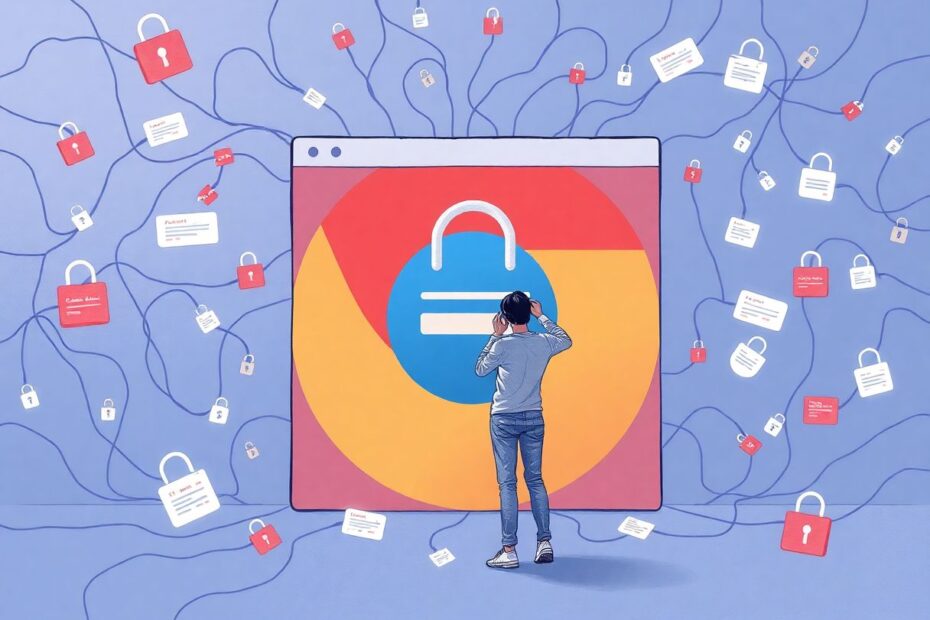Understanding the Problem
Chrome signing users out unexpectedly is a common yet frustrating issue that affects millions of users worldwide. This problem manifests in two primary ways: either Chrome logs you out of your Google account, or it signs you out of various websites you've previously logged into. As a tech enthusiast, I've delved deep into this issue, exploring its causes and solutions across multiple platforms including Windows, macOS, Android, and iOS.
The root of this problem often lies in the complex interplay between browser settings, cookie management, and system configurations. Chrome, like most modern browsers, relies heavily on cookies to maintain login states and personalized settings. When these cookies are mismanaged or corrupted, it can lead to unexpected sign-outs. Additionally, conflicts with third-party software, outdated browser versions, or syncing issues can exacerbate the problem.
Clearing Chrome's Cache: The First Line of Defense
One of the most effective and straightforward solutions to address Chrome's sign-out issues is clearing the browser's cache. Over time, the cache can accumulate corrupted files that interfere with Chrome's functionality. To clear the cache:
- Open Chrome and click the three vertical dots in the top-right corner.
- Navigate to Settings > Privacy and security > Clear browsing data.
- In the Advanced tab, select 'Cached images and files'.
- Click 'Clear data'.
This process not only helps with login issues but can also improve overall browser performance. It's worth noting that clearing the cache doesn't affect your saved passwords or other important data, making it a safe first step in troubleshooting.
The Power of a Simple Restart
In the world of technology, sometimes the simplest solutions are the most effective. Restarting your computer can resolve a myriad of issues, including Chrome's sign-out problem. A restart helps in several ways:
- It applies any pending updates that might be crucial for Chrome's functionality.
- It clears temporary files that could be interfering with Chrome's processes.
- It refreshes system processes, potentially resolving conflicts that lead to sign-out issues.
While it may seem like a trivial solution, the efficacy of a restart in resolving tech issues is well-documented in IT circles. It's always worth trying before moving on to more complex solutions.
Enabling Cookies: The Backbone of Web Authentication
Cookies play a crucial role in maintaining login states across websites. If cookies are disabled or being deleted automatically, it can lead to frequent sign-outs. To ensure cookies are enabled in Chrome:
- Open Chrome settings.
- Navigate to Privacy and security > Cookies and other site data.
- Select 'Allow all cookies'.
- Restart Chrome to apply the changes.
It's important to note that while enabling cookies can resolve sign-out issues, it may have implications for privacy. Users should be aware of the trade-off between convenience and privacy when adjusting these settings. For those concerned about privacy, consider using Chrome's more granular cookie settings to allow cookies only for specific sites you trust.
Chrome Sync: Ensuring Seamless Multi-Device Experience
Chrome's sync feature is designed to provide a seamless experience across devices. When sync is disabled or malfunctioning, it can lead to sign-out issues. To enable and verify Chrome sync:
- Go to Chrome settings.
- Click 'You and Google' in the left pane.
- Select 'Sync and Google services'.
- Enable the 'Allow Chrome sign-in' toggle.
Properly configured sync ensures that your login information, bookmarks, and other preferences are consistent across all your devices. This not only prevents sign-out issues but also enhances your overall browsing experience.
Managing Extensions: Balancing Functionality and Stability
While Chrome extensions can greatly enhance browser functionality, they can also be a source of instability. Some extensions, particularly those related to privacy or security, can interfere with Chrome's login processes. To manage your extensions:
- Click the three dots menu > More tools > Extensions.
- Review your installed extensions.
- Disable or remove any unnecessary or suspicious extensions.
When troubleshooting, consider temporarily disabling all extensions and re-enabling them one by one to identify if a specific extension is causing the sign-out issue. This methodical approach can help pinpoint problematic extensions while maintaining the functionality you need.
Keeping Chrome Updated: A Crucial Step for Security and Stability
Running an outdated version of Chrome can lead to various issues, including unexpected sign-outs. Chrome updates often include bug fixes and security patches that can resolve such problems. To update Chrome:
- Go to Chrome settings > About Chrome.
- If an update is available, click 'Update' and restart Chrome.
Google regularly releases updates for Chrome, often on a bi-weekly basis. These updates not only fix known issues but also improve the browser's overall performance and security. Enabling automatic updates ensures you're always running the latest version of Chrome, minimizing the chances of encountering sign-out issues and other problems.
Creating a New Chrome Profile: A Fresh Start
When persistent login issues occur, creating a new Chrome profile can be an effective solution. This approach allows you to start with a clean slate while preserving your existing profile. To create a new profile:
- Click your profile picture in the top-right corner of Chrome.
- Click the gear icon next to "Other profiles".
- Select 'Add profile' and follow the prompts.
A new profile eliminates any corrupted settings or data that might be causing sign-out issues. If the new profile works without problems, you can gradually transfer your data and settings from the old profile, ensuring a smooth transition.
Resetting Chrome Settings: The Nuclear Option
As a last resort, resetting Chrome to its default settings can resolve stubborn sign-out issues. This option should be used cautiously as it will reset all Chrome settings to their original defaults. To reset Chrome:
- Go to Chrome settings > Reset and clean up.
- Click 'Restore settings to their original defaults'.
- Confirm by clicking 'Reset settings'.
While effective, this method will remove all customizations, extensions, and some personal data. It's crucial to back up any important data before proceeding with a reset.
Mobile Solutions: Addressing Sign-Out Issues on Android and iOS
For mobile users, Chrome sign-out issues can be equally frustrating. Here are some tailored solutions for Android and iOS devices:
Enable cookies: On Android, go to Settings > Site Settings > Cookies > Allow all cookies. On iOS, cookies are typically enabled by default in newer versions.
Enable Chrome Sync: For Android, navigate to Settings > Google Services > Allow Chrome Sign-in. On iOS, go to Settings > Sync > Toggle on "Sync everything".
Try a different Google account: Sometimes, signing out of your current account, signing in with a different account, and then switching back to your original account can resolve persistent issues.
Update Chrome: Regularly check for updates in the App Store (iOS) or Play Store (Android) to ensure you're running the latest version.
Clear cache data: Open Chrome, tap the three dots menu > History > Clear browsing data. Select 'Cached images and files' and 'Cookies, Site Data', then tap 'Clear browsing data'.
Preventing Automatic Sign-Outs: Long-Term Solutions
To prevent Chrome from signing you out automatically in the future:
- Open Chrome settings.
- Go to Privacy and security.
- Disable the option 'Clear cookies and site data when you quit Chrome'.
This setting ensures that your login information is preserved between sessions, providing a more consistent browsing experience. However, it's important to balance this convenience with security considerations, especially if you're using a shared or public computer.
Advanced Troubleshooting: For Tech-Savvy Users
For more tech-savvy users, there are additional steps you can take to diagnose and resolve Chrome sign-out issues:
Check Chrome's flags: Enter chrome://flags in the address bar and search for experimental features related to authentication or cookies. Be cautious when modifying these settings as they can impact browser stability.
Investigate system logs: On Windows, use the Event Viewer to check for any system-level issues that might be affecting Chrome. On macOS, the Console app can provide similar insights.
Network analysis: Use tools like Wireshark to analyze network traffic and identify any anomalies in authentication processes.
Malware scan: Perform a thorough malware scan of your system, as some malicious software can interfere with browser functionality.
Check for conflicting software: Some antivirus or firewall software may interfere with Chrome's processes. Temporarily disabling these can help identify if they're the cause of sign-out issues.
Conclusion: Embracing a Holistic Approach to Browser Management
Resolving Chrome's sign-out issues requires a comprehensive approach that considers various factors from browser settings to system configurations. By understanding the underlying mechanisms of web authentication and browser functionality, users can not only fix current issues but also prevent future occurrences.
Remember that while these solutions are effective for most users, Chrome's behavior can vary based on individual setups and usage patterns. It's always advisable to keep your system updated, regularly review your browser settings, and stay informed about the latest developments in web browsing technology.
As we continue to rely more heavily on web-based services and applications, maintaining a stable and secure browsing experience becomes increasingly crucial. By following the steps outlined in this guide and staying proactive in your browser management, you can ensure a smoother, more reliable Chrome experience across all your devices.