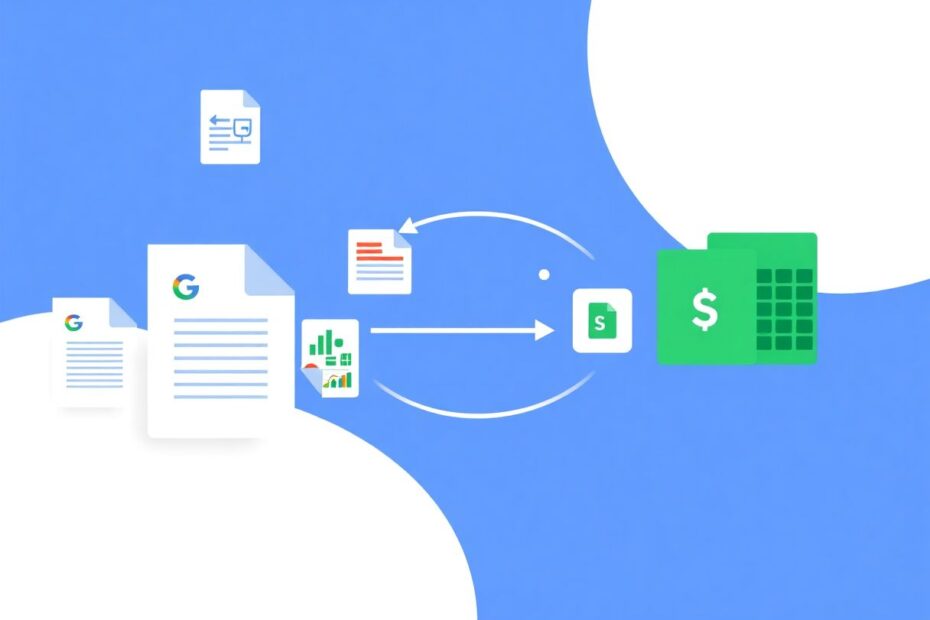In today's digital workspace, Google Workspace tools have become indispensable for professionals and individuals alike. Google Docs and Google Sheets, in particular, offer powerful capabilities for document creation and data management. However, there are instances when you need to bridge these two applications by importing content from a Google Docs document into a Google Sheets spreadsheet. This comprehensive guide will walk you through the process, providing you with the knowledge and techniques to seamlessly transfer your data while maintaining its integrity and usefulness.
Understanding the Need for Google Docs to Sheets Import
Before delving into the technical aspects of the import process, it's crucial to understand why one might need to transfer data from Google Docs to Google Sheets. Google Docs excels in text-based document creation, offering rich formatting options and collaborative features. On the other hand, Google Sheets is designed for numerical data analysis, providing powerful calculation and visualization tools. The need to import from Docs to Sheets often arises when:
- You have tabular data embedded within a text document that needs to be analyzed or manipulated mathematically.
- You want to create visual representations, such as charts or graphs, from textual information.
- You need to apply sorting, filtering, or pivot table functionalities to structured data originally created in a document format.
- You're collaborating with team members who prefer working with spreadsheet formats for data analysis.
- You're looking to automate data processing tasks that are more efficiently handled in a spreadsheet environment.
Preparing Your Google Docs Document for Import
The success of your import largely depends on how well you prepare your Google Docs document. Here are some essential steps to ensure a smooth transition:
Organize your data in a tabular format wherever possible. This means arranging information in clear rows and columns, which will translate more easily into a spreadsheet structure.
Use consistent formatting for headers and data entries. This consistency will help Google Sheets correctly interpret the structure of your data during the import process.
Remove any unnecessary formatting, images, or complex layouts that might interfere with the import. While Google Sheets can handle some formatting, simpler is often better for accurate data transfer.
If your document contains multiple tables or data sets, consider separating them with clear headings or page breaks. This will make it easier to identify and isolate specific data sets after import.
Review your document for any merged cells, as these can sometimes cause issues during import. If possible, unmerge these cells and represent the data in a more standard tabular format.
Step-by-Step Guide to Importing Google Docs into Google Sheets
Now that your document is prepared, let's walk through the import process step by step:
- Open your Google Docs document in a web browser.
- Click on 'File' in the top menu, then select 'Download' from the dropdown menu.
- Choose 'Web Page (.html, zipped)' as the export format. This format preserves most of the document's structure and formatting, making it ideal for importing into Google Sheets.
- Once downloaded, extract the HTML file from the zip folder. On Mac, this is usually done automatically by double-clicking the zip file. On Windows, right-click the zip file and select "Extract All" or use your preferred unzip tool.
- Open Google Sheets in your web browser and create a new spreadsheet or open an existing one where you want to import the data.
- In Google Sheets, click on 'File' in the top menu, then select 'Import' from the dropdown menu.
- In the Import file window, click on 'Upload', then 'Select a file from your device'.
- Navigate to the extracted HTML file from your Google Docs document and select it.
- Once uploaded, you'll see an "Import file" dialog box. Here, you can choose how you want to import the data:
- 'Replace spreadsheet' will overwrite the entire current spreadsheet with the imported data.
- 'Insert new sheet(s)' will add a new sheet with the imported data.
- 'Replace current sheet' will replace the data in the active sheet with the imported data.
- Under "Separator type," ensure "Detect automatically" is selected to allow Google Sheets to determine the best way to separate the data.
- Click 'Import data' to finalize the process.
Post-Import Data Management and Optimization
After successfully importing your data, it's essential to review and optimize it for use in Google Sheets:
- Check that all information has been imported correctly, paying special attention to column alignments and data integrity.
- Adjust column widths and row heights to improve readability and overall presentation of the data.
- Apply appropriate formatting to cells, headers, and data ranges. This might include bold text for headers, number formatting for numerical data, or date formatting for date fields.
- If necessary, add formulas or functions to work with the imported data. Google Sheets offers a wide range of mathematical, statistical, and lookup functions that can enhance your data analysis capabilities.
- Consider creating pivot tables or charts to visualize your data more effectively. These tools can help uncover insights that might not be immediately apparent in the raw data.
Advanced Techniques for Google Docs to Sheets Imports
For those looking to streamline their workflow or handle more complex import scenarios, there are advanced techniques worth exploring:
Using Google Apps Script for Automated Imports
Google Apps Script provides a powerful way to automate the import process, especially useful for regular data transfers or working with large volumes of documents. Here's a basic script to get you started:
function importDocsToSheets() {
var docsFile = DriveApp.getFileById('YOUR_GOOGLE_DOCS_ID');
var content = docsFile.getAs('text/html').getDataAsString();
var sheet = SpreadsheetApp.getActiveSpreadsheet().getActiveSheet();
sheet.clear();
sheet.getRange(1, 1).setValue(content);
}
Replace 'YOUR_GOOGLE_DOCS_ID' with the actual ID of your Google Docs document. This script fetches the content of a Google Docs file and inserts it into the active sheet of your Google Sheets document.
Leveraging the IMPORTHTML Function
For simpler imports, especially if your Google Docs document is published to the web, you can use the IMPORTHTML function directly in Google Sheets:
- Publish your Google Docs document to the web.
- In Google Sheets, use the following formula:
=IMPORTHTML("YOUR_PUBLISHED_DOC_URL", "table", 1)
Replace 'YOUR_PUBLISHED_DOC_URL' with the actual URL of your published Google Docs document. This function will import the first table it finds in the published document.
Troubleshooting Common Import Issues
Even with careful preparation, you may encounter issues during the import process. Here are some common problems and their solutions:
Formatting Loss: If you find that crucial formatting is lost during import, try re-exporting the Google Docs document with minimal formatting. Alternatively, use the "Paste special" feature in Google Sheets to paste as "Values only" if copying directly.
Table Import Errors: Ensure tables in your Google Docs are simple and uniformly formatted. For complex tables, consider converting them to text before exporting.
Large Document Import Failures: If you're dealing with very large documents that fail to import, try breaking the document into smaller sections and importing them separately. Remove any images or complex elements that might be causing issues.
Data Misalignment: If data appears misaligned after import, check for hidden characters or inconsistent delimiters in your original document. Cleaning these up can often resolve alignment issues.
Best Practices for Seamless Docs to Sheets Transfers
To ensure the most efficient and error-free transfers from Google Docs to Google Sheets, consider adopting these best practices:
Standardize Your Document Structure: Develop a consistent formatting approach for documents that you know will need to be imported into Sheets. This might include using specific styles for headers, consistent table formats, and clear delineation between data sections.
Regular Data Cleaning: Before initiating the import process, take time to clean your data. Remove any unnecessary formatting, images, or text that won't translate well to a spreadsheet format. This preemptive step can save significant time in post-import cleanup.
Utilize Tables in Google Docs: When possible, organize data in tables within Google Docs. Tables generally import more cleanly into Sheets and maintain their structure better than loosely formatted text.
Implement Version Control: Always keep a backup of your original Google Docs document before starting the import process. This allows you to revert to the original if any issues arise during import or data manipulation.
Incremental Testing: If you're working with large or complex documents, test the import process with a small section first. This allows you to identify and address any potential issues before committing to a full import.
Leverage Google Sheets' Data Validation Features: After import, use Google Sheets' data validation tools to ensure the integrity of your data. This can help catch any inconsistencies that may have occurred during the transfer process.
Automate Repetitive Imports: If you find yourself frequently importing similar documents, consider investing time in creating a Google Apps Script to automate the process. This can significantly reduce the time and potential for errors in regular imports.
Conclusion: Bridging the Gap Between Google Docs and Sheets
The ability to seamlessly transfer data from Google Docs to Google Sheets is a valuable skill in today's data-driven work environment. By following this comprehensive guide, you can efficiently manage this process while maintaining the integrity and usability of your data. Remember that the key to successful imports lies in thorough preparation, careful execution, and diligent post-import review and optimization.
As you become more adept at this process, you'll likely discover opportunities to further streamline your workflow and enhance your data management capabilities. Whether you're dealing with simple tables or complex documents, mastering the art of Google Docs to Sheets imports opens up new possibilities for data analysis, visualization, and collaboration.
In an era where data is increasingly central to decision-making across all sectors, the ability to fluidly move between different data formats and tools is invaluable. By bridging the gap between Google Docs and Sheets, you're not just transferring data – you're unlocking its full potential for insight and action. Embrace this process as part of your broader data literacy skills, and you'll find yourself well-equipped to tackle a wide range of data management challenges in your professional or personal projects.