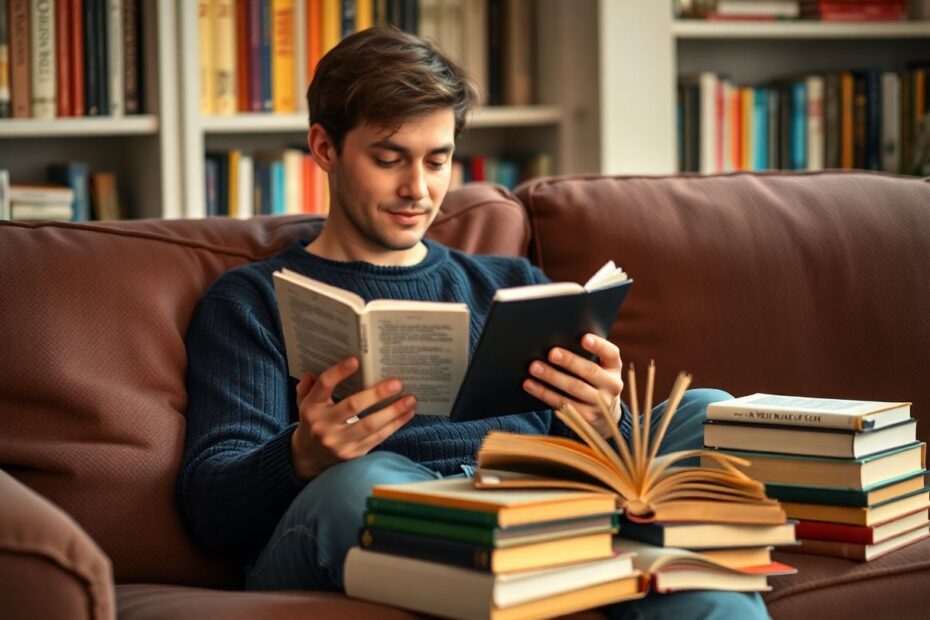Introduction
The Kindle e-reader has revolutionized the way we consume literature, offering a portable library at our fingertips. While the device comes with a selection of built-in fonts, many users find themselves yearning for more typographic variety. Fortunately, Amazon has made it possible to install custom fonts on Kindle devices, opening up a world of personalization options. This guide will walk you through the process of adding custom fonts to your Kindle, explain the benefits of doing so, and provide expert tips to enhance your reading experience.
Why Custom Fonts Matter
The typography of a book plays a crucial role in the reading experience. Studies in cognitive psychology have shown that font choice can significantly impact reading speed and comprehension. A study published in the Journal of Research in Reading found that certain fonts can increase reading speed by up to 35% without sacrificing comprehension. This is particularly important for e-readers, where screen technology and digital rendering of text come into play.
Custom fonts allow readers to tailor their experience to their individual needs and preferences. For those with visual impairments or reading difficulties such as dyslexia, the ability to choose a font that enhances legibility can be transformative. Moreover, for readers who spend hours immersed in their Kindle, finding a font that reduces eye strain can lead to longer, more comfortable reading sessions.
Compatibility and Preparation
Before diving into the installation process, it's crucial to ensure your Kindle is compatible with custom fonts. This feature is available on most modern Kindle e-readers running software version 5.9.6 or newer. To check your device's software version, navigate to Settings > Device Options > Device Info. If an update is required, connect your Kindle to Wi-Fi and check for updates in the settings menu.
It's worth noting that while many Kindle models support custom fonts, the feature may be limited or unavailable on older devices or certain Kindle apps. Always refer to the latest documentation from Amazon for your specific model to confirm compatibility.
Finding the Perfect Font
The world of typography is vast, with thousands of fonts available. When selecting fonts for your Kindle, prioritize readability over purely aesthetic choices. Serif fonts, which have small lines or strokes at the ends of characters, are traditionally considered easier to read in long-form text. However, some studies suggest that on digital screens, sans-serif fonts may be more legible.
Reputable sources for free, high-quality fonts include Google Fonts, Font Squirrel, and Adobe Fonts. These platforms offer a wide selection of typefaces designed by professional typographers, often with multiple weights and styles within each font family.
When downloading fonts, look for formats compatible with Kindle: TrueType (TTF), OpenType (OTF), or TrueType Collection (TTC). It's advisable to download the entire font family, including regular, bold, and italic variants, to ensure a consistent reading experience across different text styles.
The Installation Process
Installing custom fonts on your Kindle involves a few straightforward steps:
- Connect your Kindle to your computer using a USB cable.
- On your computer, navigate to the Kindle's internal storage.
- Look for a folder named "fonts" in the root directory. If it doesn't exist, create one.
- Copy your chosen font files into this folder.
- Safely eject your Kindle from the computer.
- Restart your Kindle to ensure the new fonts are recognized.
After restarting, you can select your new fonts by opening any book, tapping the top of the screen to bring up the reading toolbar, and accessing the font settings through the "Aa" icon.
Optimizing Your Custom Fonts
To get the most out of your custom fonts, consider the following tips:
- Test different font sizes to find the optimal balance between readability and the amount of text displayed per page.
- Experiment with line spacing and margins. Research from the Baymard Institute suggests that line heights between 120% and 145% of the font size are most comfortable for extended reading.
- Be mindful of the font's x-height (the height of lowercase letters relative to uppercase ones). Fonts with larger x-heights tend to be more legible at smaller sizes.
- Consider the contrast between the text and background. While the classic black-on-white offers high contrast, some readers find slightly off-white backgrounds easier on the eyes for long reading sessions.
Troubleshooting Common Issues
If you encounter problems with your custom fonts, here are some troubleshooting steps:
- Ensure the font files are not corrupted by re-downloading them from the source.
- Check that the font format is supported (TTF, OTF, or TTC).
- Some books, particularly those in older formats, may not support custom fonts. Try your new font with different books to isolate the issue.
- If characters aren't displaying correctly, the font may lack necessary glyphs for certain languages or special characters. In these cases, your Kindle will automatically use a fallback font for unsupported characters.
Advanced Font Management
For those who want to take their font customization further, consider creating a font management system on your Kindle:
- Organize fonts into subfolders within the main "fonts" directory for easy navigation.
- Use descriptive names for your font files to quickly identify them in the Kindle interface.
- Regularly review and remove unused fonts to maintain optimal device performance.
The Future of E-Reader Typography
As e-reader technology continues to evolve, we can expect more advanced typography options in the future. Some areas of development to watch include:
- Variable fonts, which allow a single font file to behave like multiple fonts, offering fine-grained control over weight, width, and other attributes.
- Improved rendering technologies that enhance the clarity and sharpness of text on e-ink displays.
- AI-driven personalization that adapts font choices and layouts based on individual reading patterns and preferences.
Conclusion
Installing custom fonts on your Kindle is more than just a cosmetic change—it's a way to tailor your reading experience to your personal needs and preferences. By following this guide, you can unlock a new level of customization for your e-reader, potentially enhancing your reading speed, comprehension, and overall enjoyment of digital books.
Remember that finding the perfect font is a personal journey. What works best for one reader may not be ideal for another. Take the time to experiment with different fonts, sizes, and layouts to discover your optimal reading setup. With the right typography, your Kindle can become an even more powerful tool for learning, entertainment, and literary exploration.
As you embark on your typographic adventure, keep in mind that the goal is to enhance your reading experience. The best font is ultimately the one that allows you to lose yourself in the pages of a good book, forgetting the device in your hands and immersing yourself fully in the world of words.