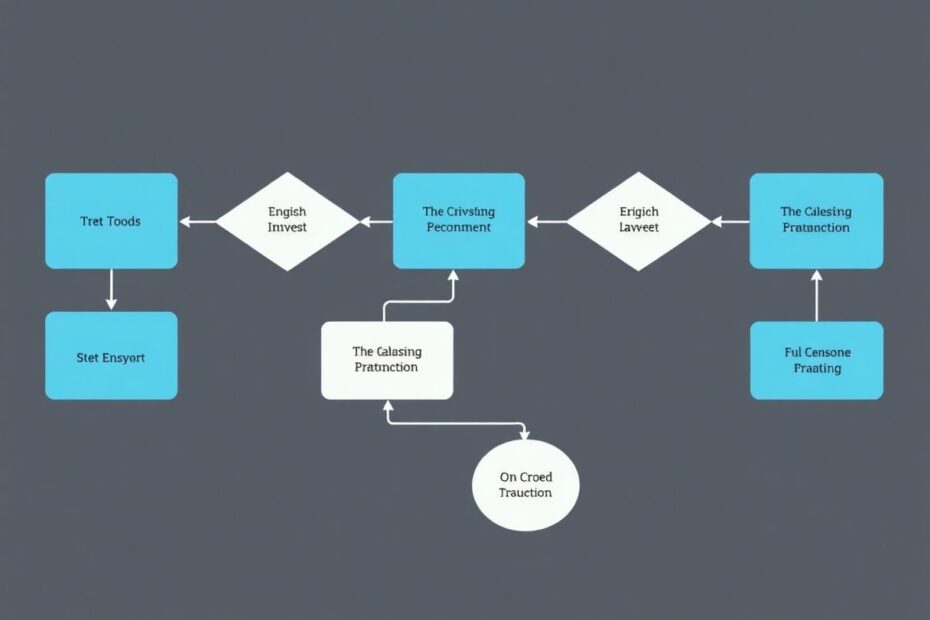In today's digital age, visual communication has become increasingly important. Flowcharts, in particular, are powerful tools for illustrating processes, workflows, and decision trees. As a tech enthusiast and frequent user of Google's suite of productivity tools, I'm excited to share a comprehensive guide on creating flowcharts in Google Docs. This article will explore two primary methods: using Google Docs' built-in drawing tool and leveraging a third-party add-on called Lucidchart.
Understanding the Importance of Flowcharts
Before we dive into the technical aspects, it's crucial to understand why flowcharts are so valuable. Flowcharts provide a visual representation of complex processes, making them easier to understand and follow. They're widely used in business, education, and even personal project management. By breaking down processes into manageable steps and decision points, flowcharts can improve communication, streamline workflows, and identify potential bottlenecks or inefficiencies.
Method 1: Utilizing Google Docs' Built-in Drawing Tool
Google Docs comes equipped with a powerful yet often overlooked feature: the drawing tool. This built-in functionality allows users to create flowcharts without leaving the Google Docs environment, making it an excellent option for quick, simple diagrams.
To begin, open Google Docs by navigating to docs.google.com and create a new document. If you prefer a landscape orientation for your flowchart, you can adjust this by going to File > Page Setup and selecting "Landscape" before clicking "OK".
To access the drawing tool, click on "Insert" in the menu bar, hover over "Drawing," and select "+ New". This action will open a blank canvas where you can start creating your flowchart.
Creating Shapes and Connectors
The drawing tool offers a variety of shapes specifically designed for flowcharts. Click on the "Shape" icon in the toolbar (represented by a circle with a square icon), then select "Shapes" from the dropdown menu. Scroll down to find flowchart-specific shapes such as rectangles for processes, diamonds for decision points, and ovals for start/end points.
To maintain consistency, it's advisable to use copy and paste functions to replicate shapes of the same size throughout your flowchart. This approach ensures a professional and cohesive look.
Connecting these shapes is equally important in creating a logical flow. The "Line" tool in the toolbar offers options for arrows and elbow connectors. By clicking and dragging from one shape to another, you can create connections that illustrate the sequence of steps or decisions in your process.
Adding and Formatting Text
No flowchart is complete without descriptive text. The drawing tool allows you to add text boxes or directly type into shapes. For standalone text, click the "Text box" icon (represented by a T in a square) in the toolbar, then click and drag on the canvas to create a text box. For text within shapes, simply double-click the shape and start typing.
Customization options are plentiful. You can change shape colors by selecting a shape and clicking the "Fill color" bucket icon in the toolbar. Text formatting options are available in the toolbar or by clicking the three-dot menu for more advanced options.
Finalizing Your Flowchart
Once you're satisfied with your creation, click "Save and Close" at the top of the drawing window. Your flowchart will now appear in your Google Doc. Remember, you can always edit your flowchart later by clicking on it in the document and selecting "Edit".
Method 2: Enhancing Capabilities with Lucidchart
While Google Docs' built-in tool is suitable for basic flowcharts, more complex diagrams might require advanced features. This is where Lucidchart, a third-party add-on, comes into play. Lucidchart offers a more robust set of tools specifically designed for creating professional-grade diagrams.
To install Lucidchart, click on "Extensions" in the Google Docs menu bar, hover over "Add-ons," and select "Get add-ons". Search for "Lucidchart" in the add-ons marketplace and follow the installation prompts.
Creating with Lucidchart
After installation, access Lucidchart by going to Extensions > Lucidchart Diagrams > Insert Diagram. The Lucidchart sidebar will appear, where you can start a new diagram by clicking the "+" icon. Choose from a variety of templates or start with a blank canvas.
Lucidchart's interface is intuitive, allowing you to drag and drop shapes from the left sidebar onto the canvas. Adding text is as simple as clicking on a shape and typing. Connecting shapes is streamlined – hover over a shape, and connection points will appear. Click and drag from these points to create arrows or connectors to other shapes.
Advanced Customization
One of Lucidchart's strengths lies in its extensive customization options. The toolbar at the top provides a wide range of tools to change colors, fonts, and styles. You can select multiple shapes to move or format them together, saving time and ensuring consistency. The grid background feature is particularly useful for precise placement of elements.
Inserting Your Lucidchart Creation
When your flowchart is complete, save it by clicking File > Save. Return to Google Docs, and you'll find your diagram under "My diagrams" in the Lucidchart sidebar. Simply hover over it and click the "+" icon to insert it into your document.
Best Practices for Effective Flowcharts
Creating a flowchart is more than just connecting shapes with lines. To ensure your flowchart effectively communicates its intended message, consider these best practices:
Simplicity is key. Use clear, concise language in your shapes. Avoid cluttering your flowchart with unnecessary information.
Maintain consistency in shape sizes and styles for similar steps or processes. This visual uniformity aids in quick comprehension.
Use color strategically. Different colors can help distinguish between types of steps or processes, but be cautious not to overwhelm the viewer with too many colors.
Proper alignment of elements is crucial. A well-aligned flowchart is not only more aesthetically pleasing but also easier to follow and understand.
Always consider your audience when determining the complexity of your flowchart. What might be clear to you could be confusing to others less familiar with the process.
Troubleshooting Common Issues
Even with the best tools and practices, you may encounter some challenges when creating flowcharts. Here are solutions to some common issues:
If shapes aren't aligning properly, use the grid feature in Lucidchart for precise alignment. In Google Drawings, holding the Shift key while moving shapes can help maintain alignment.
When text overflows from shapes, you have two options: resize the shape to fit the text or shorten the text using abbreviations where appropriate.
For issues with arrows not connecting correctly, ensure your shapes are close enough for the connectors to snap. In more complex diagrams, elbow connectors often provide a cleaner look.
The Future of Flowcharting
As we look to the future, the importance of visual communication tools like flowcharts is only likely to increase. With the rise of remote work and distributed teams, clear and concise visual representations of processes and workflows become even more critical. We can expect to see further advancements in flowcharting tools, possibly incorporating AI to suggest improvements or even generate basic flowcharts from text descriptions.
Moreover, as augmented and virtual reality technologies continue to evolve, we might see three-dimensional flowcharts that users can interact with in virtual spaces. This could revolutionize how we conceptualize and communicate complex processes, especially in fields like software development, business process management, and education.
Conclusion
Creating flowcharts in Google Docs, whether through the built-in drawing tool or with the help of Lucidchart, is a valuable skill in today's data-driven world. These visual tools allow us to break down complex processes into digestible, step-by-step representations that enhance understanding and communication.
As a tech enthusiast, I find the integration of these tools within Google Docs particularly exciting. It showcases how cloud-based productivity suites continue to evolve, offering increasingly powerful features that were once the domain of specialized software.
Remember, the key to creating effective flowcharts lies not just in the tools you use, but in your ability to distill complex information into clear, logical steps. With practice and the right approach, you'll be creating professional-quality flowcharts that effectively communicate your ideas and processes. Whether you're mapping out a business workflow, planning a project, or explaining a complex concept, the skills you've learned here will serve you well in our increasingly visual digital landscape.