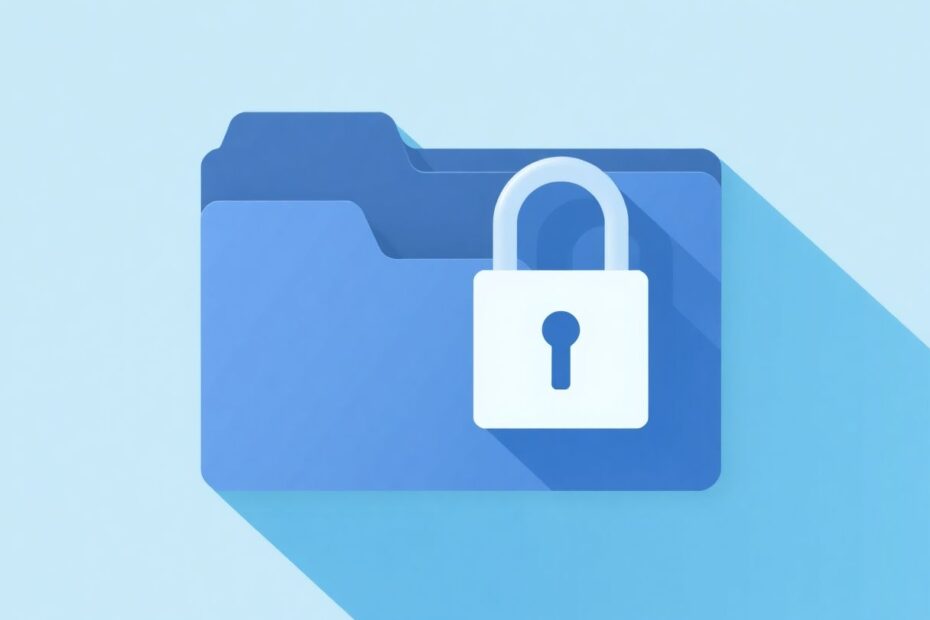In today's digital landscape, safeguarding sensitive information has become paramount. While Windows doesn't provide a native method to password protect individual folders, several effective techniques can be employed to secure your private files. This comprehensive guide will walk you through six reliable approaches to protecting your folders on Windows 11 and 10, offering insights into their implementation, advantages, and potential drawbacks.
1. Leveraging OneDrive's Personal Vault
Microsoft's cloud storage service, OneDrive, comes pre-installed on most Windows computers and offers a secure feature called Personal Vault. This feature provides an additional layer of security for your most sensitive files.
To utilize OneDrive Personal Vault, begin by opening OneDrive from your system tray or searching for it in Windows. Click the gear icon and select "Unlock Personal Vault." You'll need to set up two-factor authentication (2FA) using your email or phone number. Once unlocked, you can move your sensitive folders into the Personal Vault.
The Personal Vault's integration with Windows and its use of strong 2FA security make it an attractive option for many users. It automatically locks after 20 minutes of inactivity, adding an extra layer of protection. However, it's worth noting that the free version limits users to storing only three files, while the Microsoft 365 subscription offers unlimited storage. Additionally, an internet connection is required for the initial setup.
For those concerned about privacy, it's reassuring to know that Microsoft employs AES 256-bit encryption for files stored in the Personal Vault, which is the same level of encryption used by many financial institutions. This robust encryption ensures that your data remains secure, even in the unlikely event of unauthorized access to Microsoft's servers.
2. Encrypting Folders with 7-Zip
7-Zip, a popular and free file archiving tool, offers a powerful encryption feature that can be used to password protect folders. This open-source software uses AES-256 encryption in CBC mode, which is considered highly secure by cybersecurity experts.
To encrypt folders using 7-Zip, start by downloading and installing the software from the official website. Right-click the folder you want to protect, select "Show more options" > "7-Zip" > "Add to archive." In the dialog box, set the compression level to "Store" to optimize for speed, and check "Delete files after compression" if you want to remove the original unencrypted files. Enter your desired password in the "Encryption" section, ensuring it's strong and unique.
The strength of 7-Zip's encryption lies in its implementation of the AES algorithm. According to the U.S. National Institute of Standards and Technology (NIST), AES-256 is suitable for protecting classified information up to the "Top Secret" level. This makes 7-Zip an excellent choice for users who require high-level security for their personal or professional data.
While 7-Zip provides robust encryption, it's important to remember that the encrypted archives can still be deleted by others with access to your computer. Therefore, it's advisable to keep backups of your encrypted files in a separate, secure location.
3. Creating a Password-Protected Folder Using a Batch File
For those who prefer a lightweight solution without additional software, creating a password-protected folder using a batch file is an interesting option. This method involves creating a simple script that can hide and unhide a folder based on a password you set.
To implement this method, create a new text document in the folder you want to protect and paste the provided batch script into it. Replace "YOUR-PASSWORD" with your chosen password, and save the file with a .bat extension. When you run the batch file, it will create a "Private" folder where you can store your files. Running the script again will hide and lock the folder.
While this method is simple to set up and doesn't require additional software, it's important to understand its limitations. The batch file method doesn't actually encrypt your files; it merely hides the folder and makes it inaccessible without the password. Tech-savvy users could potentially bypass this protection, so it's best suited for basic privacy rather than high-security needs.
From a technical standpoint, this method leverages Windows' built-in commands and file attributes to create the illusion of a locked folder. It's an interesting example of how simple scripting can be used to enhance privacy, but it shouldn't be relied upon for protecting highly sensitive information.
4. Securing Drives with BitLocker
BitLocker is a full-disk encryption feature available on some versions of Windows 10 and 11. It uses the AES encryption algorithm with a 128-bit or 256-bit key, depending on the configuration. This robust encryption is applied at the hardware level, making it extremely difficult for unauthorized users to access your data.
To enable BitLocker, search for it in the Windows search bar and open "Manage BitLocker." Select the drive you want to encrypt and choose how you want to back up your recovery key. It's crucial to store this recovery key in a safe place, as it's your lifeline if you forget your password or encounter issues with the encrypted drive.
BitLocker's integration with the Trusted Platform Module (TPM) in modern computers adds an extra layer of security. The TPM is a dedicated microcontroller that integrates cryptographic keys into the device, making it extremely difficult for attackers to access the encryption keys even if they physically remove the drive from your computer.
While BitLocker offers robust protection, it's not available on all Windows editions, typically being restricted to Pro and Enterprise versions. Additionally, the full-disk encryption can impact performance on older hardware, although this is generally negligible on modern systems with solid-state drives (SSDs).
5. Utilizing Third-Party Encryption Software
For users seeking more feature-rich options, several third-party applications offer folder encryption and password protection. Popular choices include Folder Lock, AxCrypt, and VeraCrypt. These applications often provide additional security features beyond basic encryption.
For instance, VeraCrypt, the successor to the renowned TrueCrypt, offers advanced options like plausible deniability through hidden volumes. This feature allows users to create a hidden encrypted volume within another encrypted volume, providing an extra layer of security in situations where you might be compelled to reveal your password.
When choosing third-party encryption software, it's crucial to research and select reputable options with a track record of security and regular updates. Look for software that uses established encryption standards like AES and has undergone independent security audits.
While these applications often offer more features than built-in options, they may require payment for full functionality and could potentially face compatibility issues with future Windows updates. However, for users with specific security needs, the advanced features and customization options of third-party solutions can be invaluable.
For situations where multiple users access the same computer, Windows' built-in Encrypting File System (EFS) can be used to protect specific folders. This method encrypts the contents of a folder, making it accessible only to the user account that encrypted it.
To encrypt a folder using EFS, right-click on it, select "Properties," and click "Advanced" on the General tab. Check "Encrypt contents to secure data" and apply the changes. You can choose to encrypt just the folder or its contents as well.
EFS uses a combination of symmetric and asymmetric encryption. Files are encrypted using a randomly generated File Encryption Key (FEK) with the AES algorithm. The FEK is then encrypted using the user's public key and stored with the file. This approach ensures that only the user with the corresponding private key (tied to their Windows account) can access the encrypted files.
While EFS provides good protection against users with different Windows accounts, it doesn't prevent the deletion of the encrypted folder. Therefore, it's advisable to combine this method with a strong Windows account password and other security measures for comprehensive protection.
Conclusion
Protecting sensitive folders in Windows 11 and 10 is crucial in our increasingly digital world. Each method described offers unique advantages and potential drawbacks, allowing users to choose the approach that best fits their security needs and technical expertise.
From the cloud-based security of OneDrive's Personal Vault to the robust full-disk encryption of BitLocker, and from the versatility of third-party solutions to the simplicity of batch file methods, there's a solution for every level of security requirement. By implementing these techniques and maintaining good security practices, such as using strong, unique passwords and keeping recovery methods secure, users can significantly enhance the protection of their personal and professional data.
As technology evolves, so do the methods available for securing our digital information. Staying informed about the latest security practices and regularly reviewing and updating your folder protection strategies will help ensure that your sensitive data remains safe in the face of emerging digital threats.