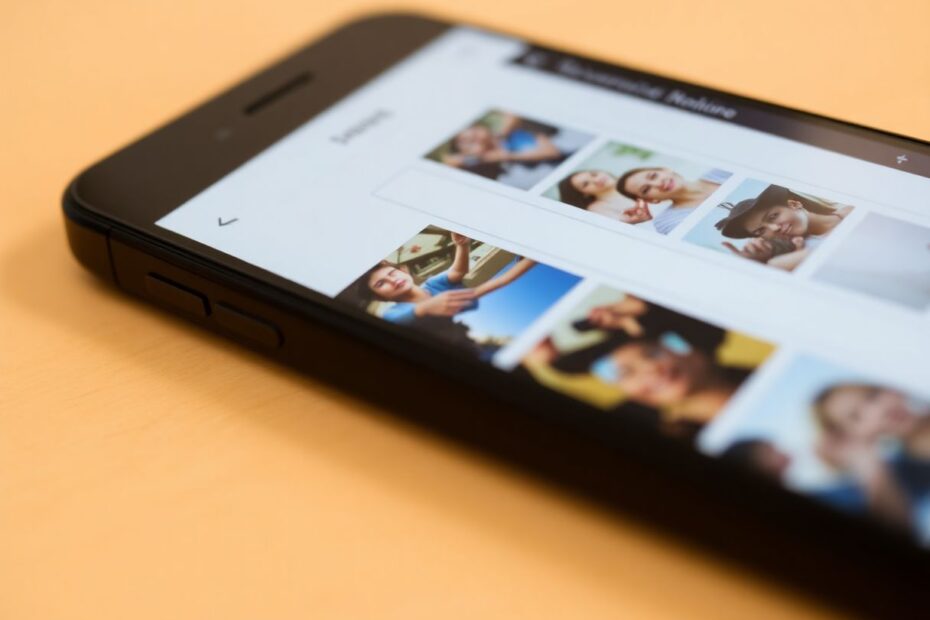Introduction
In our increasingly visual digital world, the ability to search using images rather than text has become an invaluable tool. Reverse image search allows users to upload an image or provide an image URL to find similar images, discover the origin of a picture, or gather more information about its content. While this feature is readily available on desktop computers, many smartphone users find themselves at a loss when trying to perform reverse image searches on their mobile devices.
This comprehensive guide will walk you through various methods to conduct reverse image searches on both iPhone and Android devices. Whether you're a curious internet detective, a digital rights advocate, or simply trying to find the source of an intriguing meme, this article will equip you with the knowledge and tools you need.
Understanding Reverse Image Search
Before diving into the specifics of mobile reverse image searching, it's crucial to understand what this technology entails and why it's so useful. Reverse image search is a content-based image retrieval (CBIR) query technique that involves using a search engine to identify and retrieve images similar to or identical to a provided sample image.
When you upload an image or provide its URL, search engines employ sophisticated algorithms to analyze various aspects of the visual content. These algorithms consider factors such as color distribution, shapes, textures, and even specific objects or landmarks within the image. The search engine then scours its vast database to find images that match these visual characteristics or websites that contain the exact or similar images.
This technology has numerous practical applications:
- Source Identification: Discover the original creator or source of an image.
- Copyright Protection: Detect unauthorized use of copyrighted images.
- Image Verification: Determine if an image has been manipulated or is authentic.
- Enhanced Visual Search: Find higher quality versions or visually similar images.
- Object and Landmark Recognition: Identify unknown objects, places, or even people in photos.
- Fact-Checking: Verify the context or claims associated with viral images.
As our reliance on visual communication grows, the importance of reverse image search capabilities on mobile devices becomes increasingly apparent. Let's explore the various methods available for both iPhone and Android users.
Method 1: Using Google Images
Google Images remains one of the most popular and reliable tools for reverse image search. While the mobile experience isn't as straightforward as on desktop, there are ways to access this feature on your smartphone.
For iPhone Users
Using Google Chrome (Recommended)
- If you haven't already, download and install Google Chrome from the App Store.
- Open Chrome and tap the address bar.
- Navigate to images.google.com.
- Tap the three-dot menu in the bottom right corner.
- Select "Request Desktop Site."
- Once the desktop version loads, tap the camera icon in the search bar.
- Choose "Upload an image" and select "Photo Library" to upload an image from your device.
- Alternatively, you can choose "Take Photo" to capture a new image for the search.
- After selecting or capturing an image, tap "Upload" to initiate the search.
Using Safari
- Open Safari and go to images.google.com.
- Tap the "aA" icon in the address bar.
- Select "Request Desktop Website."
- Follow steps 6-9 from the Chrome instructions above.
For Android Users
Using Google Chrome
- Open Chrome and navigate to images.google.com.
- Tap the three-dot menu in the top right corner.
- Select "Desktop site."
- Tap the camera icon in the search bar.
- Choose "Upload an image" and select an image from your device.
- Alternatively, use "Take a photo" to capture a new image for the search.
- Tap "Upload" to begin the search.
Method 2: Leveraging Google Lens
Google Lens is a powerful image recognition tool that goes beyond simple reverse image searches. It uses advanced machine learning algorithms to analyze images and provide a wealth of information about their content. Google Lens is integrated into various Google apps and is available as a standalone app on some devices.
For iPhone Users
- Download the Google app from the App Store if you haven't already.
- Open the app and tap the camera icon next to the search bar.
- Point your camera at the object or image you want to search, or tap "Choose an image" to select a photo from your library.
- Google Lens will analyze the image and provide search results, including visually similar images and related information.
For Android Users
Many Android devices have Google Lens built into the camera app:
- Open your camera app.
- Look for the Google Lens icon (usually a small circle with dots around it).
- Tap the icon and point your camera at the object or image.
- Tap on the object you want to search.
If your device doesn't have Google Lens in the camera app:
- Download the Google Lens app from the Play Store.
- Open the app and follow the on-screen instructions to search for images.
Google Lens uses advanced computer vision technology to not only find similar images but also to identify objects, translate text, and even solve math problems. This makes it a versatile tool for various image-related queries.
Method 3: Exploring Third-Party Apps and Websites
While Google offers robust reverse image search capabilities, there are other options available that might provide different or additional results. These alternatives can be particularly useful when Google's results are limited or when you want to cross-reference findings.
TinEye
TinEye is a specialized reverse image search engine that excels at finding exact matches and modified versions of images. It uses a unique image identification technology that creates a digital fingerprint for each image and compares it against its database of over 45 billion images.
To use TinEye on your mobile device:
- Open your mobile browser and go to tineye.com.
- Tap "Upload" and select an image from your device.
- TinEye will show you where the image appears online and any modified versions it finds.
TinEye is particularly useful for tracking the spread of images across the internet and identifying potential copyright infringements.
Yandex
Yandex is a Russian search engine that offers powerful reverse image search capabilities. It often finds matches that Google might miss, making it a valuable addition to your reverse image search toolkit.
To use Yandex for reverse image search:
- Open your mobile browser and go to yandex.com/images.
- Tap the camera icon in the search bar.
- Upload an image from your device or enter an image URL.
- Yandex will display visually similar images and websites containing the image.
Yandex's image recognition algorithms are particularly adept at identifying landmarks and locations, making it an excellent choice for travel-related image searches.
Dedicated Reverse Image Search Apps
Several apps are designed specifically for reverse image searches on mobile devices. These apps often aggregate results from multiple search engines and provide additional features tailored for mobile use.
CamFind (iOS and Android): This app uses CloudSight's powerful image recognition API to identify objects and provide web results. Simply take a photo or upload an image, and CamFind will analyze it and provide relevant information.
Veracity (iOS): Veracity allows you to perform reverse image searches using multiple engines, including Google, Bing, and Yandex, all from a single interface. This app is particularly useful for comparing results across different search engines.
Search By Image (Android): This app enables you to upload images or take photos to search across various engines, including Google, TinEye, and Yandex. It also offers features like cropping and editing images before searching.
These dedicated apps often provide a more streamlined experience for mobile reverse image searches compared to using browser-based methods.
Advanced Tips for Effective Reverse Image Searches
To maximize the effectiveness of your reverse image searches, consider the following advanced tips:
Use high-quality images: The clearer and larger the image, the more likely you are to get accurate results. Search engines can extract more information from high-resolution images, leading to better matches.
Try multiple search engines: Different engines may yield different results due to variations in their algorithms and databases. Cross-referencing findings across multiple platforms can provide a more comprehensive understanding.
Crop your images: If you're looking for a specific object within an image, try cropping the photo to focus on that object before searching. This can help eliminate irrelevant results and improve accuracy.
Use keywords along with your image: Some search engines allow you to add text to your image search. Combining visual and textual information can help refine results, especially for ambiguous images.
Check image sizes: When looking for the original source of an image, pay attention to the dimensions. Larger versions are more likely to be the original, as images are typically downsized rather than upsized when shared online.
Utilize image color filters: Some search engines allow you to filter results by color. This can be useful when looking for variations of an image or when color is a crucial identifying factor.
Explore similar images: Often, the exact image you're searching for might not appear in the results, but visually similar images can provide valuable clues or context.
Use reverse image search for fact-checking: When encountering viral images or memes, a reverse image search can help verify their authenticity and original context.
Consider the age of the image: Some search engines allow you to filter results by date. This can be helpful when tracking the origin or spread of an image over time.
Be patient and persistent: Sometimes you may need to scroll through several pages of results or try different search strategies to find what you're looking for. Don't give up after the first attempt if you don't find satisfactory results.
Troubleshooting Common Issues
Even with these methods, you might encounter some challenges when performing reverse image searches on mobile devices. Here are some common problems and their solutions:
Problem: The "Upload an image" option doesn't appear
Solution: Ensure you've successfully switched to the desktop version of the website. If the option still doesn't appear, try clearing your browser cache or using a different browser. Some browsers may have compatibility issues with certain websites' desktop versions.
Problem: The search results are not relevant
Solution: Try using a different reverse image search engine or app. Also, ensure that the image you're searching is clear and of good quality. If the image is too small or low-resolution, try finding a higher quality version before searching.
Problem: The app or website is slow or unresponsive
Solution: Check your internet connection and try again. If the problem persists, consider using a different app or search engine. Some services may experience temporary outages or high traffic.
Problem: Unable to upload images from your device
Solution: Ensure that you've granted the necessary permissions for the app or browser to access your photos. On iOS, go to Settings > Privacy > Photos. On Android, check the app permissions in Settings > Apps & notifications. If permissions are correct, try restarting your device or reinstalling the app.
Problem: Google Lens isn't available on your Android device
Solution: If your device doesn't have Google Lens built into the camera app, you can download the standalone Google Lens app from the Play Store. Alternatively, you can use Google Lens through the Google Photos app by selecting an image and tapping the Lens icon.
Privacy and Ethical Considerations
While reverse image search is a powerful tool, it's important to consider the privacy and ethical implications of its use:
Personal Privacy: Be cautious about uploading sensitive or personal images to search engines or third-party apps. Once an image is uploaded, it may be stored on the service's servers.
Copyright Respect: While reverse image search can be used to detect copyright infringement, ensure that you respect copyright laws when using or sharing images you find.
Data Collection: Be aware that search engines and apps may collect data about your searches. Read the privacy policies of the services you use to understand how your data is handled.
Consent: If you're searching for images of people, consider whether you have the right to identify or locate them. Respect individuals' privacy and local laws regarding personal information.
Verification Responsibility: When using reverse image search for fact-checking, remember that the absence of results doesn't necessarily mean an image is original or authentic. Always cross-reference with other sources.
VPN Usage: If you're concerned about your search activities being tracked, consider using a VPN to add an extra layer of privacy.
The Future of Mobile Reverse Image Search
As mobile technology continues to evolve, we can expect significant advancements in reverse image search capabilities on smartphones. Some potential developments include:
Improved On-Device Processing: Future smartphones may be able to perform more sophisticated image analysis directly on the device, reducing the need to upload images to cloud services.
Augmented Reality Integration: Reverse image search could be seamlessly integrated into AR experiences, allowing users to instantly gather information about objects in their environment.
Enhanced AI and Machine Learning: More advanced algorithms will likely improve the accuracy and speed of image recognition, providing more detailed and contextual information about searched images.
Cross-Platform Standardization: We may see efforts to standardize reverse image search protocols across different platforms and search engines, making the process more consistent and user-friendly.
Blockchain for Image Verification: Blockchain technology could be utilized to create tamper-proof records of image origins and modifications, enhancing the ability to verify image authenticity.
Conclusion
Reverse image search is a powerful tool that can uncover a wealth of information about the images we encounter in our digital lives. While it may have seemed challenging to perform these searches on mobile devices in the past, the methods and tools outlined in this guide have made the process much more accessible for both iPhone and Android users.
From using Google Images and Google Lens to exploring specialized apps and alternative search engines, you now have a comprehensive toolkit for becoming a reverse image search expert on your mobile device. Remember to experiment with different tools and techniques to find the approach that works best for your specific needs.
As we move forward, the integration of more advanced AI and machine learning technologies promises to make mobile reverse image search even more powerful and intuitive. By staying informed about these developments and practicing responsible use of these tools, we can harness the full potential of visual search technology to enhance our understanding of the world around us.
Whether you're verifying the authenticity of viral content, tracking down the source of an artwork, or simply satisfying your curiosity about an interesting image, reverse image search on mobile devices is an invaluable skill in our visually-driven digital age. Happy searching!