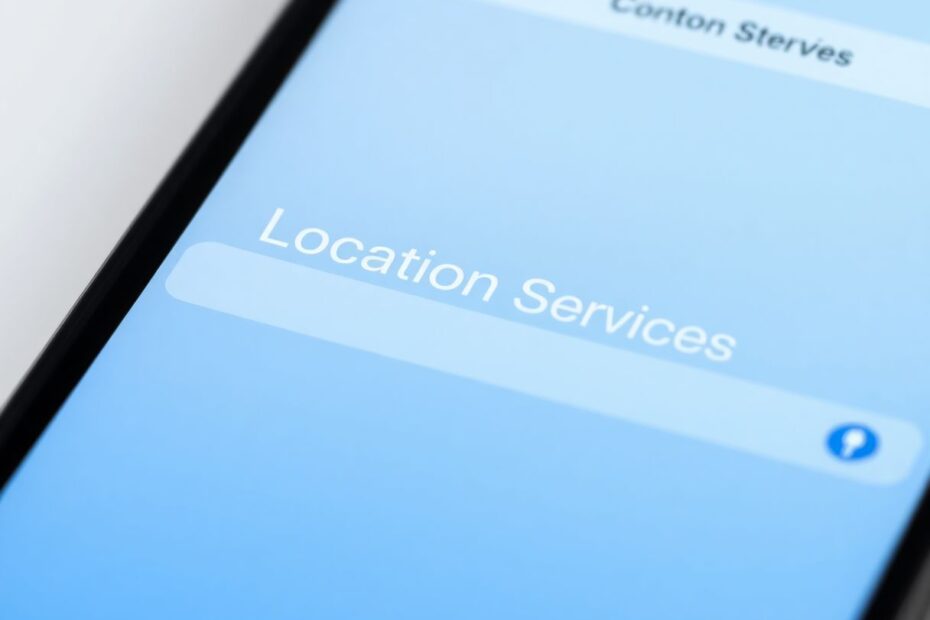In today's digital landscape, safeguarding your privacy has become increasingly crucial. One of the most significant aspects of maintaining your digital privacy is controlling how and when your location information is shared. This comprehensive guide will walk you through the process of turning off location services on your iPhone, empowering you to take control of your personal data and enhance your overall digital security.
Understanding Location Sharing on iPhone
Location sharing on iPhone is a powerful feature that allows apps and services to access your device's geographical position. This functionality leverages a combination of GPS, Wi-Fi, Bluetooth, and cellular data to pinpoint your location with remarkable accuracy. While this capability can greatly enhance user experience for many applications, it also introduces potential privacy risks that users should be aware of.
The technology behind iPhone's location services is quite sophisticated. The device uses a technique called "assisted GPS" (A-GPS), which combines data from GPS satellites with information from cellular towers and Wi-Fi networks to determine your location quickly and accurately. This hybrid approach allows for faster location acquisition and improved accuracy, especially in urban environments where GPS signals may be obstructed by buildings.
However, it's important to note that constant location tracking can have a significant impact on your iPhone's battery life. The GPS chip, in particular, is a power-hungry component. When actively tracking your location, it can drain your battery up to 5% faster per hour of use. This is why many users opt to limit location services to conserve battery power.
The Privacy Implications of Location Sharing
While location services offer numerous benefits, they also raise important privacy concerns. Many apps collect location data not just for providing immediate services but also for building detailed user profiles. This information can be used for targeted advertising or, in some cases, sold to third-party data brokers.
For instance, a 2018 New York Times investigation revealed that at least 75 companies receive anonymous, precise location data from apps whose users enable location services. Some of these companies claim to track up to 200 million mobile devices in the United States alone. This data is often used to analyze consumer behavior, but it also raises questions about personal privacy and data protection.
Moreover, the accumulation of location data over time can reveal sensitive information about an individual's habits, routines, and personal life. This is why it's crucial for users to understand and control their location sharing settings.
How to Turn Off Location on iPhone
Let's explore three primary methods to disable location services on your iPhone, giving you granular control over your privacy settings.
1. Turning Off Location Sharing Through Settings
To completely disable location services for all apps:
- Open the Settings app on your iPhone.
- Scroll down and tap on "Privacy & Security."
- Select "Location Services" at the top of the menu.
- Toggle off the switch next to "Location Services" at the top of the screen.
- Confirm your choice by tapping "Turn Off" when prompted.
This method provides a blanket solution, turning off location services for all apps and system services. However, it's worth noting that this will also disable important features like Find My iPhone, which can be crucial if your device is lost or stolen.
2. Turning Off Location Sharing For Specific Apps
For a more nuanced approach, you can maintain location services for some apps while disabling it for others:
- Navigate to Settings > Privacy & Security > Location Services.
- Scroll down to see a list of all apps that have requested location access.
- Tap on the app you want to modify.
- Choose "Never" to disable location sharing for that specific app.
iOS 14 introduced more granular control over location sharing, offering four options:
- Always: The app can access your location at any time, even when you're not using it.
- While Using the App: Location access is granted only when the app is actively in use.
- Ask Next Time Or When I Share: The app will prompt you for permission each time it wants to access your location.
- Never: The app is denied access to your location data at all times.
This level of control allows you to tailor your privacy settings to your specific needs and comfort level with each app.
3. Turning Off Location For System Services
To limit location data shared with Apple and system services:
- Go to Settings > Privacy & Security > Location Services.
- Scroll to the bottom and tap "System Services."
- Review the list and toggle off any services you don't want using your location data.
- Confirm your selection when prompted.
Some system services that use location data include:
- Find My iPhone
- Setting Time Zone
- Emergency SOS
- Apple Ads
- Significant Locations
- iPhone Analytics
It's worth noting that disabling certain system services may impact the functionality of your device. For example, turning off "Setting Time Zone" means your iPhone won't automatically update the time when you travel to a different time zone.
How To See Which App Is Using The Location Service
iOS provides a simple way to check which apps are currently accessing your location:
- Go to Settings > Privacy & Security > Location Services.
- Look for apps with arrow icons next to their names:
- Solid purple arrow: The app is currently using or has recently accessed your location.
- Hollow purple arrow: The app can access your location under certain conditions.
- Solid gray arrow: The app has accessed your location in the last 24 hours.
This feature allows you to quickly identify which apps are actively using your location data, helping you make informed decisions about your privacy settings.
Advanced Location Management on iPhone
Beyond the basic settings, there are several advanced features and considerations for managing location sharing on your iPhone:
Significant Locations: Found in Settings > Privacy & Security > Location Services > System Services > Significant Locations, this feature keeps track of places you frequently visit. While it's encrypted and claims to not be shared with Apple, some users prefer to disable it for privacy reasons.
Precise Location: Introduced in iOS 14, this setting allows you to share your approximate location instead of your exact position. It can be toggled on or off for each app under its location settings.
Background App Refresh: While not directly related to location services, this feature (found in Settings > General > Background App Refresh) can impact how often apps update their location data in the background.
Location-Based Alerts: Some apps use geofencing to trigger notifications when you enter or leave specific areas. Consider whether you want to allow this functionality for each app.
Find My App: This app deserves special consideration. While it's crucial for locating a lost device, it also allows location sharing with friends and family. You can control this in the app's settings.
The Impact of Location Services on Battery Life and Performance
As mentioned earlier, location services can significantly impact your iPhone's battery life. The extent of this impact depends on several factors:
- Frequency of location updates: Apps that constantly track your location (like navigation apps) will drain the battery faster than those that only check occasionally.
- Accuracy of location data: More precise location tracking requires more power.
- Number of apps using location services: The more apps you allow to access your location, the greater the cumulative effect on battery life.
To mitigate these effects, consider using the "While Using the App" option for location services when possible, and be selective about which apps you grant location access to.
Privacy Best Practices for Location Sharing
To maintain optimal privacy while still benefiting from location-based services, consider the following best practices:
- Regularly audit your location settings: Set a reminder to review your location sharing settings every few months.
- Use "While Using the App" when possible: This prevents apps from accessing your location in the background.
- Be cautious with new apps: When a new app requests location access, consider whether it truly needs this information to function.
- Utilize Apple's Privacy Report: Introduced in iOS 15, this feature provides an overview of how apps are using your data, including location information.
- Consider using a VPN: While not directly related to GPS location, a VPN can help mask your IP address, which is sometimes used for approximate location tracking.
The Future of Location Privacy on iPhone
Apple has consistently positioned itself as a champion of user privacy, and this extends to location services. Future iOS updates are likely to bring even more granular controls and transparency around location data usage.
For instance, Apple is working on a feature called "Private Relay" for iCloud+ subscribers, which will encrypt internet traffic leaving your device, making it harder for third parties to track your location based on your IP address.
Additionally, Apple's push for on-device processing of data, including location information, aims to reduce the amount of sensitive data that leaves your iPhone, further enhancing privacy.
Conclusion
Managing location services on your iPhone is a crucial aspect of protecting your digital privacy. By understanding the technology behind these services, their implications, and how to control them, you can make informed decisions about when and how to share your location data.
Remember, it's about finding the right balance between convenience and privacy. Regularly review your settings, stay informed about new privacy features in iOS updates, and only share your location when necessary and with trusted apps or individuals. With these practices, you can enjoy the benefits of location-based services while maintaining control over your personal information in our increasingly connected world.