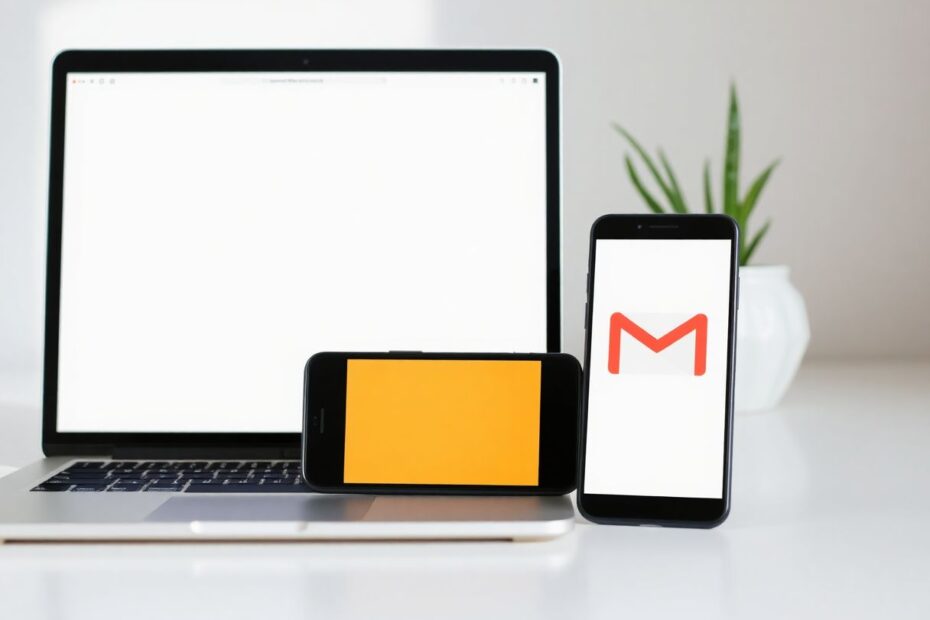In today's digital age, email communication plays a crucial role in both personal and professional spheres. Gmail, one of the most popular email services, offers various features to enhance user experience and control over incoming messages. One such feature is the ability to block unwanted senders. However, there may be instances where you need to reverse this action. This comprehensive guide will walk you through the process of unblocking someone on Gmail, exploring various methods and providing insights into best practices for managing your contacts.
Understanding Gmail's Blocking Feature
Before delving into the unblocking process, it's essential to understand the mechanics of Gmail's blocking feature. When you block a sender, their emails are automatically redirected to your spam folder. You won't receive notifications for messages from blocked contacts, and the blocked senders remain unaware of their blocked status. This feature serves as a powerful tool for managing your inbox and protecting yourself from unwanted or potentially harmful communications.
Methods to Unblock Someone on Gmail
Method 1: Unblocking via Search (PC and Mobile)
One of the most straightforward methods to unblock a sender works on both desktop and mobile versions of Gmail. Here's how to do it:
- Open Gmail in your browser or the Gmail app on your mobile device.
- In the search bar, type the email address of the person you want to unblock.
- Open any email from the blocked sender.
- Look for a banner at the top of the email that says "This sender is blocked."
- Click on the "Unblock" button in this banner.
This method is particularly useful when you can remember the email address of the person you want to unblock. If you're having trouble recalling the exact address, try searching for keywords or phrases you remember from their emails. Gmail's powerful search algorithm can help you locate the relevant messages.
Method 2: Unblocking via Settings (PC Only)
For those who prefer a more systematic approach or need to manage multiple blocked addresses, the Settings method offers a comprehensive solution:
- Open Gmail in your web browser.
- Click on the gear icon in the top right corner.
- Select "See all settings."
- Navigate to the "Filters and Blocked Addresses" tab.
- Scroll down to the "Blocked addresses" section.
- Find the email address you want to unblock.
- Click on the "Unblock" button next to the address.
This method allows you to view all blocked addresses in one place, making it easier to manage your blocked contacts. You can even select multiple addresses and unblock them simultaneously, which is particularly useful for bulk unblocking.
Unblocking on the Gmail Mobile App
While the mobile app doesn't have a dedicated unblocking section in its settings, you can still unblock senders using the search method described earlier. However, there's an alternative approach specifically for mobile users:
- Open the Gmail app.
- Tap the menu icon (three lines) in the top left corner.
- Scroll down and tap on "Settings."
- Select the account you want to manage.
- Tap on "Blocked addresses."
- Find the address you want to unblock and tap "Unblock."
This method provides a more direct way to access your blocked addresses list on mobile devices, streamlining the unblocking process for on-the-go users.
Unblocking All Addresses at Once
In some cases, you might want to start fresh and unblock all previously blocked addresses. While this should be done with caution, here's how to proceed:
- Go to your Google Account settings.
- Navigate to the "Security" section.
- Scroll down to "Less secure app access."
- Click on "Manage access."
- Find the "Gmail" section.
- Click on "Unblock all."
It's important to note that this action will unblock all addresses you've ever blocked, so use this option judiciously. Before proceeding, consider the potential implications of re-establishing contact with all previously blocked senders.
Troubleshooting Common Issues
Difficulty Finding Blocked Addresses
If you're struggling to locate a blocked address, consider these troubleshooting steps:
- Double-check the spelling of the email address.
- Look in your spam folder for recent emails from the sender.
- Verify that you haven't accidentally added the address to a filter instead of blocking it.
Gmail's filtering system is quite sophisticated, and sometimes what appears to be a blocking issue might be related to custom filters or rules you've set up.
Emails Not Coming Through After Unblocking
If you've successfully unblocked someone but their emails aren't appearing in your inbox, try the following:
- Check your spam folder, as it may take some time for Gmail to recognize the sender as "safe" again.
- Ask the sender to try sending a new email, as this can help reset Gmail's algorithms.
- Ensure you haven't set up any filters that might be affecting their emails.
Sometimes, Gmail's spam detection algorithms may need time to adjust to the new unblocked status of a sender. Patience and communication with the sender can help resolve these issues.
Best Practices for Managing Blocked Contacts
To maintain an organized and efficient email management system, consider adopting these best practices:
Keep a list of blocked addresses for easy reference. This can be as simple as a note in your preferred note-taking app or a spreadsheet.
Regularly review your blocked addresses list. Set a reminder to go through your blocked contacts periodically, ensuring that you're not missing important communications due to outdated blocking decisions.
Consider using filters for less severe cases instead of blocking. Filters offer more nuanced control over how you handle incoming emails without completely cutting off communication.
Document the reason for blocking each address. This can help you make informed decisions when reviewing your blocked list in the future.
Use the "Mute" feature for conversation threads you want to temporarily silence without blocking the sender entirely.
Explore Gmail's category system to automatically sort incoming emails into Primary, Social, and Promotions tabs, reducing inbox clutter without resorting to blocking.
Alternatives to Blocking
While blocking is an effective way to manage unwanted emails, there are alternatives that provide more flexibility:
Create filters to automatically archive or label emails from certain senders. This allows you to organize your inbox without completely cutting off communication.
Use the "Mute" feature to stop notifications from specific conversation threads. This is particularly useful for group emails or long discussions you're no longer actively participating in.
Unsubscribe from newsletters and promotional emails instead of blocking them. Most legitimate senders provide an unsubscribe link at the bottom of their emails, which is often more effective than blocking for managing commercial communications.
Utilize Gmail's "Important" markers and stars to prioritize emails from specific senders, ensuring you don't miss crucial messages amidst less important ones.
Explore third-party email management tools that integrate with Gmail to provide advanced sorting and filtering options beyond Gmail's native capabilities.
The Psychology of Email Management
Understanding the psychological aspects of email management can help you make more informed decisions about blocking and unblocking contacts. Research in cognitive psychology suggests that the constant influx of emails can lead to stress and decreased productivity. By strategically managing your contacts and inbox, you can reduce cognitive load and improve your overall email experience.
A study published in the Journal of Computer-Mediated Communication found that individuals who actively manage their email inboxes report lower levels of email-related stress and higher levels of perceived control over their work. This highlights the importance of tools like blocking and unblocking in maintaining a healthy relationship with digital communications.
Future of Email Management
As artificial intelligence and machine learning technologies continue to advance, we can expect more sophisticated email management tools in the future. Gmail has already implemented smart features like automatic categorization and suggested replies. Future developments may include more nuanced blocking options, such as time-based blocks or context-sensitive filters that adapt to your changing communication needs.
Conclusion
Unblocking someone on Gmail is a straightforward process once you understand the available methods. Whether you're using a computer or mobile device, you now have the tools to manage your blocked contacts effectively. Remember that email management is an ongoing process, and regularly reviewing your communication preferences can lead to a more productive and less stressful email experience.
As you navigate the complexities of digital communication, keep in mind that blocking and unblocking are powerful tools at your disposal. Use them wisely to create a balanced and efficient email environment that serves your personal and professional needs. By staying informed about Gmail's features and best practices, you can maintain control over your inbox and ensure that you're always accessible to the people who matter most.