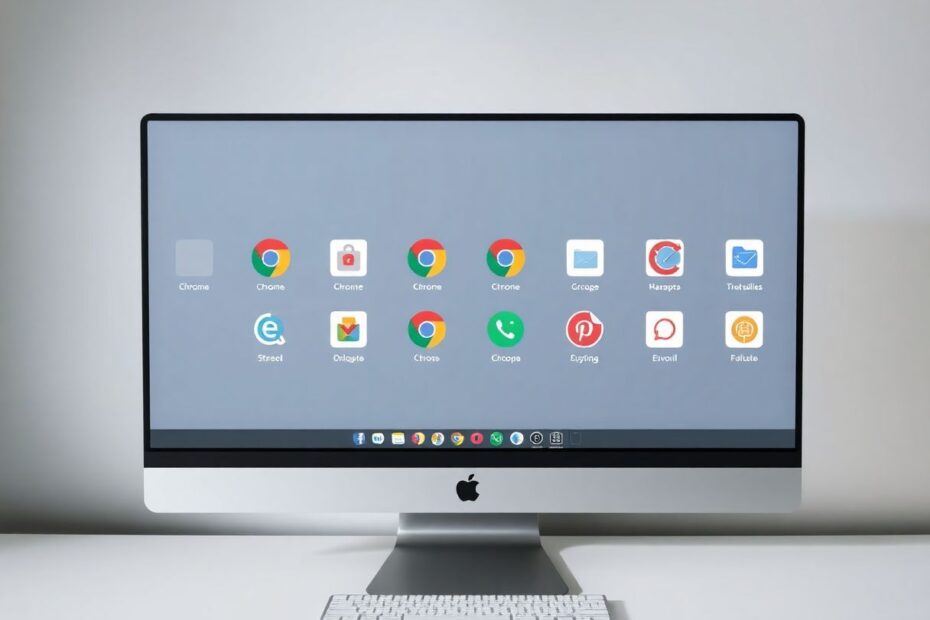In today's digital landscape, web browsers have become our primary gateway to the internet, and Google Chrome stands out as one of the most popular choices. One of Chrome's greatest strengths lies in its extensibility through a vast ecosystem of extensions. These powerful add-ons can significantly enhance our browsing experience, offering features ranging from productivity boosters to entertainment enhancers. However, as our collection of extensions grows, so does the need for effective management. This comprehensive guide will delve into the world of Chrome extension management, exploring the best tools and practices to keep your browser running smoothly and securely.
The Need for Effective Extension Management
As tech enthusiasts, we often find ourselves drawn to the latest and greatest Chrome extensions, each promising to solve a specific problem or add a useful feature to our browsing experience. Before we know it, our Chrome toolbar becomes cluttered with icons, and our browser's performance begins to suffer. This is where the importance of extension management becomes apparent.
Uncontrolled extension usage can lead to several issues:
- Performance Degradation: Each active extension consumes system resources, potentially slowing down your browsing experience.
- Security Risks: Not all extensions are created equal, and some may pose security threats if not properly vetted or maintained.
- Cluttered User Interface: An overcrowded toolbar can make it difficult to find and use the extensions you need.
- Conflicts: Some extensions may interfere with each other, leading to unexpected behavior or browser crashes.
To address these challenges, several dedicated Chrome extension managers have emerged, offering powerful tools to organize, optimize, and secure your browser environment.
Top Chrome Extension Managers
Let's explore some of the most popular and effective Chrome extension managers available today, each with its unique strengths and features.
1. Extension Manager
Extension Manager stands out as a versatile and user-friendly option that strikes a balance between simplicity and advanced functionality. Its intuitive interface makes it accessible to novice users while offering enough depth to satisfy power users.
Key Features:
- A popup card for quick toggling of extensions
- A comprehensive dashboard for detailed management
- The ability to group extensions by category
- Rule-based automation for activating extensions on specific websites
Extension Manager's strength lies in its adaptability. Whether you're a casual user looking for basic organization or a power user seeking granular control, this tool can accommodate your needs. The rule-based automation feature is particularly powerful, allowing you to create custom profiles that automatically enable or disable extensions based on the websites you visit.
2. Extensify
For those who prefer a minimalist approach, Extensify offers a streamlined solution that integrates seamlessly with Chrome's toolbar. Its focus on simplicity makes it an excellent choice for users who want efficient management without a steep learning curve.
Key Features:
- One-click extension toggling directly from the toolbar
- Profile creation for different sets of extensions
- Quick access to extension settings
- The ability to launch Chrome apps
Extensify's lightweight nature ensures that it doesn't contribute to browser bloat – a key consideration when choosing an extension manager. Its profile feature is particularly useful for users who switch between different browsing contexts, such as work and personal use.
3. NooBoss
NooBoss caters to the power users and developers among us, offering a wealth of information and control over your Chrome extensions. While it may be overkill for casual users, tech enthusiasts will appreciate the depth of insights it provides.
Key Features:
- Detailed extension history tracking
- Active recommendations based on visited websites
- Comprehensive extension information, including permissions and manifest details
- Custom rules for conditional extension activation
NooBoss's ability to provide detailed information about each extension's permissions and behavior is invaluable for security-conscious users. Its history tracking feature can help identify when and why certain extensions were installed, aiding in periodic audits of your extension collection.
Implementing Effective Extension Management
Now that we've explored some of the top extension managers, let's dive into a step-by-step guide on how to implement effective extension management using these tools. We'll use Extension Manager as our primary example, but many of these principles apply across different management solutions.
Step 1: Installation and Setup
- Navigate to the Chrome Web Store and search for "Extension Manager."
- Click "Add to Chrome" and confirm the installation.
- Once installed, click the puzzle piece icon in the Chrome toolbar to access your extensions.
- Locate Extension Manager in the list and click the pin icon to keep it visible for easy access.
Step 2: Initial Organization
- Click the Extension Manager icon in the toolbar to open the main interface.
- Take inventory of your installed extensions. You'll see a comprehensive list with toggle switches next to each one.
- Start by disabling extensions you rarely use or don't recognize. This immediate action can improve browser performance and security.
- Use the search bar to quickly locate specific extensions if you have a large collection.
Step 3: Creating Logical Groups
Organizing your extensions into groups can significantly improve your workflow and make management more intuitive.
- Access the Extension Manager settings by clicking the gear icon.
- Navigate to the "Groups" section in the left sidebar.
- Create new groups that align with your browsing habits and needs. For example:
- Productivity (e.g., to-do lists, note-taking apps)
- Development (e.g., web developer tools, code validators)
- Shopping (e.g., price comparisons, coupon finders)
- Security (e.g., password managers, VPNs)
- Drag and drop extensions into their appropriate groups.
This organization method allows you to quickly enable or disable entire sets of extensions based on your current task or browsing context.
Step 4: Implementing Automation Rules
One of the most powerful features of advanced extension managers is the ability to create rules for automatic extension management.
- In the Extension Manager settings, navigate to the "Rules" section.
- Click "Add Rule" to create a new automation.
- Specify a website or domain (e.g., "github.com" for development-related sites).
- Select which extensions should be automatically enabled or disabled when visiting that site.
- Save the rule to activate it.
By setting up these rules, you can ensure that relevant extensions are active when you need them, while keeping others disabled to conserve resources and prevent conflicts.
Step 5: Regular Maintenance and Auditing
Effective extension management is an ongoing process. Set aside time regularly (monthly or quarterly) to review and optimize your extension setup.
- Use your extension manager's insights to identify which extensions you use frequently and which ones are rarely activated.
- Uninstall extensions that you no longer need or have found better alternatives for.
- Review the permissions requested by each extension, especially those with access to sensitive data. Consider replacing extensions that request excessive permissions with more privacy-conscious alternatives.
- Check for updates to both your extensions and the extension manager itself to ensure you have the latest features and security patches.
Advanced Techniques for Power Users
For tech enthusiasts looking to take their Chrome extension management to the next level, consider these advanced techniques:
1. Custom JavaScript Injection
Some extension managers, like NooBoss, allow you to inject custom JavaScript into specific web pages. This feature can be used to create site-specific tweaks without needing to install separate extensions for each modification.
2. Extension Behavior Analysis
Utilize the detailed logs and activity reports provided by advanced managers to analyze how extensions interact with websites you visit. This can help identify potential security risks or performance bottlenecks.
3. API Usage Monitoring
For developers or security-conscious users, some managers offer insights into which Chrome APIs each extension is utilizing. This information can be crucial in understanding the full capabilities and potential risks associated with each extension.
4. Sync and Backup
Take advantage of sync features to maintain consistent extension setups across multiple devices. Additionally, regularly export your extension configuration to create backups, ensuring you can quickly restore your preferred setup if needed.
The Future of Chrome Extension Management
As web technologies evolve, so too will the landscape of browser extensions and their management. We can anticipate several trends in the coming years:
Increased Focus on Privacy: With growing concerns about online privacy, future extension managers may incorporate more robust privacy analysis tools, helping users understand the data collection practices of their installed extensions.
AI-Powered Recommendations: Machine learning algorithms could be employed to suggest optimal extension configurations based on individual browsing habits and performance metrics.
Cross-Browser Compatibility: As browsers like Edge adopt Chromium, we may see extension managers expand their compatibility to work across multiple Chromium-based browsers.
Enhanced Security Features: Future managers might include real-time monitoring for malicious behavior, integrating with threat intelligence databases to provide immediate alerts about potentially harmful extensions.
Conclusion
Mastering Chrome extension management is essential for anyone looking to optimize their browsing experience while maintaining security and performance. By leveraging powerful tools like Extension Manager, Extensify, or NooBoss, and following best practices for organization and maintenance, you can take full advantage of Chrome's extensibility without sacrificing browser stability or security.
Remember, effective extension management is an ongoing process. Regularly review your extensions, stay informed about new management tools and techniques, and don't hesitate to experiment with different setups to find what works best for your unique browsing habits. With the right approach, you can transform your Chrome browser into a finely-tuned, personalized gateway to the web, enhancing your productivity and enjoyment online.