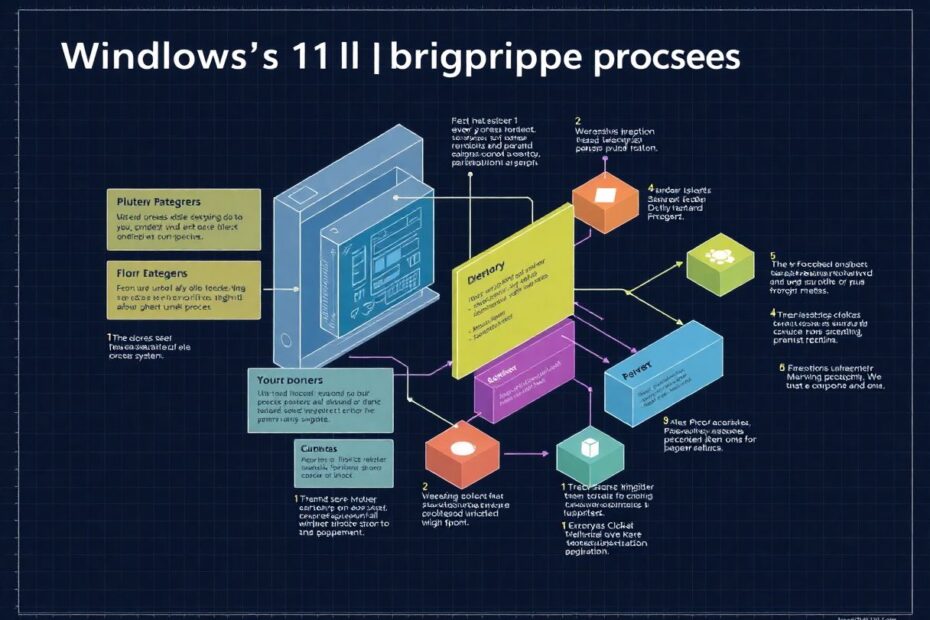Introduction
Windows 11, Microsoft's latest operating system, continues the tradition of running numerous background processes to maintain system functionality and provide a seamless user experience. While these processes are essential for the smooth operation of your computer, they can sometimes impact performance, especially on systems with limited resources. This comprehensive guide will delve deep into the world of Windows 11 background processes, exploring their nature, importance, and how to manage them effectively to optimize your system's performance.
What Are Background Processes?
Background processes are programs or tasks that run without direct user interaction. They operate silently in the background, handling various system functions, from managing hardware components to supporting applications. These processes are crucial for maintaining the overall health and functionality of your Windows 11 system.
In Windows 11, background processes can be broadly categorized into two types:
System processes: These are core processes initiated by the Windows operating system itself. They are essential for the basic functioning of your computer and typically should not be terminated.
Application processes: These are processes started by installed applications, either automatically at system startup or when you launch the application. Some of these may continue running in the background even after you close the application.
The Importance of Managing Background Processes
While background processes are generally beneficial, there are several compelling reasons to manage them effectively:
Performance Optimization: Unnecessary background processes can consume valuable system resources, leading to slower overall performance. By managing these processes, you can free up CPU cycles, memory, and disk I/O for more critical tasks.
Resource Conservation: For laptop users, reducing the number of background processes can significantly extend battery life. Fewer active processes mean less power consumption, allowing for longer periods of use between charges.
Conflict Resolution: Some background processes may conflict with other applications or processes, causing system instability or application crashes. Identifying and managing these conflicts can lead to a more stable computing environment.
Security Enhancement: Malicious software often disguises itself as legitimate background processes. Regular monitoring and management of these processes can help identify potential security threats.
Startup Time Reduction: Many applications configure themselves to run at system startup, increasing the time it takes for your computer to boot. Managing these startup processes can lead to faster boot times and a more responsive system immediately after startup.
Viewing and Analyzing Background Processes in Windows 11
To effectively manage background processes, you first need to understand how to view and analyze them. Windows 11 provides several tools for this purpose:
Task Manager
The Task Manager is the most accessible and user-friendly tool for viewing background processes. To access it:
- Press
Ctrl + Shift + Escor right-click on the taskbar and select "Task Manager." - In the Task Manager window, click on the "Processes" tab.
- Scroll down to the "Background processes" section.
Here, you can view all running background processes, along with their CPU, Memory, Disk, and Network usage. This information is crucial for identifying resource-intensive processes that may be impacting system performance.
Resource Monitor
For a more detailed view of system resource usage, the Resource Monitor is an excellent tool:
- Type "resmon" in the Start menu search bar and press Enter.
- The Resource Monitor provides comprehensive information about CPU, Memory, Disk, and Network usage.
- You can expand each category to see which processes are using specific resources.
PowerShell
For advanced users, PowerShell offers powerful command-line tools for process management:
- Open PowerShell as an administrator.
- Use the
Get-Processcmdlet to list all running processes. - For more detailed information, you can use commands like
Get-Process | Select-Object Name, CPU, WorkingSet, Description | Sort-Object CPU -Descending | Format-Table -AutoSizeto view processes sorted by CPU usage.
Categories of Background Processes You Can Safely End
While many background processes are essential for system functionality, there are several categories of processes that you can safely end or disable to improve system performance:
1. Unused Applications
Many applications configure themselves to start automatically with Windows and continue running in the background, even when you're not actively using them. Common examples include:
- Cloud storage services (e.g., Dropbox, Google Drive)
- Communication apps (e.g., Skype, Discord)
- Software update checkers
- Media players
To end these processes:
- Identify them in Task Manager under the "Background processes" section.
- Right-click on the process and select "End task."
For a more permanent solution, you can prevent these applications from starting automatically:
- Open Task Manager and go to the "Startup" tab.
- Identify applications you don't need at startup.
- Right-click and select "Disable."
2. Windows 11 Bloatware
Windows 11 comes with several pre-installed applications that you might not need or use. Some common examples include:
- Microsoft Copilot
- Phone Link
- Microsoft Teams (personal)
- Xbox apps (for non-gamers)
- OneDrive (if you don't use cloud storage)
To end these processes:
- Find them in Task Manager under "Background processes."
- Right-click and select "End task."
For a more permanent solution, you can uninstall these applications:
- Open Settings (Windows key + I).
- Go to "Apps" > "Installed apps."
- Find the app you want to remove and click the three dots next to it.
- Select "Uninstall."
3. High Resource-Consuming Processes
Some background processes may consume an unusually high amount of system resources. To identify and manage these:
- In Task Manager, click on the "CPU," "Memory," or "Disk" column to sort processes by resource usage.
- Identify non-essential processes using high resources.
- Research the process name to ensure it's safe to end.
- Right-click and select "End task" if appropriate.
Be cautious when ending high resource-consuming processes, as some may be essential for system stability. Always research unfamiliar process names before terminating them.
4. Peripheral-Related Processes
Processes related to external devices like printers, scanners, or webcams may run unnecessarily when the device is not in use. To manage these:
- Identify processes related to peripherals you're not currently using in Task Manager.
- End these tasks if you're sure you won't need the device soon.
Note that if you encounter issues with a device after ending its process, simply reconnect the device or restart your computer to reinitialize the process.
Advanced Techniques for Managing Background Processes
For users who want more control over their system's processes, there are several advanced techniques available:
Group Policy Editor
The Group Policy Editor (available in Windows 11 Pro and Enterprise editions) allows you to configure system-wide policies for background processes:
- Press Windows key + R, type "gpedit.msc", and press Enter.
- Navigate to Computer Configuration > Administrative Templates > System > OS Policies.
- Double-click on "Allow Windows to automatically adjust active hours for updates."
- Set it to "Disabled" to prevent Windows from automatically adjusting active hours, which can impact background processes.
Registry Editor
Advanced users can make changes to the Windows Registry to manage background processes:
- Press Windows key + R, type "regedit", and press Enter.
- Navigate to HKEY_LOCAL_MACHINE\SYSTEM\CurrentControlSet\Services.
- Here, you can find entries for various Windows services. By modifying the "Start" value of a service, you can control whether it runs automatically.
Caution: Modifying the registry can have serious consequences if done incorrectly. Always back up the registry before making changes.
PowerShell Scripting
For automation enthusiasts, PowerShell offers powerful scripting capabilities to manage background processes:
# Get all background processes
$backgroundProcesses = Get-Process | Where-Object {$_.MainWindowHandle -eq 0}
# Display info about background processes
$backgroundProcesses | Select-Object Name, CPU, WorkingSet, Description |
Sort-Object CPU -Descending | Format-Table -AutoSize
# End a specific background process (replace "ProcessName" with the actual process name)
Stop-Process -Name "ProcessName" -Force
Best Practices for Managing Background Processes
To ensure optimal system performance while maintaining stability, consider the following best practices:
Regular Audits: Periodically review your background processes to identify any new or unnecessary items.
Research Before Ending: Always research unfamiliar process names before terminating them to avoid ending essential system processes.
Create System Restore Points: Before making significant changes to background processes, create a system restore point as a safety measure.
Keep Windows Updated: Regularly update Windows 11 to ensure you have the latest performance improvements and security patches.
Use Reputable Antivirus Software: This helps prevent malicious background processes from running on your system.
Monitor After Changes: After ending or disabling background processes, monitor your system's performance and stability to ensure no critical functions are affected.
Utilize Built-in Windows Tools: Take advantage of Windows 11's built-in performance monitoring tools to track system health over time.
Conclusion
Managing background processes in Windows 11 is a powerful way to optimize your system's performance and tailor it to your specific needs. By understanding the nature of these processes and learning how to identify and manage unnecessary ones, you can significantly improve your computer's speed, responsiveness, and overall efficiency.
Remember that while managing background processes can yield substantial benefits, it's crucial to approach this task with caution and knowledge. Always prioritize system stability and security over marginal performance gains. With the techniques and best practices outlined in this guide, you'll be well-equipped to maintain a lean, efficient, and high-performing Windows 11 system.
As technology continues to evolve, staying informed about the latest developments in Windows 11 and system optimization techniques will help you keep your computer running at its best. Regular maintenance, thoughtful process management, and a willingness to learn will ensure that you get the most out of your Windows 11 experience.