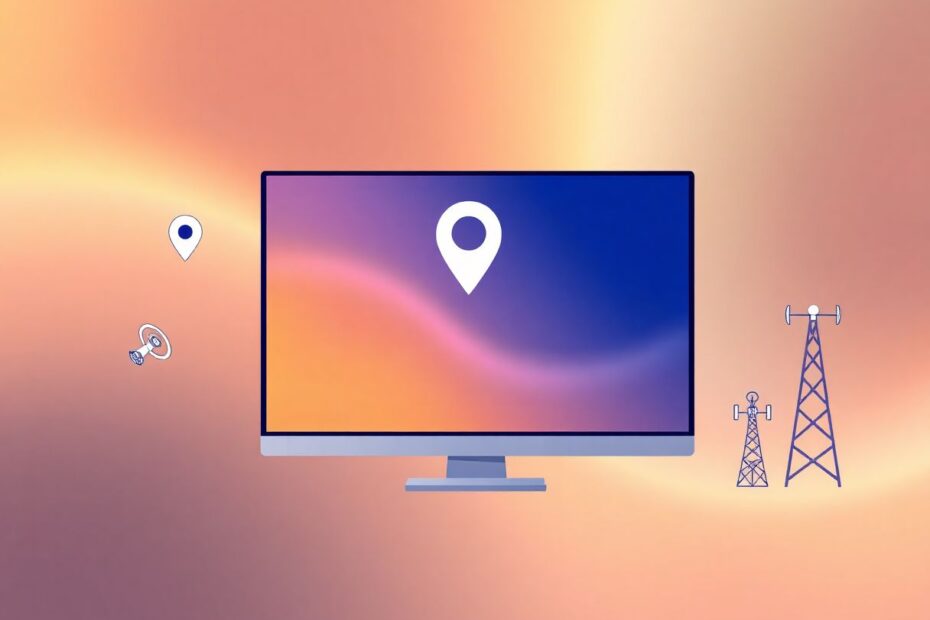In our increasingly connected world, location services have become an integral part of our digital experience. For Windows users, the message "Your Location Is Currently in Use" is a common sight, but what does it really mean, and how can you manage it effectively? This comprehensive guide will delve deep into the intricacies of location services on Windows, exploring not just the basics, but also advanced techniques and the underlying technology that powers these features.
Decoding the Message: What's Really Happening?
When you see the notification "Your Location Is Currently in Use" on your Windows device, it's essential to understand that this is not a cause for alarm, but rather a transparent communication from your operating system. This message is a key component of Windows' commitment to user privacy, designed to keep you informed about the real-time use of your location data.
At its core, this notification indicates that an application or service is actively accessing your device's geographical information. This could be for a variety of purposes, from providing weather updates to enhancing your gaming experience. The technology behind this feature utilizes a combination of GPS, Wi-Fi positioning, and cellular tower triangulation (for devices with cellular capabilities) to pinpoint your location with varying degrees of accuracy.
The Technology Behind Windows Location Services
To truly appreciate the complexity of location services, it's worth exploring the underlying technologies. Windows employs a sophisticated Location Service that acts as a centralized hub for managing location data. This service interfaces with various hardware components and software algorithms to determine your device's position.
GPS (Global Positioning System)
For devices equipped with GPS chips, Windows can access highly accurate location data. GPS works by receiving signals from a network of satellites orbiting the Earth. By calculating the time it takes for these signals to reach the device, it can determine its position with accuracy often within a few meters.
Wi-Fi Positioning
In the absence of GPS or in indoor environments where GPS signals may be weak, Windows relies on Wi-Fi positioning. This method uses a database of known Wi-Fi access points and their locations. By scanning the Wi-Fi networks in range, the system can estimate your location based on the strength and identities of these networks.
IP Address Geolocation
For a more general location estimate, Windows may use IP address geolocation. This technique involves looking up the geographical location associated with your device's IP address, although it's typically less accurate than GPS or Wi-Fi positioning.
Cellular Network Triangulation
On devices with cellular capabilities, Windows can use cellular network triangulation. This method estimates location by measuring the signal strength from multiple cell towers and calculating the device's position relative to these known points.
Common Applications Leveraging Location Data
Understanding which applications commonly use location data can help you make informed decisions about your privacy settings. Here's an expanded look at some of the most frequent users of location services:
Weather Apps: These applications require your location to provide accurate local forecasts. They often update in real-time, which explains why you might see frequent location access.
Navigation and Mapping Services: Apps like Microsoft Maps or Google Maps need constant access to your location for turn-by-turn navigation and real-time traffic updates.
Web Browsers: Modern browsers use your location to offer localized search results, targeted advertisements, and region-specific content. This is why you might see the location icon when browsing the web.
Social Media Platforms: Many social apps use location data for features like check-ins, geotagging photos, or finding nearby friends.
Ride-Sharing and Food Delivery Services: These apps require precise location data to connect you with nearby drivers or restaurants.
Fitness and Health Apps: For tracking runs, walks, or bike rides, these apps need continuous access to your location.
Smart Home Devices: Some smart home apps use your location for geofencing features, like automatically adjusting your thermostat when you leave or return home.
Gaming Applications: Many mobile games use location for features like augmented reality experiences or connecting players in the same area.
Advanced Location Management Techniques
While the basic location settings in Windows are useful, power users and privacy enthusiasts might want more granular control. Here are some advanced techniques for managing your location data:
Using Group Policy Editor for Enterprise-Level Control
For Windows Pro and Enterprise users, the Group Policy Editor offers advanced control over location services. To access it:
- Press Win + R, type
gpedit.msc, and press Enter. - Navigate to Computer Configuration > Administrative Templates > Windows Components > Location and Sensors.
- Here, you can configure policies like "Turn off Windows Location Provider" or "Turn off location scripting."
Leveraging PowerShell for Location Management
PowerShell provides a powerful way to manage location settings programmatically. For example, to check the current location service status, you can use:
Get-Service -Name lfsvc | Select-Object Status
To stop the location service:
Stop-Service -Name lfsvc
Creating Custom Location Profiles
For users who frequently move between different locations, creating custom location profiles can be beneficial. While Windows doesn't natively support this, you can use third-party tools or create batch scripts to quickly switch between different location settings.
The Future of Location Services in Windows
As we look to the future, it's clear that location services will continue to evolve. Microsoft is continuously working on improving the accuracy and efficiency of location tracking while enhancing user privacy. Some potential developments we might see include:
Enhanced AI-driven location predictions, allowing Windows to anticipate your needs based on your location patterns.
Improved indoor positioning techniques, possibly leveraging emerging technologies like Ultra-Wideband (UWB).
More granular control over location data, potentially allowing users to provide approximate locations to certain apps while maintaining precision for others.
Integration with augmented reality features, as Microsoft continues to develop its mixed reality platforms.
Balancing Convenience and Privacy
In the age of smart devices and interconnected services, striking the right balance between convenience and privacy is crucial. While location services offer numerous benefits, from personalized experiences to enhanced safety features, it's important to remain vigilant about how and when your data is being used.
Regularly auditing your location settings, being selective about which apps have location access, and staying informed about the latest privacy features in Windows updates are all essential practices for the modern tech user. Remember, the goal is not to completely shut out location services, but to use them wisely and in a way that aligns with your personal privacy preferences.
As we continue to navigate this complex digital landscape, staying informed and proactive about our data usage will become increasingly important. The "Your Location Is Currently in Use" message serves as a reminder of the constant interplay between our physical and digital worlds, and empowers us to make informed decisions about our digital footprint.
By understanding the technology behind location services, leveraging advanced management techniques, and staying abreast of future developments, Windows users can harness the power of location-based features while maintaining control over their personal information. In doing so, we can embrace the benefits of our connected world while safeguarding our privacy in an era of unprecedented digital integration.