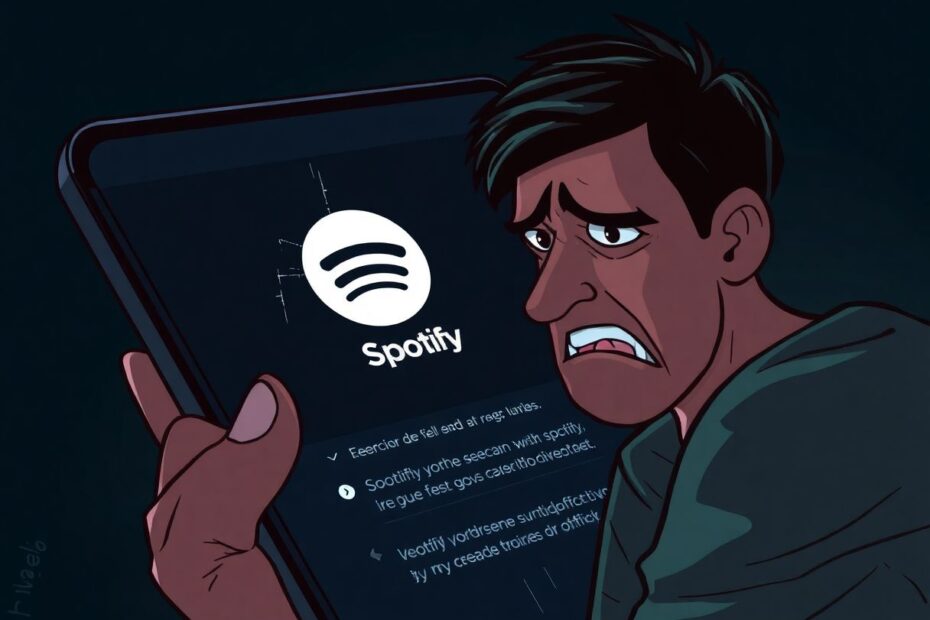Spotify has revolutionized the way we consume music, offering a vast library of songs, podcasts, and playlists at our fingertips. However, even the most popular apps can experience technical difficulties. If you've found yourself frustrated by Spotify repeatedly crashing or closing unexpectedly, you're not alone. This comprehensive guide will explore the root causes of Spotify crashes, provide step-by-step solutions to get your music flowing again, and offer insights into preventing future issues.
Understanding the Complexity Behind Spotify Crashes
Before diving into solutions, it's crucial to understand the intricate nature of modern music streaming applications like Spotify. These apps are complex pieces of software that interact with various system components, network protocols, and server-side technologies. Spotify, in particular, uses a combination of peer-to-peer networking and traditional client-server architecture to deliver content efficiently. This sophisticated system can sometimes lead to conflicts or errors that manifest as app crashes.
Common culprits behind Spotify crashes include outdated app versions, device compatibility issues, insufficient storage space, corrupted app data or cache, conflicts with other applications or system settings, network connectivity problems, and server-side issues. Each of these factors can contribute to instability in the app, leading to unexpected closures or freezes.
Quick Fixes: First Line of Defense
When encountering Spotify crashes, it's best to start with simple, quick fixes that can often resolve temporary glitches without much hassle.
Force Close and Restart the App
One of the most effective immediate solutions is to force close Spotify and restart it. This action clears the app's active memory and allows it to start fresh, potentially resolving any temporary conflicts or errors.
On Windows, you can do this by opening the Task Manager (Ctrl + Shift + Esc), finding Spotify in the list of processes, right-clicking it, and selecting "End Task". For Mac users, use the Force Quit Applications window (Option + Command + Esc) to close Spotify. On mobile devices, the process involves swiping the app away from the recent apps view.
Check Spotify's Server Status
Sometimes, the issue isn't on your end at all. Spotify, like any online service, can experience server-side problems that affect users globally. To check if this is the case, visit Spotify's official status page or their Twitter account dedicated to service updates. Websites like Downdetector can also provide real-time information on widespread outages or issues.
Restart Your Device
A full device restart can work wonders in clearing up minor software conflicts that may be causing Spotify to crash. This process refreshes your device's operating system, clears temporary files, and resets running processes, potentially resolving issues that were causing Spotify to malfunction.
Deep Cleaning: Clearing Cache and Data
If quick fixes don't yield results, it's time to dig deeper into Spotify's app data. Over time, cached data can become corrupted or bloated, leading to performance issues and crashes.
On desktop versions of Spotify, you can clear the cache through the app's settings. Navigate to Settings > Storage and click "Clear cache". For mobile devices, the process varies slightly between iOS and Android, but generally involves going through the device's settings to clear app data and cache.
It's worth noting that clearing cache and data will log you out of Spotify and may delete offline content, so be prepared to log back in and re-download any playlists you had saved for offline listening.
The Clean Slate Approach: Uninstall and Reinstall
When all else fails, a fresh installation of Spotify can often resolve persistent crashing issues. This process removes any potentially corrupted files or settings that might be causing problems.
To perform a clean installation:
- Uninstall Spotify completely from your device.
- On desktop systems, take the extra step of deleting Spotify-related folders in your user directory. On Windows, this is typically located at
C:\Users\[YourUsername]\AppData\Roaming\Spotify, while on Mac, look for~/Library/Application Support/Spotify. - Restart your device to ensure all changes take effect.
- Download the latest version of Spotify from the official website or app store.
- Install the app and log in again.
This process ensures you're running the most up-to-date version of Spotify with a clean configuration, often resolving issues that persisted through less drastic measures.
Optimizing Your Device for Spotify Performance
To prevent future crashes and ensure smooth operation, it's important to optimize your device's environment for Spotify.
Free Up Storage Space
Spotify requires a certain amount of free space to function properly, both for storing cached data and for temporary files created during operation. Aim to maintain at least 1GB of free space on your device. This can involve deleting unnecessary files, moving data to cloud storage, or utilizing external storage solutions.
On mobile devices, Spotify offers a "Storage Saver" mode that reduces the amount of data the app stores on your device. While this can help with storage issues, it may impact offline listening capabilities, so consider your usage patterns before enabling this feature.
Update Your Operating System
Running an outdated operating system can lead to compatibility issues with apps like Spotify. Developers often release updates to address known bugs or improve performance on newer OS versions. Regularly check for and install system updates to ensure your device is running the latest, most stable version of its operating system.
Manage Battery Saving Features
While battery saving modes are useful for extending device usage, they can sometimes interfere with background processes necessary for Spotify's operation. On mobile devices, try disabling battery saver modes or adding Spotify to a list of exempt apps if your device offers such an option.
Network and Connectivity Troubleshooting
Spotify's streaming functionality relies heavily on a stable internet connection. Network-related issues can manifest as app crashes or freezes.
Analyze Your Internet Connection
Start by running a speed test to check your connection's stability and speed. Spotify recommends a minimum of 512 kbps for music streaming, but higher speeds will provide a more stable experience, especially for higher quality audio settings.
If you're experiencing slow speeds or instability, try resetting your router or connecting to a different network if possible. For mobile users, switching between Wi-Fi and cellular data can help isolate whether the issue is specific to one network.
VPN and Proxy Considerations
While Virtual Private Networks (VPNs) and proxy services can enhance privacy, they can also interfere with Spotify's ability to connect to its servers efficiently. If you use such services, try temporarily disabling them to see if it resolves crashing issues. If Spotify works without the VPN, you may need to adjust your VPN settings or whitelist Spotify to allow direct connections.
Advanced Troubleshooting for Desktop Users
Desktop versions of Spotify offer additional advanced settings that can be tweaked to resolve crashes.
Hardware Acceleration
Spotify uses hardware acceleration to improve performance, but on some systems, this feature can cause instability. To disable it:
- Open Spotify Settings
- Scroll to "Advanced Settings"
- Toggle off "Hardware Acceleration"
- Restart Spotify
This change can be particularly effective on older systems or those with integrated graphics.
Compatibility Mode (Windows)
For Windows users experiencing persistent issues, running Spotify in compatibility mode for a previous version of Windows can sometimes resolve crashes:
- Right-click the Spotify shortcut
- Select "Properties"
- Go to the "Compatibility" tab
- Check "Run this program in compatibility mode for"
- Select a previous version of Windows
- Apply the changes and restart Spotify
Account-Related Fixes
Sometimes, issues with Spotify can be tied to account synchronization or third-party app integrations.
Force a Fresh Login
Logging out of Spotify on all devices and logging back in can resolve sync issues that may be causing crashes:
- Go to Spotify's website and log in
- Navigate to Profile > Account
- Scroll down and click "Sign out everywhere"
- Log back into Spotify on your device
This process ensures your account data is fresh and correctly synchronized across all your devices.
Review Connected Apps
Third-party applications with access to your Spotify account can sometimes cause conflicts. Regularly review and remove access for apps you no longer use:
- Go to your Spotify account page
- Navigate to "Apps"
- Review the list and remove access for any unnecessary apps
Prevention: Keeping Spotify Running Smoothly
To minimize the chances of future Spotify crashes:
- Keep the Spotify app updated to the latest version
- Regularly clear cache and temporary files
- Maintain sufficient free storage space on your device
- Avoid running Spotify alongside resource-intensive applications
- Keep your device's operating system up to date
By following these preventive measures, you can create an optimal environment for Spotify to operate, reducing the likelihood of crashes and ensuring a smooth listening experience.
When to Seek Professional Help
If you've exhausted all troubleshooting options and Spotify continues to crash, it may be time to reach out for professional assistance. Spotify's support team can provide personalized help and may be aware of emerging issues not yet publicly documented. When contacting support, be prepared to provide detailed information about your device, operating system, and the specific circumstances under which crashes occur.
Conclusion
Spotify crashes can be frustrating, but with patience and methodical troubleshooting, most issues can be resolved. This guide has covered a wide range of solutions, from quick fixes to deep dives into system settings. By understanding the complex nature of music streaming applications and following these steps, you should be able to get Spotify running smoothly again and enjoy your music without interruption.
Remember, technology isn't perfect, and occasional glitches are normal. Stay patient, keep your software updated, and don't hesitate to reach out to Spotify's support team or community forums for additional help if needed. With the right approach, you can overcome technical hurdles and get back to enjoying your favorite tunes and podcasts on Spotify.