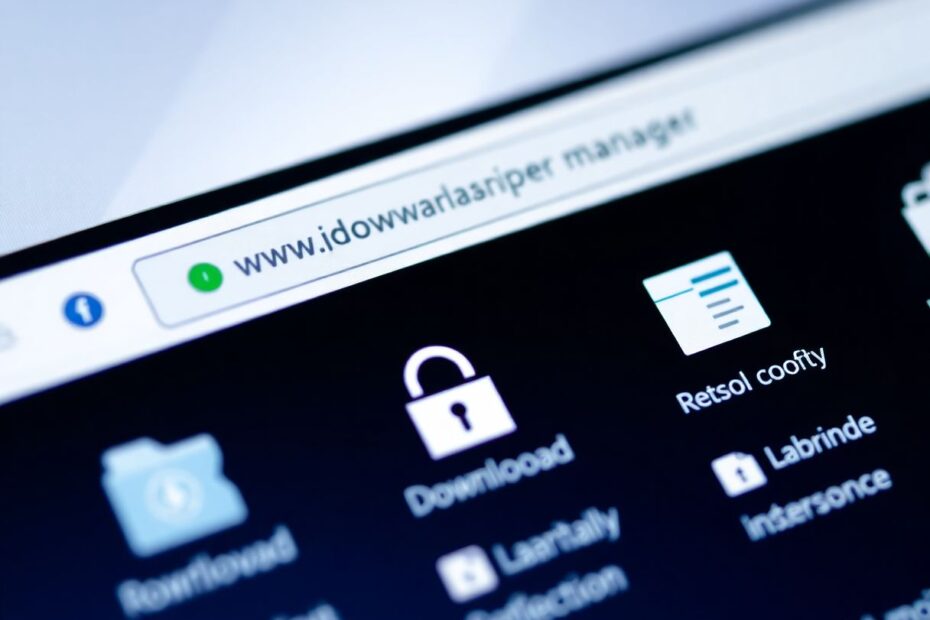In today's digital age, web browsers play a crucial role in our online experiences, and Google Chrome stands out as one of the most popular choices. However, many users have encountered a frustrating issue: Chrome blocking their downloads. This comprehensive guide will delve into the reasons behind this protective measure, explore methods to safely bypass these restrictions when necessary, and provide valuable insights for maintaining a secure browsing environment.
Understanding Chrome's Download Blocking Mechanism
Google Chrome's download blocking feature is a sophisticated security measure designed to protect users from potentially harmful files. This system employs a multi-faceted approach to identify and prevent the download of malicious content. At its core, Chrome utilizes Safe Browsing, a technology that checks downloads against an extensive database of known harmful files. This database is constantly updated, allowing Chrome to stay ahead of emerging threats.
In addition to Safe Browsing, Chrome implements file type restrictions. Certain file extensions, particularly those commonly associated with malware, are subject to heightened scrutiny. Executable files such as .exe, .bat, and .msi are often flagged due to their potential to run malicious code directly on a user's system.
Another key component of Chrome's security strategy is download source verification. This process assesses the reputation of the website offering the download. Websites with a history of distributing malware or those lacking a established track record are more likely to trigger Chrome's protective measures.
Common Triggers for Download Blocking
While Chrome's security features are crucial for maintaining a safe browsing experience, they can sometimes interfere with legitimate downloads. Understanding the common triggers for blocked downloads can help users navigate these situations more effectively.
One of the primary reasons for blocked downloads is the presence of a suspicious file type. As mentioned earlier, executable files are particularly prone to being flagged. However, other file types that can potentially contain malicious scripts, such as .js (JavaScript) or .vbs (Visual Basic Script), may also be subject to closer inspection.
Downloads from unknown or unverified sources are another common trigger. Chrome places a high priority on the reputation of the download source. Websites that lack proper SSL certificates or have been previously associated with malware distribution are more likely to have their downloads blocked.
Malware detection is a critical function of Chrome's security system. If a file matches known malware signatures in Chrome's database, it will be blocked to protect the user's system. This process is continuously updated to account for new threats.
Interestingly, incorrect file extensions can also lead to blocked downloads. This occurs when there's a mismatch between the declared file type and its actual content. For example, a malicious executable file disguised with a .pdf extension might trigger Chrome's security measures.
Lastly, users who have enabled enhanced protection mode in Chrome may experience more aggressive blocking. While this setting provides maximum security, it can sometimes lead to false positives, blocking legitimate downloads in the process.
Strategies to Safely Manage Chrome's Download Blocking
For users who find Chrome's download blocking overly restrictive, there are several strategies to manage this feature more effectively. It's important to note that these methods should be used judiciously, always prioritizing security over convenience.
The first method involves manually overriding Chrome's decision for files you're confident are safe. When a download is blocked, users can access the Downloads page through the browser menu, locate the blocked file, and choose to "Keep" it despite the warning. This approach requires a high level of certainty about the file's safety and should only be used for downloads from trusted sources.
Adjusting Chrome's security settings offers another way to reduce the frequency of blocked downloads. By navigating to the Security settings and changing the Safe Browsing option from "Enhanced protection" to "Standard protection," users can slightly loosen Chrome's security measures. However, this change lowers overall protection and should be considered carefully.
For users who frequently download from specific trusted websites, managing site permissions can be an effective solution. By adding these sites to Chrome's list of allowed automatic downloads, users can bypass the standard security checks for these specific domains. This method strikes a balance between convenience and security, allowing more freedom for trusted sources while maintaining protection against unknown sites.
Chrome extensions can also play a role in managing downloads more effectively. Tools like Download Manager Pro and Chrono Download Manager offer advanced features for initiating and managing downloads. These extensions can sometimes bypass Chrome's default security measures, providing more control over the download process. However, it's crucial to only use reputable extensions from the official Chrome Web Store to avoid introducing new security risks.
Best Practices for Safe Downloading
While it's possible to bypass Chrome's security measures, adopting best practices for safe downloading is essential for maintaining a secure digital environment. These practices not only complement Chrome's built-in security but also cultivate habits that protect users across all online activities.
First and foremost, verifying the source of downloads is crucial. Users should only download files from official, trusted websites. This practice significantly reduces the risk of encountering malware or other malicious content. When in doubt, it's always better to err on the side of caution and avoid downloading from unfamiliar or suspicious sources.
Paying close attention to file extensions is another important habit. Users should be particularly wary of unexpected executable files. If you're anticipating a document or image but receive an executable file instead, this should raise immediate suspicion.
Employing robust antivirus software adds an extra layer of protection. Regularly scanning downloads before opening them can catch threats that might have slipped through other security measures. Many antivirus programs offer real-time scanning features that check files as they're downloaded, providing immediate protection.
Keeping Chrome updated is a simple yet effective way to ensure you have the latest security features. Google regularly releases updates that patch vulnerabilities and improve security measures. Enabling automatic updates can help ensure your browser is always equipped with the most recent protections.
Special caution should be exercised with compressed files such as .zip or .rar formats. These file types can potentially conceal malicious content within seemingly innocuous archives. Always scan compressed files thoroughly before extracting their contents.
The Importance of Chrome's Download Blocking in Specific Scenarios
While some users may find Chrome's download blocking feature overly restrictive, there are scenarios where this added layer of security is particularly valuable. Understanding these contexts can help users appreciate the importance of this feature and make informed decisions about when to leave it enabled.
Public or shared computers, such as those found in libraries or internet cafes, benefit greatly from Chrome's aggressive download blocking. In these environments, where multiple users access the same machine, the risk of accidental malware downloads is significantly higher. Chrome's protective measures provide a crucial safeguard against potential threats that could compromise the system for all users.
For less tech-savvy users, Chrome's download blocking serves as an essential safety net. These individuals may not always be able to discern between safe and potentially harmful downloads. The browser's built-in security features act as a first line of defense, preventing many problematic downloads before they can cause harm.
In high-security environments, such as corporate networks or government institutions, Chrome's download blocking is critical for maintaining system integrity. These settings often deal with sensitive information and cannot afford the risk of compromised systems. Chrome's security measures align well with the stringent requirements of these environments, providing an additional layer of protection against potential threats.
Troubleshooting Persistent Blocking Issues
Despite the various methods available to manage Chrome's download blocking, some users may still encounter persistent issues. In these cases, a systematic troubleshooting approach can help resolve the problem.
Starting with the basics, clearing the browser's cache and cookies can often resolve download issues. This process removes potentially corrupted data that might be interfering with Chrome's normal operation. To do this, users can access Chrome's settings, navigate to the "Privacy and security" section, and choose to clear browsing data.
If clearing cache and cookies doesn't resolve the issue, the next step is to examine installed extensions. Some security-focused extensions may conflict with Chrome's built-in security measures, leading to overzealous blocking. Temporarily disabling all extensions and then re-enabling them one by one can help identify if a particular extension is causing the problem.
In some cases, persistent blocking issues may be a sign of underlying malware on the system. Running a full system scan with a reputable antivirus program can help detect and remove any malicious software that might be interfering with Chrome's normal operation.
As a last resort, reinstalling Chrome can help resolve stubborn issues. This process ensures a clean installation with default settings, potentially clearing up any deep-seated problems that might be causing excessive download blocking.
Alternatives to Chrome for Downloading
For users who find Chrome's security measures too restrictive even after trying various solutions, considering alternative browsers for downloading can be a viable option. Several browsers offer different approaches to security and download management.
Firefox, for instance, provides more customizable security settings. Users have greater control over how the browser handles downloads, allowing for a more tailored approach to security. This flexibility can be particularly appealing for advanced users who want to fine-tune their browsing experience.
Microsoft Edge, while based on the same Chromium engine as Chrome, implements different default security policies. Some users find Edge's approach to download security more balanced, offering protection without being overly restrictive.
Opera is another alternative worth considering. It includes a free built-in VPN, which can help bypass some geographic restrictions and potentially reduce instances of blocked downloads. However, users should be aware that VPNs don't inherently make downloads safer and should still exercise caution when downloading files.
Conclusion
Chrome's download blocking feature, while occasionally frustrating, plays a vital role in protecting users from the ever-evolving landscape of online threats. By understanding the mechanisms behind this security measure and learning how to manage it effectively, users can strike a balance between safety and convenience in their online activities.
The key to navigating Chrome's security features lies in education and vigilance. Users should familiarize themselves with safe downloading practices, stay informed about potential online threats, and use the tools provided by Chrome judiciously. When in doubt, it's always better to err on the side of caution and allow Chrome's protective measures to do their job.
Ultimately, no security system is infallible, and user behavior remains a critical factor in maintaining online safety. By combining Chrome's robust security features with informed decision-making and best practices, users can create a safer, more secure browsing environment. As technology continues to evolve, staying educated about online security will remain an essential skill for all internet users.