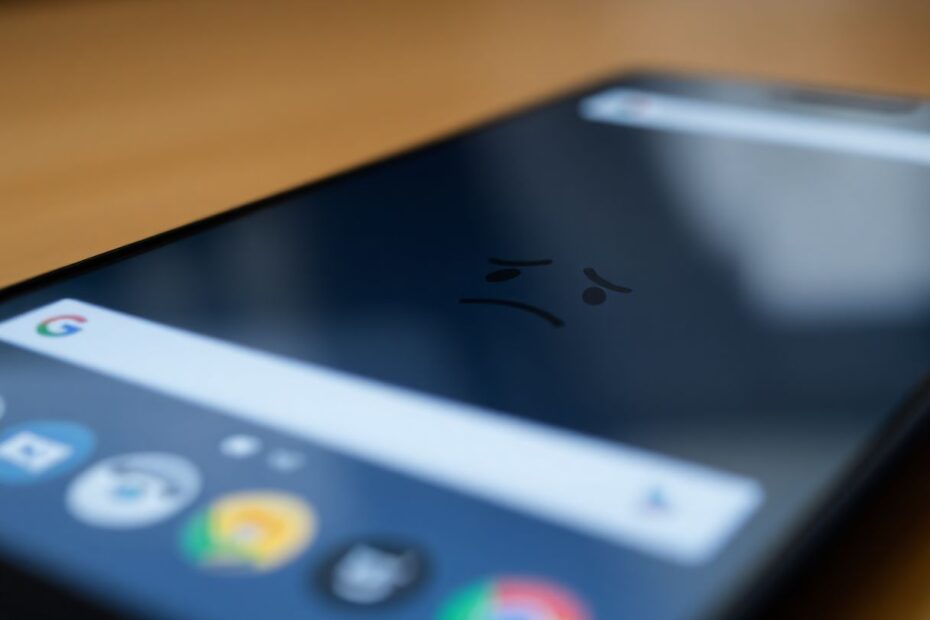In the fast-paced world of mobile technology, a sluggish smartphone can be incredibly frustrating. For Google Pixel users, experiencing lag or slowdowns can be particularly disappointing given the device's reputation for smooth performance. If you've found yourself wondering, "Why is my Google Pixel so slow?", you're not alone. This comprehensive guide will delve into the causes of Pixel slowdowns and provide a range of solutions to get your device running at peak performance again.
Understanding the Root Causes of Pixel Slowdowns
Before we dive into solutions, it's crucial to understand why your Pixel might be lagging. Several factors can contribute to a slow-running device:
Insufficient Storage Space
One of the most common culprits behind a sluggish Pixel is a lack of available storage. As your device fills up with apps, photos, videos, and other data, it can struggle to perform basic operations efficiently. The Android operating system requires a certain amount of free space to function optimally, typically around 10-15% of total storage capacity. When storage drops below this threshold, you may notice significant slowdowns.
Background Processes and App Overload
Modern smartphones are designed to multitask, but there's a limit to how many processes they can handle simultaneously without impacting performance. Too many apps running in the background can consume valuable system resources, leading to lag and decreased battery life. This is especially true for resource-intensive apps like games or video editors.
Outdated Software
Google regularly releases updates for the Android operating system and Pixel devices. These updates often include performance improvements, bug fixes, and security patches. Running an outdated version of Android can result in compatibility issues and suboptimal performance.
Hardware Limitations and Aging
As technology advances, newer apps and features may become more demanding on your device's hardware. Older Pixel models might struggle to keep up with these increasing demands, leading to perceived slowdowns. Additionally, components like batteries degrade over time, which can indirectly affect performance through thermal throttling or reduced power output.
Basic Troubleshooting Steps
Let's start with some fundamental steps to address Pixel slowdowns:
Restart Your Device
It may sound simple, but restarting your Pixel can work wonders. A reboot clears the device's RAM, terminates all running processes, and gives your phone a fresh start. Make it a habit to restart your Pixel at least once a week for optimal performance.
Check and Manage Storage
To check your available storage, go to Settings > Storage. If you're running low on space, consider the following actions:
- Uninstall unused apps
- Transfer photos and videos to cloud storage or a computer
- Clear app caches (Settings > Apps & notifications > Select app > Storage & cache > Clear cache)
- Use the "Files by Google" app to identify and remove unnecessary files
Update Your Software
Keeping your Pixel up to date is crucial for optimal performance. To check for updates, go to Settings > System > System update. If an update is available, download and install it. It's also a good idea to enable automatic updates to ensure you're always running the latest software.
Review and Optimize App Usage
Take a close look at the apps installed on your device. Uninstall any that you no longer use or need. For apps you do keep, ensure they're up to date by visiting the Google Play Store and checking for available updates.
Advanced Performance Optimization Techniques
If basic troubleshooting doesn't fully resolve the issue, consider these more advanced methods:
Adjust Animation Scales
Reducing or disabling system animations can make your Pixel feel more responsive. To access these settings:
- Enable Developer Options by going to Settings > About phone and tapping "Build number" seven times
- In Developer Options, find and adjust:
- Window animation scale
- Transition animation scale
- Animator duration scale
- Try setting each to 0.5x or turning them off completely
Increase Logger Buffer Sizes
This technical adjustment can help your Pixel manage system logs more efficiently:
- In Developer Options, locate "Logger buffer sizes"
- Change from the default (256K) to 1M or 4M
Be cautious with this setting, as setting it too high may impact system stability.
Limit Background Processes
Reducing the number of apps running in the background can free up system resources:
- In Developer Options, find "Background process limit"
- Experiment with setting it to "At most 2 processes" or "At most 1 process"
Boot into Safe Mode
Safe Mode can help you identify if a third-party app is causing performance issues:
- Press and hold the power button
- Long-press "Power off"
- Tap "OK" to reboot in safe mode
If your Pixel performs better in Safe Mode, a recently installed app may be the culprit.
Hardware Considerations
Sometimes, performance issues can be related to hardware factors:
Battery Health
As batteries age, they can lose capacity and efficiency. This can lead to performance throttling to preserve battery life. Check your battery health in Settings > Battery. If it's significantly degraded, consider a battery replacement.
Thermal Management
Overheating can cause your Pixel to throttle performance to protect its components. Ensure your device has proper ventilation, especially when using demanding apps or charging. Remove thick cases that may trap heat, and avoid using your Pixel in direct sunlight for extended periods.
Physical Damage
Accidental drops or exposure to liquids can impact your Pixel's performance. If you suspect physical damage, consult with a professional repair service.
When to Consider a Factory Reset
If you've tried all other solutions and are still experiencing significant lag, a factory reset might be necessary. This process will erase all data on your device and return it to its original state. Before proceeding:
- Back up all important data
- Go to Settings > System > Advanced > Reset options
- Select "Erase all data (factory reset)"
- Follow the prompts to complete the process
Remember, this is a drastic step and should be considered a last resort.
Preventing Future Slowdowns
To maintain optimal performance long-term:
- Regularly uninstall unused apps and clear app caches
- Keep your software updated
- Avoid filling your storage to capacity
- Use reputable antivirus software
- Be selective about installing new apps, especially those from unknown sources
Conclusion
By following these steps, from basic troubleshooting to advanced optimizations, you should be able to significantly improve your Google Pixel's performance. Remember to start with the simpler solutions before moving on to more drastic measures. With proper maintenance and occasional tune-ups, your Pixel can continue to run smoothly for years to come.
If you've tried these solutions and are still experiencing persistent issues, it may be worth contacting Google support or visiting an authorized repair center for further assistance. In some cases, hardware issues beyond typical wear and tear may be the root cause of ongoing performance problems.
As technology evolves, it's natural for older devices to struggle with newer, more demanding applications and features. If you find that your Pixel is consistently unable to meet your performance needs despite optimization efforts, it may be time to consider upgrading to a newer model that can better handle your usage requirements.
Remember, the key to maintaining a responsive and efficient Google Pixel lies in regular maintenance, mindful app and storage management, and staying up-to-date with the latest software. By implementing these practices and the techniques outlined in this guide, you can ensure that your Pixel remains a reliable and high-performing companion in your daily digital life.