Introduction: The Power of File Date Control
In the digital age, file management is a crucial skill for any tech-savvy individual. Among the many aspects of file manipulation, the ability to change a file's creation and modification dates on macOS is a powerful tool that often goes unnoticed. Whether you're a software developer maintaining version control, a digital archivist preserving historical accuracy, or simply an organized Mac user, understanding how to alter file dates can significantly enhance your digital workflow.
Understanding File Dates in macOS
Before diving into the methods of changing file dates, it's essential to grasp what these dates represent in the macOS ecosystem. Each file on your Mac carries three primary date attributes:
- Creation Date: This timestamp marks the moment when the file was first created on the system.
- Modification Date: This indicates when the file was last altered or saved.
- Last Accessed Date: This shows when the file was most recently opened or read.
These dates are more than just metadata; they play a crucial role in file organization, search functionality, and even in maintaining the integrity of your digital archives.
Basic Methods for Changing File Dates
Harnessing the Power of Terminal
For those comfortable with command-line interfaces, the Terminal offers the most direct and powerful method to manipulate file dates. The primary command we'll be using is touch, a versatile tool that can modify both creation and modification dates.
To change a file's modification date, use the following syntax:
touch -mt YYYYMMDDhhmm /path/to/your/file
For example, to set a file's modification date to July 4, 2023, at 3:45 PM, you would use:
touch -mt 202307041545 /Users/yourusername/Documents/important_file.txt
To alter both the creation and modification dates simultaneously, employ this command:
touch -t YYYYMMDDhhmm /path/to/your/file
GUI Solutions for the Command-Line Averse
While Terminal provides precise control, some users prefer a graphical interface. Several third-party applications cater to this need:
- A Better Finder Attributes: This robust tool offers a user-friendly interface for changing various file attributes, including dates.
- File Date Changer: A streamlined utility focused specifically on date manipulation.
- BatchMod: Ideal for users who need to perform batch operations on multiple files.
These applications provide an accessible alternative for those less comfortable with command-line operations, though they may lack some of the granular control offered by Terminal commands.
Advanced Techniques and Considerations
Batch Processing: Efficiency at Scale
When dealing with multiple files, batch processing becomes invaluable. Here's a Terminal command to change the modification date for all files in a directory:
for file in *; do touch -mt YYYYMMDDhhmm "$file"; done
This loop iterates through all files in the current directory, applying the specified date change to each.
Preserving Creation Dates: A Delicate Operation
Sometimes, you may want to update the modification date while keeping the original creation date intact. This requires a multi-step process:
Retrieve the original creation date:
stat -f "%B" /path/to/your/fileSet the new modification date:
touch -mt YYYYMMDDhhmm /path/to/your/fileRestore the original creation date:
SetFile -d "MM/DD/YYYY HH:MM:SS" /path/to/your/file
This approach ensures that you maintain the file's historical integrity while updating its apparent last modified date.
Practical Applications in the Tech World
The ability to manipulate file dates has numerous applications across various tech-related fields:
Software Development: Developers can align file dates with code commits or release versions, aiding in version control and build processes.
Digital Forensics: Cybersecurity professionals can examine and verify file timestamps during investigations.
System Administration: IT admins can troubleshoot issues related to file synchronization or backup systems by adjusting file dates.
Data Migration: When transferring data between systems, preserving original timestamps can be crucial for maintaining data integrity.
Content Management: Digital content creators can ensure their files reflect accurate creation and modification dates, critical for copyright and versioning purposes.
Ethical Considerations and Best Practices
While powerful, the ability to change file dates comes with responsibilities:
- Documentation: Always keep a record of date changes, especially in professional environments.
- Data Integrity: Be cautious when altering dates on critical documents, as it could have legal or compliance implications.
- Consistency: When changing dates on related files, ensure all changes are consistent to avoid confusion.
- Backup: Always create backups before performing any date modifications.
Troubleshooting Common Issues
Even experienced users may encounter challenges when manipulating file dates. Here are some common issues and their solutions:
Permission Denied: This often occurs when trying to modify system files. Use
sudocautiously to overcome permission issues, but be aware of the potential risks.Date Not Changing: Double-check your date format. Remember, macOS uses the YYYYMMDDhhmm format for the
touchcommand.Changes Not Reflecting in Finder: Sometimes, Finder doesn't immediately update to show the new dates. Try refreshing the view or, if necessary, restart Finder.
Issues with Aliases or Symbolic Links: Be cautious when changing dates on these types of files, as you might inadvertently affect the original file instead.
The Future of File Date Manipulation on macOS
As technology evolves, we can anticipate advancements in how macOS handles file metadata:
Enhanced Metadata Management: Future versions of macOS might introduce more sophisticated built-in tools for metadata manipulation, potentially including a GUI for date changes.
AI-Assisted Date Management: Machine learning algorithms could be integrated to suggest or automatically adjust file dates based on content analysis and user behavior patterns.
Blockchain for File Verification: We might see the implementation of blockchain technology to create tamper-evident logs of file date changes, ensuring greater transparency and security in file management.
Conclusion: Empowering Your Digital Workflow
Mastering file date manipulation on macOS is more than just a technical skill—it's a way to take full control of your digital environment. From organizing personal archives to managing complex software projects, the ability to adjust file dates gives you unprecedented power over your digital ecosystem.
As you apply these techniques, you'll discover new ways to optimize your workflow, maintain data integrity, and keep your digital life in perfect synchronization. Remember, with great power comes great responsibility—use these skills wisely and ethically.
In the ever-evolving landscape of technology, staying adept at file management techniques like these ensures that you remain at the forefront of digital proficiency. So go forth, experiment with these commands and tools, and elevate your macOS mastery to new heights!