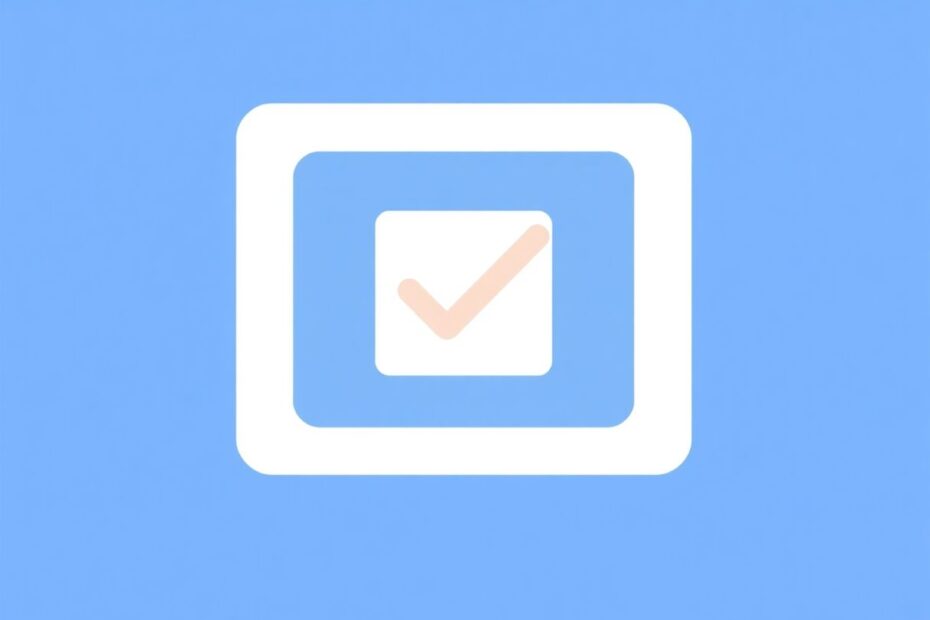React has revolutionized the way we build user interfaces, and checkboxes are no exception. As a fundamental UI element, checkboxes play a crucial role in user interactions, from simple toggles to complex form submissions. In this comprehensive guide, we'll explore the intricacies of React checkboxes, with a particular focus on setting default values and implementing advanced techniques.
The Power of React Checkboxes
React checkboxes are more than just simple input elements. They represent a perfect blend of HTML's familiar checkbox input and React's powerful state management capabilities. This combination allows developers to create dynamic, responsive, and highly interactive user interfaces.
At their core, React checkboxes are built upon the standard HTML <input type="checkbox"> element. However, React's component-based architecture and virtual DOM provide additional layers of functionality and performance optimization. This makes React checkboxes ideal for a wide range of applications, from simple user preferences to complex multi-select interfaces.
Setting Default Checkbox Values: A Deep Dive
One of the most common tasks when working with checkboxes is setting their initial state. In React, there are two primary approaches to achieve this: using the defaultChecked attribute for uncontrolled components and leveraging React's state management for controlled components.
The defaultChecked Attribute
For simpler use cases, the defaultChecked attribute offers a straightforward way to set an initial checkbox state. This approach is particularly useful for uncontrolled components, where React doesn't need to manage the input's state throughout its lifecycle.
function SimpleCheckbox() {
return <input type="checkbox" defaultChecked={true} />;
}
This method is not only concise but also performant, as it doesn't require React to manage the checkbox's state after the initial render. However, it's important to note that defaultChecked only sets the initial state. Any subsequent changes to the checkbox won't be reflected in the component's state unless explicitly handled.
Controlled Components and State Management
For more complex scenarios that require dynamic updates or integration with other component states, a controlled component approach is often more appropriate. This method involves using React's useState hook to manage the checkbox's state explicitly.
import React, { useState } from 'react';
function ControlledCheckbox() {
const [isChecked, setIsChecked] = useState(true);
const handleChange = (event) => {
setIsChecked(event.target.checked);
};
return (
<input
type="checkbox"
checked={isChecked}
onChange={handleChange}
/>
);
}
This approach provides greater control over the checkbox's behavior and allows for easier integration with other component logic. It's particularly useful when the checkbox state needs to be used in calculations, form submissions, or when it affects the rendering of other components.
Advanced Techniques for React Checkboxes
While setting default values is a crucial first step, the true power of React checkboxes lies in more advanced implementations. Let's explore some sophisticated techniques that can elevate your checkbox game.
Managing Multiple Checkboxes
In real-world applications, it's common to work with groups of related checkboxes. Rather than managing individual state variables for each checkbox, we can use a single state object to handle multiple checkboxes efficiently.
import React, { useState } from 'react';
function MultipleCheckboxes() {
const [checkedItems, setCheckedItems] = useState({
option1: true,
option2: false,
option3: true,
});
const handleChange = (event) => {
setCheckedItems({
...checkedItems,
[event.target.name]: event.target.checked,
});
};
return (
<div>
{Object.keys(checkedItems).map((key) => (
<label key={key}>
<input
type="checkbox"
name={key}
checked={checkedItems[key]}
onChange={handleChange}
/>
{key}
</label>
))}
</div>
);
}
This pattern not only reduces code duplication but also makes it easier to manage and update the state of multiple checkboxes simultaneously.
Creating a Reusable Checkbox Component
To promote consistency and reusability across your application, consider creating a custom Checkbox component. This approach encapsulates the checkbox logic and styling, making it easier to maintain and update your UI.
import React from 'react';
function Checkbox({ label, checked, onChange }) {
return (
<label className="custom-checkbox">
<input
type="checkbox"
checked={checked}
onChange={onChange}
/>
<span className="checkmark"></span>
{label}
</label>
);
}
By creating a reusable component, you can ensure consistent styling and behavior across your application while also simplifying the implementation of checkboxes in various contexts.
Implementing Indeterminate Checkboxes
Indeterminate checkboxes are a powerful UI pattern used when a parent checkbox has child checkboxes, and only some of them are checked. While HTML doesn't provide a native way to set the indeterminate state, we can achieve this in React using the useRef hook.
import React, { useRef, useEffect } from 'react';
function IndeterminateCheckbox({ checked, indeterminate, onChange, children }) {
const checkboxRef = useRef();
useEffect(() => {
if (checkboxRef.current) {
checkboxRef.current.indeterminate = indeterminate;
}
}, [indeterminate]);
return (
<label>
<input
type="checkbox"
ref={checkboxRef}
checked={checked}
onChange={onChange}
/>
{children}
</label>
);
}
This implementation allows for more nuanced selection states, particularly useful in hierarchical data structures or complex form interfaces.
Best Practices and Optimization Techniques
To ensure your React checkboxes are not only functional but also performant and accessible, consider the following best practices:
Always provide clear, descriptive labels for checkboxes to improve usability and accessibility.
Use semantic HTML, such as wrapping related checkboxes in a
<fieldset>with a<legend>, to provide context for screen readers.Implement keyboard navigation to ensure your checkboxes are accessible to all users.
For large lists of checkboxes, consider using virtualization techniques like
react-windoworreact-virtualizedto render only visible items, improving performance.Implement proper form validation to ensure required checkboxes are checked before submission.
Use consistent naming conventions for your checkbox state variables and handlers to improve code readability and maintainability.
Implement error handling and provide clear feedback when checkbox interactions fail or have unexpected results.
Real-world Applications and Case Studies
To truly understand the power and versatility of React checkboxes, let's explore some real-world applications and case studies.
Case Study 1: E-commerce Product Filtering
In an e-commerce application, checkboxes can be used to create a dynamic product filtering system. Users can select multiple criteria (e.g., price range, brand, color) to narrow down their product search.
function ProductFilter({ categories, onFilterChange }) {
const [selectedCategories, setSelectedCategories] = useState({});
const handleCategoryChange = (category) => {
setSelectedCategories(prev => ({
...prev,
[category]: !prev[category]
}));
};
useEffect(() => {
onFilterChange(Object.keys(selectedCategories).filter(key => selectedCategories[key]));
}, [selectedCategories, onFilterChange]);
return (
<div className="product-filter">
<h3>Filter by Category:</h3>
{categories.map(category => (
<label key={category}>
<input
type="checkbox"
checked={!!selectedCategories[category]}
onChange={() => handleCategoryChange(category)}
/>
{category}
</label>
))}
</div>
);
}
This implementation allows for a highly interactive and responsive filtering system, enhancing the user's shopping experience.
Case Study 2: User Permission Management
In a content management system, checkboxes can be used to manage user roles and permissions efficiently.
function UserPermissions({ user, updatePermissions }) {
const [permissions, setPermissions] = useState(user.permissions);
const handlePermissionChange = (permission) => {
setPermissions(prev => {
const updated = prev.includes(permission)
? prev.filter(p => p !== permission)
: [...prev, permission];
updatePermissions(user.id, updated);
return updated;
});
};
return (
<div className="user-permissions">
<h3>Permissions for {user.name}:</h3>
{['read', 'write', 'delete', 'admin'].map(permission => (
<label key={permission}>
<input
type="checkbox"
checked={permissions.includes(permission)}
onChange={() => handlePermissionChange(permission)}
/>
{permission}
</label>
))}
</div>
);
}
This example demonstrates how checkboxes can be used to create a flexible and intuitive interface for managing complex permission systems.
Conclusion
React checkboxes are a powerful tool in a developer's arsenal, offering a perfect balance of simplicity and flexibility. By mastering the techniques for setting default values, managing state, and implementing advanced patterns, you can create more dynamic, user-friendly, and accessible interfaces.
As we've explored in this comprehensive guide, React checkboxes can be used for everything from simple toggles to complex, data-driven interfaces. By following best practices, optimizing for performance, and considering real-world applications, you can harness the full potential of React checkboxes in your projects.
Remember, the key to success with React checkboxes lies in understanding both the technical implementation and the user experience. As you continue to work with React, experiment with different patterns, stay updated with the latest React features, and always prioritize creating intuitive and accessible interfaces. Happy coding!