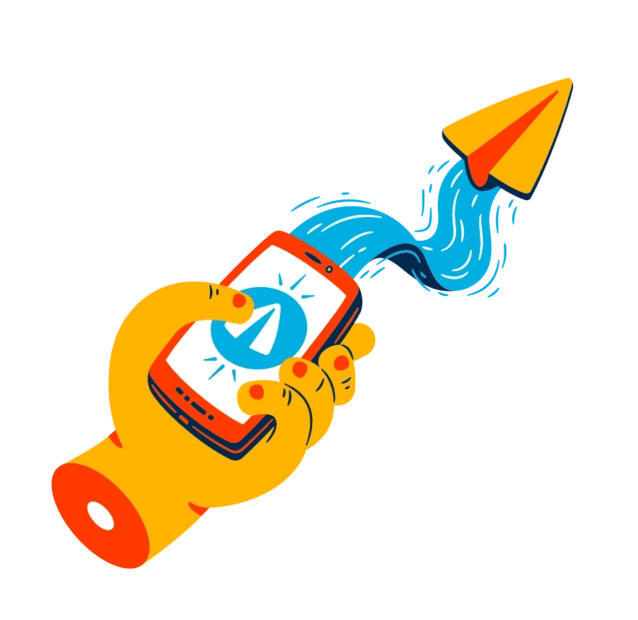Telegram has come a long way since its launch in 2013. What started as a simple, secure messaging app has evolved into a full-fledged social platform with over 700 million active users worldwide (Source). Whether you‘re an individual looking to stay connected with friends and family, or a professional seeking to expand your network, Telegram offers a range of features to help you find and add contacts.
In this comprehensive guide, we‘ll cover all the ways to grow your Telegram social circle in 2024. From syncing your phone contacts to joining public communities, we‘ll show you how to make the most of this powerful platform.
The Basics: Setting Up Your Telegram Account
Before we dive into adding contacts, let‘s review the essentials of creating a Telegram account. All you need is a phone number to sign up. Telegram will send a verification code to this number, which you‘ll enter to confirm your account.
Once you‘re in, Telegram will automatically sync the contacts from your phone‘s address book. You‘ll see a list of your contacts who are already on Telegram, and you can start messaging them right away.
However, your phone number is not necessarily your main identifier on Telegram. In the app‘s 2023 updates, users now have the option to set a public username as their primary means of being found and contacted. This username starts with an @ symbol and can be any combination of letters, numbers, and underscores (e.g. @johndoe123).
Setting a username has several benefits:
Privacy: You can share your username with people without revealing your phone number. This is especially useful for professional networking or online dating.
Discoverability: People can search for and find you by your username, even if they don‘t have your number. This makes it easier to connect with new people who share your interests.
Multiple accounts: As of 2024, Telegram allows one phone number to have multiple usernames/accounts associated with it. So you could have a personal account and a business account, each with its own username.
To set or change your username, go to Settings > Edit Profile > Username. If the username is available, it will be assigned to your account. Keep in mind that public usernames are visible to everyone and cannot be made private.
Method 1: Adding Contacts from Your Phone‘s Address Book
As mentioned, Telegram will automatically sync your phone contacts when you first set up your account. But what if you add new contacts to your phone later on? Telegram makes it easy to keep your contacts in sync.
Here‘s how to add contacts from your phone‘s address book:
- Open the Telegram app and go to the Contacts tab.
- Tap the "Add Contact" button (the plus sign icon).
- Select "Add from Address Book."
- Telegram will scan your phone‘s contacts and show you a list of people who are on Telegram but not in your Telegram contacts list yet.
- Tap on the contacts you want to add, then tap "Add Selected."
That‘s it! The selected contacts will now appear in your Telegram contacts list, and you can start messaging them.
It‘s worth noting that Telegram will only show you contacts who have allowed their phone number to be visible to their contacts. If someone has hidden their number in their privacy settings, they won‘t show up in your synced contacts list, even if you have their number saved in your phone. (More on privacy settings later.)
Method 2: Searching for Contacts by Username
If you know someone‘s Telegram username, you can easily find and add them without needing their phone number. Here‘s how:
- Open the Telegram app and tap the "Search" icon in the top right corner.
- Type the username you‘re looking for into the search bar. Make sure to include the @ symbol before the username.
- Tap the "Search" button on your keyboard.
- If the username exists, the account will appear in the search results. Tap on it to open a chat window.
- Tap the "Add to Contacts" button to add the person to your Telegram contacts list.
Alternatively, you can search for a username from the Contacts tab:
- Open the Telegram app and go to the Contacts tab.
- Tap the search bar at the top of the screen.
- Type in the username you‘re looking for, including the @ symbol.
- If the username exists, the account will appear in the search results. Tap on it to open a chat window and add the person to your contacts.
Keep in mind that some users may have chosen to make their username private or unsearchable in their privacy settings. If you can‘t find someone by their username, they may have hidden it from public view.
Method 3: Adding Nearby Contacts with "People Nearby"
Telegram has a handy feature called "People Nearby" that lets you quickly add contacts who are physically close to you. This is useful for networking events, conferences, or social gatherings where you want to exchange Telegram info with a lot of people at once.
Here‘s how it works:
- Open the Telegram app and go to the Contacts tab.
- Tap the "Add Contact" button (the plus sign icon).
- Select "Find People Nearby."
- Telegram will ask for permission to access your location. Tap "Allow" to grant permission.
- Telegram will scan for other users who are also using the People Nearby feature within a certain radius (up to 10 kilometers).
- A list of nearby Telegram users will appear, showing their usernames, profile pictures, and distance from you.
- Tap on a user to view their profile and add them to your contacts.
Note that the People Nearby feature is opt-in, meaning both you and the other person must have it enabled in order to see each other on the nearby list. If you don‘t want to be visible to nearby users, you can toggle off the "Show Me" option in the People Nearby settings.
Also keep in mind that using People Nearby will share your approximate location with other nearby users. If you‘re not comfortable with this, stick to adding contacts through other methods.
Method 4: Inviting Contacts to Join Telegram
What if you want to add a contact who is not on Telegram yet? You can easily invite them to join the app using your referral link. Here‘s how:
- Open the Telegram app and go to the Contacts tab.
- Tap the "Add Contact" button (the plus sign icon).
- Select "Invite Friends to Telegram."
- Choose how you want to invite your friend (e.g. via SMS, email, social media, etc.)
- If you choose SMS or another messaging app, Telegram will open a pre-written invitation message that includes your referral link. You can edit this message if you want.
- Send the invitation message to your friend. When they click on your referral link, it will take them to the Telegram app in the App Store or Play Store to download.
- Once your friend signs up for Telegram, they will automatically be added to your Telegram contacts list.
You can also find your referral link by going to Settings > Edit Profile > "Share Invite Link". This link is unique to your account and can be shared anywhere online. You‘ll even earn bonus Telegram Premium credits for each new user who signs up with your link!
Method 5: Joining Public Telegram Groups and Channels
In addition to one-on-one chats, Telegram is known for its large public communities called groups and channels. Groups are member-run chats where all participants can post and see each other‘s messages. Channels are more like news feeds or mailing lists, where admins broadcast content to an unlimited number of subscribers.
Joining groups and channels is a great way to meet new people who share your interests, as well as stay up-to-date on topics you care about. Telegram makes it easy to discover and join public communities.
Here are a few ways to find groups and channels:
Browse the "Discover" tab in the Telegram app. This tab shows a curated list of popular public groups and channels, organized by category (e.g. news, entertainment, education, etc.).
Use the search bar to look for keywords or topics you‘re interested in. For example, searching for "Bitcoin" will show you a list of cryptocurrency-related groups and channels.
Ask your Telegram contacts for recommendations or invitations to their favorite communities. Many private groups require an invite link from an existing member to join.
Look for Telegram group or channel links on social media, websites, or online forums related to your interests.
Once you find a group or channel you want to join, simply tap the "Join" button. Some private groups may require you to enter an invite link or wait for an admin to approve your request. In those cases, be patient and respectful, and follow any instructions provided by the group.
After joining a community, take some time to observe the conversation and get a feel for the group‘s norms and rules. Some groups may have specific guidelines around self-promotion, off-topic posts, or NSFW content. Always be respectful and stay on-topic to avoid getting kicked out or banned.
If a group or channel turns out to be not what you expected, you can always leave by tapping the "Leave Group/Channel" button in the chat info screen.
Privacy and Security Tips for Adding Contacts on Telegram
While Telegram offers many features for connecting with others, it also gives you control over your privacy and security. Here are a few tips to keep in mind when adding contacts:
Adjust your privacy settings: Go to Settings > Privacy and Security to control who can see your phone number, profile photo, last seen status, and other info. You can set each option to "Everyone," "My Contacts," or "Nobody."
Control who can add you to groups: By default, anyone can add you to a group on Telegram. To change this, go to Settings > Privacy and Security > Groups and select "My Contacts" or "Nobody."
Report and block spam or abuse: If you receive unwanted messages or content from a contact, you can report them by tapping and holding the message, then selecting "Report." You can also block a contact by tapping their profile and selecting "Block User."
Use two-factor authentication: To add an extra layer of security to your account, enable two-factor authentication in Settings > Privacy and Security > Two-Step Verification. This will require a password in addition to the login code sent to your phone number.
Be cautious when adding unknown contacts: If you receive a contact request from someone you don‘t know, think twice before accepting. Scammers and bots may try to add random users to steal personal info or spread spam. If in doubt, ask the person to verify their identity before adding them.
By following these tips and using common sense, you can safely and confidently grow your Telegram network.
Conclusion
Telegram offers a variety of ways to find and add contacts, whether you‘re looking to connect with personal friends, professional colleagues, or like-minded communities. By syncing your phone contacts, searching for usernames, using People Nearby, inviting friends, and joining groups and channels, you can easily expand your network on this powerful platform.
As a tech analyst and social media consultant, I believe Telegram‘s contact-adding features strike a good balance between user-friendliness and privacy. The ability to set a username, control your visible info, and approve contact requests gives users autonomy over their online presence and interactions.
At the same time, features like People Nearby and public communities foster serendipitous connections and knowledge-sharing. In an age where online networking is more important than ever, Telegram provides valuable tools for building relationships while maintaining boundaries.
Whether you‘re a casual user or a power-user, I encourage you to explore all the ways to grow your Telegram contacts list. With over 700 million active accounts and counting, the opportunities for meaningful connection are vast. By following the tips and best practices outlined in this guide, you can unlock the full potential of your Telegram network.
Happy connecting!