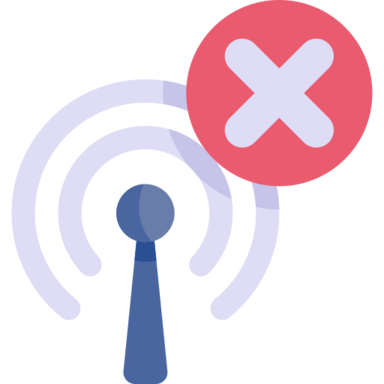WhatsApp is the world‘s most popular mobile messaging app, with over 2 billion monthly active users as of 2021, according to Statista. Its widespread usage spans across 180 countries, with India, Brazil, and the United States leading in terms of user base.
Despite its popularity, WhatsApp isn‘t immune to technical issues. One of the most common problems users face is the app getting stuck on the "Connecting" screen. When this happens, you‘re unable to send or receive messages, make calls, or use any of WhatsApp‘s features.
In this comprehensive guide, we‘ll delve into the reasons behind WhatsApp‘s connection issues and provide a range of solutions to help you troubleshoot the problem. We‘ll also explore the broader context of social media outages and their impact on our increasingly interconnected world.
Understanding WhatsApp‘s Connection Process
To grasp why WhatsApp can get stuck on Connecting, it‘s helpful to understand how the app establishes a connection in the first place. WhatsApp uses the Extensible Messaging and Presence Protocol (XMPP) to facilitate real-time communication between users.
When you open WhatsApp, the app initiates a connection to WhatsApp‘s servers. This involves a multi-step process:
- Establishing a TCP connection to the server
- Performing a TLS handshake for secure communication
- Authenticating the client using your phone number and device information
- Sending and receiving XMPP messages for real-time chat
Any disruptions during this connection process can cause WhatsApp to get stuck on the Connecting screen.
Reasons Behind WhatsApp Connection Issues
There are several potential culprits behind WhatsApp‘s connectivity problems:
Poor internet connection: WhatsApp relies on a stable internet connection to function. Slow, intermittent, or lack of internet access can prevent the app from connecting to its servers.
WhatsApp server downtime: Although rare, WhatsApp‘s servers can experience outages due to technical issues, cyber attacks, or maintenance. During such incidents, the app will fail to connect.
Software bugs and glitches: Like any complex software, WhatsApp can encounter bugs that hinder its ability to establish a connection. These may arise from faulty app updates or device-specific issues.
Corrupt app data: Over time, WhatsApp‘s cached data can become corrupted, leading to connection failures and other malfunctions.
Incompatible network settings: Restrictive network configurations, such as firewall rules or VPN settings, can block WhatsApp‘s connection attempts.
Troubleshooting WhatsApp Stuck on Connecting
Now that we‘ve identified the potential reasons behind WhatsApp‘s connection issues, let‘s explore a range of troubleshooting steps to resolve the problem:
1. Check your internet connection
Start by ensuring that your device has a stable internet connection. Here are a few ways to check:
- Open a web browser and try loading a webpage. If it doesn‘t load, your internet may be down.
- Run a speed test using apps like Speedtest by Ookla or Fast by Netflix. If your speeds are significantly lower than usual, you may need to troubleshoot your network.
- If on wifi, try switching to mobile data and vice versa to see if one works better than the other.
- Restart your router or modem to refresh the connection and clear any temporary network issues.
2. Verify WhatsApp server status
While uncommon, WhatsApp‘s servers can go down, rendering the app unusable. To check if this is the case:
- Visit third-party status tracking websites like Downdetector or IsItDownRightNow. These aggregate user reports to determine if a service is experiencing outages.
- Check WhatsApp‘s official social media channels (Twitter, Facebook) for any announcements regarding server issues.
- If WhatsApp‘s servers are indeed down, the only solution is to wait until the company resolves the problem.
3. Restart the WhatsApp app
Sometimes, a simple app restart can fix minor software glitches causing connection issues. Here‘s how to force close and restart WhatsApp:
- On iPhone: Swipe up from the bottom of your screen (or double-click the Home button on older devices) to view recent apps. Swipe left or right to locate WhatsApp, then swipe up on the app preview to close it. Reopen WhatsApp from your home screen.
- On Android: Tap the square or triangle button (depending on your device) to open the recent apps menu. Swipe left or right to find WhatsApp, then swipe up on the app to close it. Relaunch WhatsApp from your app drawer or home screen.
4. Clear WhatsApp‘s app data
Accumulation of corrupt app data can lead to connection failures. Clearing this data can often resolve such issues:
- On iPhone: Offload and reinstall the app by going to Settings > General > iPhone Storage > WhatsApp > Offload App. Once offloaded, tap "Reinstall App" to restore it.
- On Android: Go to Settings > Apps & notifications > WhatsApp > Storage & cache > Clear storage/Clear data. Confirm the action and relaunch WhatsApp.
Note that clearing app data will not delete your chat history, as WhatsApp backs up your messages to the cloud by default.
5. Update WhatsApp to the latest version
Using an outdated version of WhatsApp can cause connectivity issues and other bugs. Always keep the app updated to ensure optimal performance and stability:
- On iPhone: Open the App Store, tap your profile icon, and scroll down to see pending updates. If WhatsApp is listed, tap "Update" next to it.
- On Android: Open the Play Store, tap the hamburger menu, and go to "My apps & games." If WhatsApp appears in the list, tap "Update."
6. Check date and time settings
Incorrect date and time settings on your device can prevent WhatsApp from establishing a secure connection. To fix this:
- On iPhone: Go to Settings > General > Date & Time. Toggle on "Set Automatically" if it‘s turned off.
- On Android: Go to Settings > System > Date & Time. Enable "Use network-provided time" and "Use network-provided time zone."
7. Reset network settings
Resetting your device‘s network settings can resolve issues caused by incorrect network configurations, such as proxy or VPN settings:
- On iPhone: Go to Settings > General > Reset > Reset Network Settings. Enter your passcode when prompted and confirm the action.
- On Android: Go to Settings > System > Reset options > Reset Wi-Fi, mobile & Bluetooth. Tap "Reset settings" and confirm.
Keep in mind that resetting network settings will erase saved wifi passwords, so make sure you have them backed up before proceeding.
WhatsApp Connection Issues in the Broader Context
WhatsApp‘s connectivity problems don‘t exist in isolation. In recent years, major social media platforms like Facebook and Instagram have also experienced significant outages, disrupting communication for millions of users worldwide.
These incidents underscore our growing reliance on digital platforms for personal and professional interactions. As more people come online, the impact of such outages will only intensify.
Moreover, WhatsApp‘s popularity in emerging markets has made it a critical tool for communication, commerce, and even political organizing. In countries like India and Brazil, where WhatsApp is the primary mode of online communication, any disruptions can have far-reaching consequences.
During outages, the lack of official communication from WhatsApp can also lead to the spread of misinformation and panic among users. This highlights the need for greater transparency and better crisis communication from social media companies.
The Future of WhatsApp Connectivity
As WhatsApp continues to grow, ensuring reliable connectivity will be a key challenge for the company. Here are some potential developments that could improve WhatsApp‘s performance:
Protocol enhancements: Optimizing the XMPP protocol or exploring alternatives like Matrix could help WhatsApp establish more resilient connections and reduce the likelihood of failures.
Infrastructure improvements: Investing in a more decentralized server architecture, perhaps using edge computing or peer-to-peer technologies, could minimize the impact of data center outages.
Proactive monitoring: Implementing advanced monitoring systems to detect and resolve connectivity issues before they affect users could help WhatsApp maintain a more stable service.
Transparent communication: Providing real-time updates and clear explanations during outages can help mitigate the spread of misinformation and maintain user trust.
Conclusion
WhatsApp‘s connection issues can be a frustrating experience for users, hindering communication and productivity. However, by understanding the underlying causes and applying the troubleshooting steps outlined in this guide, you can often resolve the problem and get back to using the app normally.
At the same time, it‘s important to recognize that WhatsApp‘s connectivity challenges are part of a larger conversation about our increasing dependence on digital platforms. As we move towards an ever-more connected world, ensuring the reliability and stability of these services will be a critical task for tech companies and policymakers alike.
By staying informed about these issues and advocating for greater transparency and accountability from social media firms, we can work towards a future where communication tools like WhatsApp are not only powerful but also dependable.