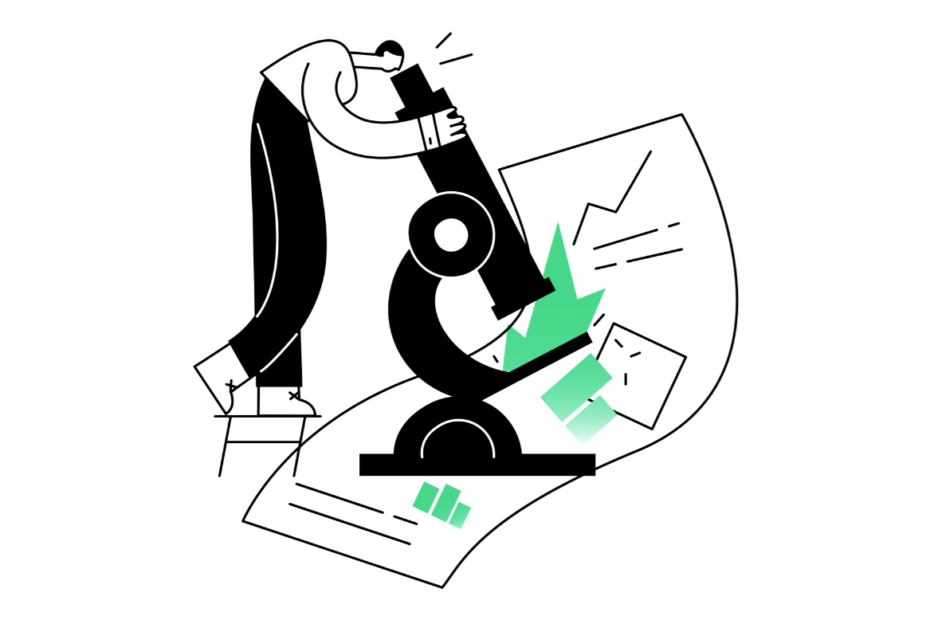Discord has become the go-to platform for gamers, creators, and communities to connect and share their passions. With over 350 million registered users as of 2024 (source), it‘s clear that Discord is more than just a trend. One of the features that makes Discord so engaging is its app integrations, which allow users to share what they‘re doing on other platforms.
Spotify, the world‘s largest music streaming service with over 420 million users (source), is one of Discord‘s most popular integrations. By connecting your Spotify account to Discord, you can display the song you‘re currently listening to as your status. It‘s a great way to discover new music, bond with friends over shared tastes, and express yourself through your tunes.
However, many users have encountered a frustrating issue where Spotify doesn‘t show up on their Discord profile even if they‘ve properly linked the two accounts. This can be especially annoying for music enthusiasts who take pride in showing off their impeccable song choices. But don‘t worry – by the end of this comprehensive guide, you‘ll be equipped with all the knowledge you need to troubleshoot the "Spotify not showing on Discord" problem like a pro.
Why You Should Connect Spotify to Discord
Before we dive into the technical steps, let‘s explore some of the benefits of displaying your Spotify status on Discord.
Discover New Music
With the Spotify integration, you can easily see what songs your friends are jamming out to and expand your musical horizons. If you see a intriguing track on someone‘s status, you can click it to instantly open and play it on Spotify. It‘s like having a personal DJ in your Discord server!
Bond with Friends
Music is a universal language that brings people together. Sharing your favorite songs on Discord is a great way to connect with friends and start conversations. You might even discover that you have more in common with someone than you thought based on your music tastes.
In fact, a study by Psychology Today found that musical preferences are a powerful indicator of personality and values. The study states, "Music preferences can also foster social bonding and reinforce one‘s identity or membership in a particular social group." (source)
Express Yourself
Your Discord status is like a digital badge that represents who you are and what you‘re interested in. By displaying your Spotify activity, you can showcase your unique music taste and let your personality shine through. It‘s a small but meaningful way to express yourself online.
Enhance Server Engagement
If you run a Discord server, encouraging members to share their Spotify status can boost engagement and interaction. You could even create channels dedicated to music discussion, playlists, and recommendations. Building a community around shared interests is a powerful way to foster loyalty and keep people coming back.
According to a case study by Discord, the music-focused server "rSlash" saw a 50% increase in engagement after implementing music bots and channels. The study states, "By providing a space for members to share their love of music, rSlash was able to create a more active and tight-knit community." (source)
Now that you know the benefits of connecting Spotify to Discord, let‘s get into the nitty-gritty of troubleshooting common issues.
How to Fix Spotify Not Showing on Discord
There are a few reasons why your Spotify status might not be appearing on Discord even if you‘ve linked your accounts. Here are some step-by-step solutions:
1. Check Your Connection
First, make sure that Spotify is actually connected to your Discord account. To check:
- Open Discord and click the gear icon next to your username to access User Settings
- Go to the Connections tab and look for the Spotify icon
- If it‘s not there, click the "Add" button and log in with your Spotify credentials
- If it is there, try unlinking and relinking the account
2. Update Your Password
If you‘ve recently changed your Spotify password, you‘ll need to update the connection in Discord. Simply unlink and relink your account using the new login credentials.
3. Disable Game Status
Discord prioritizes the "Now Playing" game status over other integrations like Spotify. If you have this enabled, your music status may not show up. To fix:
- Go to User Settings > Gaming Settings
- Toggle off "Display currently running game as status"
- Restart Discord and play a song on Spotify to test
4. Check Your Device
Keep in mind that the Spotify integration only works if you‘re listening on the desktop app, not mobile. Make sure you have the desktop version installed and are logged in to the correct account.
5. Clear Cache and Restart
If none of the above solutions work, try clearing your Discord cache and restarting the app. This can resolve any temporary glitches or bugs. To clear cache:
- Go to User Settings > Advanced
- Click "Clear Cache" and confirm
- Fully quit Discord and relaunch
If you‘re still having issues after trying these steps, reach out to Discord‘s support team for further assistance. They‘re available 24/7 and always happy to help troubleshoot technical problems.
Creative Ways to Use Spotify on Discord
Once you have the Spotify integration up and running, it‘s time to have some fun with it! Here are a few creative ideas for making the most of the feature:
- Host a music trivia night on your server using Spotify playlists
- Create collaborative playlists with friends and take turns adding songs
- Use the Spotify status to set the mood of a voice channel (e.g. upbeat for gaming, chill for studying)
- Sync up your listening with friends for a virtual dance party or karaoke session
- Discover new artists by clicking on intriguing songs in people‘s status
- Bond with your community by sharing your all-time favorite albums or the soundtracks to your life
The possibilities are endless! Don‘t be afraid to get creative and experiment with how you use Spotify on Discord.
Spotify-Discord Integration FAQ
To wrap up, here are answers to some common questions about using Spotify on Discord:
When you connect your Spotify account to Discord, it will have access to your username, email, and listening activity. However, Discord does not have access to your private playlists or any other sensitive data. You can review Spotify‘s privacy policy here.
Can I use Spotify on Discord mobile?
Currently, the Spotify integration only works on the Discord desktop app. You can still access Discord on mobile, but your Spotify status will not display.
Why can‘t my friends see my Spotify status?
If your Spotify status is not visible to others, make sure you have the integration set up correctly and are actively listening on the desktop app. If the problem persists, try unlinking and relinking your account.
Does Spotify on Discord use more data?
The Spotify integration itself does not use any additional data. However, streaming music over WiFi or cellular data will contribute to your overall usage. Keep an eye on your data plan if you‘re listening on the go.
How do I remove Spotify from Discord?
To disconnect Spotify from your Discord account, simply go to User Settings > Connections and click the X next to the Spotify icon. This will revoke Discord‘s access to your Spotify data.
The Future of Music Sharing on Discord
The Spotify-Discord integration is just the beginning of a beautiful friendship between music and online communities. As streaming continues to dominate the music industry (Spotify alone saw a 22% YOY increase in paid subscribers in 2022 – source), platforms like Discord have a unique opportunity to innovate new ways for people to share and bond over their favorite tunes.
Looking ahead, we may see even more robust music integrations on Discord, such as:
- In-app playlists and music channels
- Live listening parties and streams
- Shared queue and DJ features for voice chats
- Song recommendations based on server interests
The potential for music to bring people together online is limitless. As Discord continues to evolve and grow, it‘s exciting to think about how the platform will shape the future of music sharing and discovery.
Conclusion
In a world where we‘re increasingly connected online, music remains a powerful force for fostering community and self-expression. By integrating Spotify with Discord, you can share your favorite songs, discover new artists, and bond with friends over a shared love of music.
We hope this guide has helped you troubleshoot any issues with the Spotify-Discord integration and inspired you to get creative with how you share your musical journey. Stay tuned for even more exciting updates and features as the worlds of music and online communities continue to collide.
Now if you‘ll excuse me, I have a playlist to perfect for my next Discord karaoke night…
Happy listening!