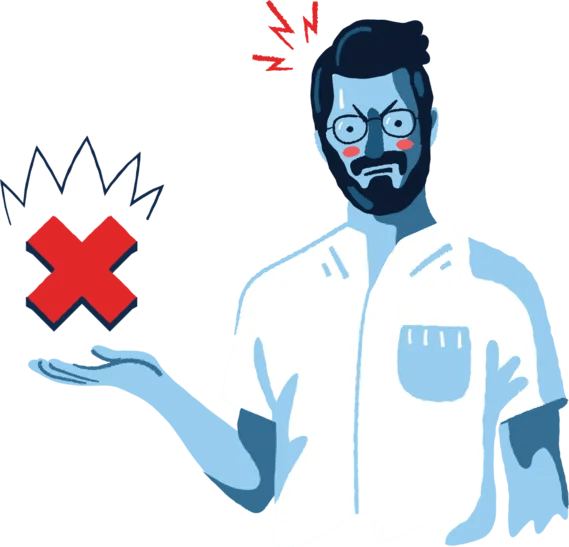As a tech expert and social media geek, I‘ve spent countless hours exploring the intricacies of Facebook‘s platform. One area that continues to confound many users is the realm of friend requests – specifically, how to cancel requests you‘ve sent by mistake or no longer wish to connect.
In this ultimate guide, I‘ll be diving deep into the world of Facebook friend requests, providing step-by-step instructions, insider tips, and expert analysis on managing your online connections. Whether you‘re a Facebook novice or a seasoned pro, you‘ll gain valuable insights and practical strategies for taking control of your social experience.
Understanding Facebook Friend Requests
Before we delve into the nitty-gritty of canceling requests, let‘s take a moment to understand the underlying system. When you send a friend request on Facebook, it sends a notification to the recipient, who can then choose to accept, decline, or ignore the request.
Pending sent requests will appear in your "Sent Requests" page until the recipient takes action or you cancel the request. Received requests will show up in your notifications and "Friend Requests" page.
Facebook‘s algorithm determines which requests to prioritize showing based on factors like mutual friends, shared interests, and past interactions. So if you‘ve searched for someone or have friends in common, your request may be more likely to appear at the top of their list.
According to recent data, Facebook has over 2.9 billion monthly active users, with the average user having around 338 friends. This means billions of friend requests are exchanged every single day on the platform.
Why Cancel a Sent Friend Request?
There are numerous reasons you might want to rescind a friend request on Facebook:
Sent by mistake: Perhaps you clicked the "Add Friend" button on the wrong profile, or accidentally sent a request while scrolling through suggested friends.
Changed your mind: Maybe you had second thoughts after sending the request and no longer wish to connect with that person.
Took too long: If the recipient hasn‘t approved your request after a certain amount of time, you may want to cancel it to avoid seeming desperate or strange.
Avoid rejection: Canceling a request before the other person sees it can spare you the potential pain of direct rejection.
Maintaining privacy: If you decide you don‘t want that person to have access to your profile and content, canceling the request keeps your account private.
The psychology of online rejection is a fascinating area of study. Research shows that social rejection activates the same brain regions as physical pain, and can lead to decreased self-esteem, increased anxiety and depression, and antisocial behavior.
So it‘s understandable that many users are hesitant to leave friend requests in limbo and risk explicit rejection. Canceling requests can provide a sense of control and protect your emotional well-being.
Canceling Friend Requests on Desktop
Alright, let‘s get into the step-by-step process for canceling sent friend requests on the Facebook website:
- Log into your Facebook account and click the "Friends" icon in the top menu.
- In the dropdown menu, click "See All."
- In the left sidebar, click "View Sent Requests."
- Find the pending request you want to cancel in the list.
- Click the greyed-out "Cancel Request" button next to their name.
- Facebook will ask you to confirm the cancellation. Click "Cancel Request" again.
And that‘s it! The request will now be canceled and permanently removed from the recipient‘s notifications and your sent list. They will not be informed of the cancellation.
Keep in mind that this process may appear slightly different depending on whether you‘re using the Classic or New Facebook interface. However, the core steps remain the same across all versions of the desktop site.
Canceling Friend Requests on Mobile
The mobile cancellation process is very similar to desktop with a few small UI differences:
- Open the Facebook app and tap the "Friends" icon (two people silhouette).
- Tap the "See All" button under "Friend Requests."
- In the top right corner, tap the three-dot icon to open More Options.
- Tap "View Sent Requests."
- Locate the request you want to cancel and tap the "Cancel" button.
- Tap "Cancel Request" again to confirm.
You‘ve now successfully canceled the friend request using the Facebook mobile app. The action syncs immediately with the desktop version and cannot be undone.
Canceling in Bulk
If you need to cancel multiple requests at once, Facebook offers a bulk cancellation option as well:
- Navigate to your Sent Requests page using the steps above for either desktop or mobile.
- On desktop, click the checkboxes next to each request you want to remove. On mobile, tap the round profile pictures.
- Once you‘ve selected all unwanted requests, click/tap the "Cancel Requests" button at the top of the list.
- Click/tap "Cancel Requests" again to confirm and mass remove them.
This can be a huge time saver if your sent requests have really piled up over the months or years. There‘s no limit to how many you can cancel at a time.
What Happens After Canceling?
So what actually occurs after you hit that cancel button? Several things happen behind the scenes on Facebook‘s end:
- The friend request is instantly deleted from the recipient‘s account, along with the notification alerting them of it (if it was still unread).
- The request is also removed from your list of outgoing requests.
- Any follow-up reminder notifications are stopped.
Here‘s the critical thing to understand: For all intents and purposes, canceling a request makes it as if it never happened. The recipient will never know you sent a request unless they saw the initial notification before you canceled.
Facebook does not send any kind of alert or notification about canceled requests. The person will not be informed that you canceled the request, removed it, or changed your mind. This gives you the freedom to add or remove requests without social repercussions.
It‘s worth noting that canceled friend requests are not "held against you" by Facebook‘s algorithm. Sending and canceling requests does not negatively impact your chances of showing up in others‘ "People You May Know" suggestions or search results. The system understands that mistakes happen.
Blocking vs Canceling
In some situations, you may want an even stronger boundary than simply canceling a request. That‘s where the block feature comes in. Blocking someone on Facebook is a more decisive action that severs all ties with that account:
- The person will be immediately unfriended if you were previously connected
- They will no longer be able to view your profile, send you requests or messages, or see your posts
- You will also be unable to view their profile or interact with their content
- Your accounts will become invisible to each other
Blocked users can‘t send you friend requests period, even if you cancel the block later on. You would need to send them a request to reconnect.
To block someone, go to their profile, click the three dots on their cover photo, and select "Block" from the dropdown menu. Confirm your choice in the pop-up window.
Blocking is a serious step that should be reserved for situations of harassment, stalking, or irreconcilable personal differences. It effectively cuts the cord on your Facebook relationship.
Tips for Managing Friend Requests
Dealing with friend requests is an inevitable part of the Facebook experience. But there are ways to streamline the process and minimize awkward encounters:
Regularly review requests: Set aside a few minutes each week to go through your incoming and outgoing requests. Accept, decline, or cancel as needed to keep things manageable.
Be selective in sending: Don‘t send requests to every person you meet. Focus on adding people you genuinely want to connect and share with on the platform.
Utilize friend lists: Facebook allows you to organize your friends into custom lists for filtering content. Use lists like Close Friends, Acquaintances, and Restricted to control who sees what on your profile.
Adjust privacy settings: You can tweak who can send you friend requests in your account settings. If you‘re getting bombarded with requests from strangers, consider limiting it to "Friends of Friends."
Don‘t fear the decline button: Remember, you are under no obligation to accept every request that comes your way. If you don‘t want to connect with someone, a quick "Delete Request" does the trick. No explanation needed.
Ultimately, curating a Facebook experience that aligns with your social comfort level is key. Don‘t hesitate to prune your friend list, cancel lingering requests, or block toxic people. Your online well-being should be the top priority.
The Future of Facebook Friendship
As Facebook continues to evolve, so too does the nature of digital friendship. Recent years have seen the rise of alternative connection options like following, subscribing, and business pages that offer a more casual relationship than the binary friend/not-friend model.
It will be interesting to see how Facebook iterates on the friend request process in the coming years. Some potential developments I could envision:
- Expiring requests that automatically cancel after a set period of non-response
- "Nudge" features to remind recipients of pending requests at intervals
- Tiers of friendship with different request types and approval processes
- Detailed analytics on request acceptance/rejection rates
As virtual and augmented reality tech advances, we may even see VR-based friend requests where users can interact in real-time before deciding to connect. The possibilities are endless.
Of course, the global pandemic has also dramatically impacted how we cultivate and maintain online relationships. With in-person socializing limited, many have turned to Facebook to stay connected with loved ones and forge new friendships in shared interest groups.
This shift has made effective friend request management all the more crucial. By taking control of your online network, you can create a supportive, engaging community that uplifts rather than drains you.
Conclusion
Friend requests are the lifeblood of Facebook, the starting point of all connections on the platform. But managing them can be a delicate dance of social niceties and personal boundaries.
Hopefully this guide has equipped you with the technical know-how and social strategies to master the art of canceling sent requests. Whether you‘re fixing a mistake, changing course, or simply cleaning up your pending list, canceling is a valuable tool in your Facebook toolkit.
Remember, your Facebook is YOUR space. You get to decide who to let in and who to keep out. Don‘t be afraid to cancel requests, unfriend, unfollow, or block as needed. With mindful curation and regular maintenance, you can craft a Facebook experience that genuinely enriches your life.
So go forth and send (and cancel) requests with confidence! Your digital social circle is waiting.